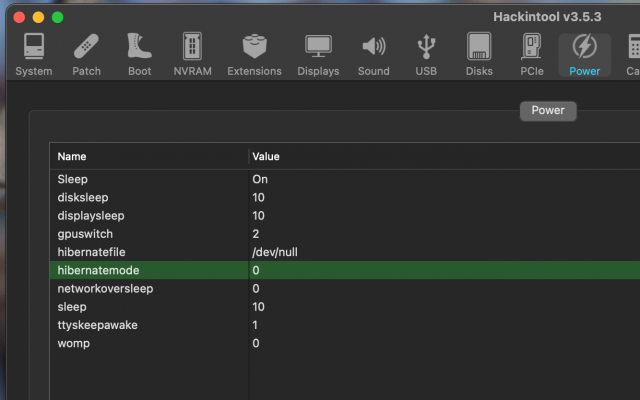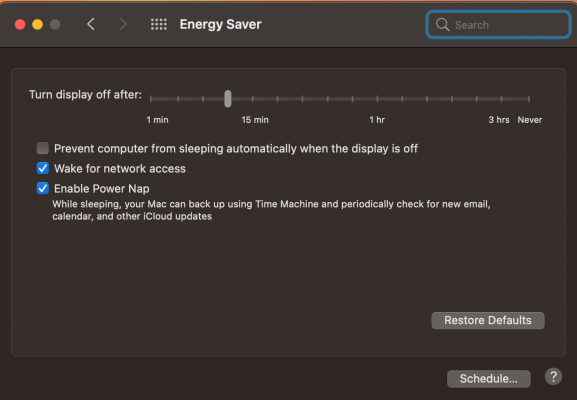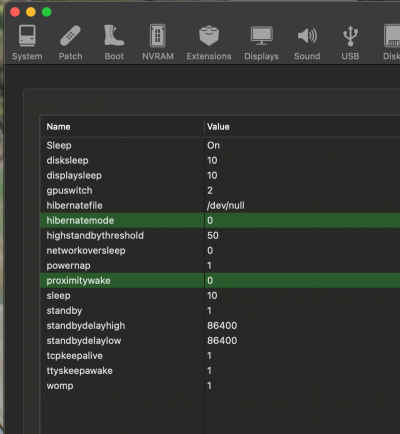- Joined
- Nov 4, 2011
- Messages
- 677
- Motherboard
- Gigabyte GA-Z170X-UD3 F23g
- CPU
- i7-6700K
- Graphics
- RX 580
- Mac
My Comet Lake build is missing settable items in the System Preferences --> Energy Saver user interface.
This is a completely new Big Sur 11.2.1 20D75 installation, on a new Samsung 870 EVO 500GB SSD, and NOT a macOS upgrade from a previous macOS incarnation.
Everything one can think of is however working as it should, sleep included, just wandering where the missing items have "vanished" to, anyone has any ideas or suggestions I can pursue to restore them or make them visible should they just be hidden ?
The screenshots should put some light on the subject at hand which also includes a screenshot as to
what Hackintool displays under it's power setting section, for this particular hack.
Greeting Henties
This is a completely new Big Sur 11.2.1 20D75 installation, on a new Samsung 870 EVO 500GB SSD, and NOT a macOS upgrade from a previous macOS incarnation.
Everything one can think of is however working as it should, sleep included, just wandering where the missing items have "vanished" to, anyone has any ideas or suggestions I can pursue to restore them or make them visible should they just be hidden ?
The screenshots should put some light on the subject at hand which also includes a screenshot as to
what Hackintool displays under it's power setting section, for this particular hack.
Greeting Henties