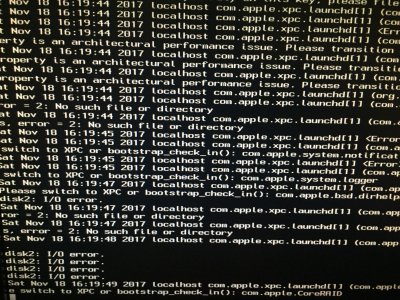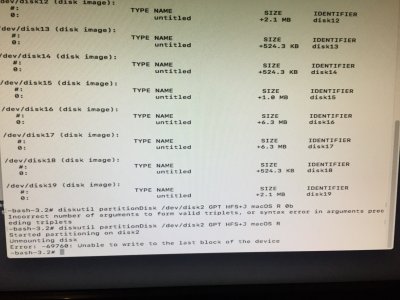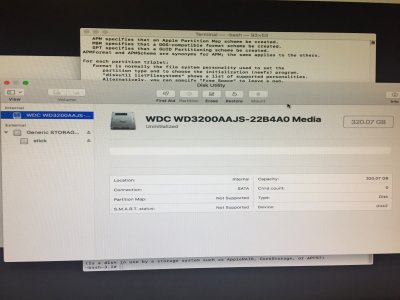The above is not very clear to me because many things in the sentence are left unsaid for readers to make the right guess!
I am going to interpret the above as follows:
- In a working macOS sierra booted with a High Sierra USB installer, in the Installation screen's disk utility , the expected options to format the blank disk (SATA Spin or SSD) in JHFS+GPT ( I think GBT was a typo) and NTFS GPT/MBR were not available. As a result the disk still connected to that computer's SATA port could not be formatted.
- When the same computer System was booted with a macOSHighSierra 13.1 USB disk , the needed Partition and format options were available but the formatting process ended in an error "unable to write to the last block of device"
- In the above scenario you have several options.
- Connect the disk to that same Hackintosh Sierra computer through a USB to SATA connector
- Try launching Disk Utility (GUI mode) from Dock and Erase the disk using GPT+HFS+J
- Launch the Terminal and run the command to Partition in GPT and format using HFS+J
- Leave the disk connected to SATA port of the Sierra system .
- Boot the system with High Sierra USB installer to the Installation screen.
- Select the language.
- Click "Utilities" from the Top menu bar
- Select "Terminal" instead of Disk Utility.
- In the terminal type the following command to identify all disks (SATA Spin |SATA SSD\Optical Discs|USB disks) currently connected and Enabled in the System [Best to keep the number of disks connected to the Target HDD and Installer USB to avoid too many devices over-crowding and showing up in the Disk Utility to cause confusion]
diskutil list
- From the output locate the Target Hard disk and note its disk ID from under IDENTIFIER column (let us say it is disk0)
- Now type the following command
diskutil partitionDisk /dev/disk0 GPT HFS+J myhighsierrasystemdisk R 0b
In the above note the required single space between the commands
For disk0 you have to use your disk ID from list command output
"partitionDisk" is not a typo in using an uppercase D
instead of "myhighsierrasystemdisk", choose the name you want for your System Disk
The last term in the command is zero b like disk zero
- The whole process will be very fast.
- Once finished , exit Terminal and go to Installation screen to start Installation of macOS High Sierra after license agreement to find the newly formatted disk
The other option is to use Windows diskpart command in Elevated cmd prompt.