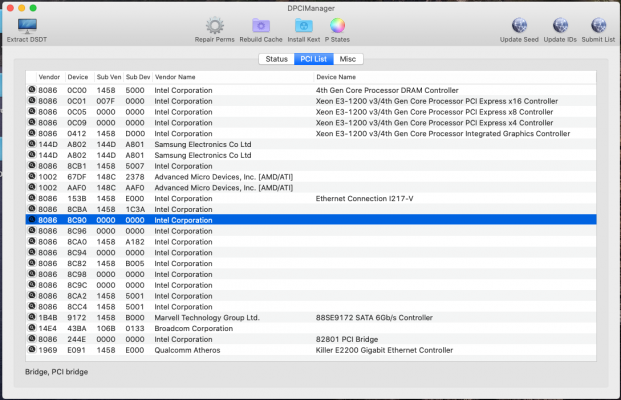Can you download and install DPCIManager application, copy below or you can download a copy from Source Forge. Copy the App to your Applications folder and open it.
- Navigate to the PCI List tab in the DPCIManager app
- Stretch the app's window so you can see all the details and devices.
- Find your card reader.
- in the far left hand column there is a magnifying glass icon, click on the icon beside your card reader's Vendor ID.
- This should open a Finder window containing a kext, there may be a few kexts but one will be highlighted.
- The highlighted kext is loading against your card reader, when your system starts.
- On a rare occasion it will just suggest a kext, that is when nothing is associated with the device.
This is what the DPCIManager app looks like on my iMac1 system:
View attachment 495630
I have not heard of a card reader being active without a native Apple or third-party kext being loaded. So hopefully this application will help you discover which kext is loading against your card reader