trs96
Moderator
- Joined
- Jul 30, 2012
- Messages
- 25,505
- Motherboard
- Gigabyte B460M Aorus Pro
- CPU
- i5-10500
- Graphics
- RX 570
- Mac
- Mobile Phone
Introduction to NVMe Choices
If you have any previous hackintosh experience, you'll know that a limited number of hardware components have native support in macOS. You can't buy just any graphics card and expect it to work. Only certain Broadcom models of Wifi/BT cards have native support etc. It's similar with NVMe SSDs and macOS. Some brands and models won't work at all and many will "work" but could prove to be problematic with long term use as a macOS boot drive.
All new builds should have an NVMe SSD. Prices have come down in the latter part of 2022, early 2023 and are now on par with SATA based SSDs. Motherboards since the Skylake era (2016) have had M.2 slots and NVMe drivers included to make booting from one very easy. When you boot from a compatible NVMe, you'll get the fastest possible boot times. Large programs will load quickly. You won't have to wait and watch icons bounce in your Dock.
This discussion will help you to steer clear of problems that result from making poor NVMe choices for your hackintosh. You need to know what to buy before you start assembling your new build. Why ? Because once you install the NVMe drive, heatsink, graphics card and the CPU air cooler it's going to be a major pain to remove those components and swap out an NVMe that doesn't work well with macOS.
The brand and model of NVMe SSD you choose could potentially create long boot times and cause premature failure of your SSD. Two things that no one wants to see happen. In this community people use a wide variety of NVMe drives in their hackintosh. There are many brands that can work well. Our general recommendation at this time is to use specific WD (SanDisk) drives that have proven to be stable and reliable in our hacks. This is done to make a complex topic less intimidating for beginners looking for a new SSD to install in their current build.
The SSD Controller Must be Compatible with macOS
An SSD controller, also referred to as a processor, includes the electronics that bridge the NAND Flash memory components to the SSD input/output interfaces. The controller is an embedded processor that executes firmware-level software. The SSD firmware is device specific, and in most cases can be updated.
Since November 2020, Apple has placed their SSD (NAND flash) Controller on the SoC and kept the NAND Flash separate for security reasons. Makes it nearly impossible to remove the SSD from a stolen M1/M2 Mac and view the data on another Mac. Even if you have the exact same model of Apple Silicon Mac to install it in. The Secure Enclave (also on the SoC) is isolated from the main processor to provide an extra layer of security and is designed to keep sensitive user data secure even when the Application Processor kernel becomes compromised.
Who is Apple's Current Nand Flash Supplier ?
Western Digital and Kioxia are among the world's leading SSD suppliers, with their joint production amounting to around 30 percent of the entire NAND flash market.
When you research which NAND Flash is used in current 2023 Macbook (Pro) laptops you'll see that the two main brands utilized by Apple are WD and Kioxia (TS). They don't use Samsung as a supplier. Here are two 256GB Laptop SSD drives in Macbooks.
The WD NVMe drives consumers can purchase, use a proprietary WD controller and custom WD firmware.
Apple had used Samsung SSDs in certain MacBook models from 2013 to 2016 when Samsung had the most advanced 3D NAND Flash technology. This was also around the time of the much publicized lawsuit between the two companies.

Apple to use Samsung’s ultra-fast 3D V-NAND SSDs in its laptops - KitGuru
In a bid to improve performance and reliability of solid-state drives inside its notebooks, Apple wi
 www.kitguru.net
www.kitguru.net
1. Avoid Samsung NVMe drives
Prior to macOS Monterey, Samsung drives worked seemingly without issue. We don't know what changed in macOS 12 but we do know that Samsung's proprietary NVMe SSD controllers do not work well with macOS Monterey or Ventura. It doesn't look like a firmware fix from Samsung is ever going to be released. Here's a few examples of their drives that will potentially lead to ultra long macOS boot times. Some have reported six to seven minutes.
This is TRIM and APFS related. Disabling TRIM is not recommended. If you already own a Samsung NVMe, convert it to a Windows/Linux drive or a scratch drive. Do not put your Samsung M.2 NVMe into an adapter and use it as an external drive for your hackintosh or Apple Mac. It will also have extremely slow load/mount times when used this way. See: https://www.tonymacx86.com/threads/is-samsung-980-pro-nvme-slower.324444/#post-2377589
Acasis, who makes Mac compatible NVMe enclosures, warns their customers about using Samsung 970 EVO (Plus) drives with their product. Note that the WD SN570, SN770 and SN850(X) perform the very best of any drives.
Read about Acidanthera's research on the Samsung "TRIM Bug" by clicking here
The following thread on tonymacx86.com demonstrates how write speeds are reduced to extremely
slow levels when using a Samsung NVMe with an APFS formatted drive.

Slow random writes on nvme ssd
After moving my macOS from Samsung 970 EVO to Samsung 980 Pro, I noticed an issue with very slow random writes (see benchmark screenshots) on my main partition (APFS). I've plugged in the 970 EVO back and tested again, but the results were still far from ideal (better than in 980, but still...
 www.tonymacx86.com
www.tonymacx86.com
2. Choose a WD Blue or Black NVMe SSD
From the cumulative experience of hundreds of WD NVMe users here at tonymacx86.com over the past two years, we can conclude they are fast and reliable when used as a macOS boot drive. Specific WD models with their proprietary "in-house" controller are designed to be macOS compatible.
Note that the SN750 SE has a lower cost Phison controller. Any of the other WD models in that chart are a better choice as they have WD's in house controller. Proven to be fast and reliable when used as a maOS boot drive. Some have reported problems using the older SN750 (non-SE) with newer chipset boards like Z690/790 so definitely go with a newer Gen 4 WD drive to have the best chance at success with those. SN850(X) and SN770 are gen 4 drives.
3. Choosing a Specific WD NVMe Drive
The WD drives are all fast at reading data. About 2900+ MB/s read speeds. The write speeds will vary greatly. The larger capacity drives will all offer faster write speeds than the smaller 250GB versions. Since prices have gotten so low in 2023, no one should be buying a 250GB NVMe for use as a boot drive. Spend a few dollars more and get the 500GB version if you have a limited build budget. Most people should be opting for the 1TB capacity drive.
Another consideration. Does the drive have a DRAM cache ? The SN850 and SN850X do. The other drives listed above do not. If you use your hackintosh for professional video or photo editing, if you use programs such as Logic Pro, you definitely want to buy the WD SN850X because of it's dedicated DRAM cache.
All of the WD Black drives include the word "Gaming" in their description. Some even have game titles like Call of Duty on the label. They aren't just for gamers. They can be used by content creators or anyone that wants the fastest read and write speeds for their hackintosh. The fastest and most durable drive is the WD SN850X. It's their latest "high speed" PCIe 4.0 NVMe. Anyone with a Z590 or Z690 motherboard should have this one at the top of their SSD buyer's list. Here's WD's gamer-centric description of the SN850X.
Get the Ultimate Gaming Edge
Insane speeds up to 7,300 MB/s deliver top-tier performance with ridiculously short load times.
This description is inaccurate. How fast your game loads doesn't do anything to give you an edge in playing that game.
The main reason WD markets to gamers is because they spend a lot of money for the fastest hardware they can get. The reason these gamers want fast NVMe drives is because some modern games (Call of Duty Black Ops) are 250 GB in size ! Try to load that up from a 2TB mechanical HDD and it's a very long wait.
Make sure to use a heatsink. Any drive that operates at close to 7,000 MB/s will heat up. Most new motherboards include them on top of the M.2 slots on the motherboard. Upgrade the firmware once you receive it. Easily done in Windows 10/11. Buy the 2TB size if you will be constantly writing data to this drive. Rated at 1,200 TBW !
4. What about the WD Blue SN570 ?
This drive is the lowest price per GB of any of the recommended WD drives. It is PCIe Gen 3 and comes in sizes up to 2 TB. If you have an older PCIe 3.0 motherboard (Intel 10th gen or older) and need a large 1-2 TB boot drive, this is a great lower cost choice. With a 500GB SN570 selling for $33 there's no good reason to opt for a Sata based SSD as your macOS boot drive. Everyone with a relatively new M.2 motherboard can afford this.
5. The WD Black SN770 Drive offers the Best Price/Performance
For more detailed info on this topic see: https://www.tonymacx86.com/threads/...he-very-best-bang-for-your-buck-today.323448/
6. How Many GB/TB should I get ?
The sweet spot for SSD capacity is 1TB. Getting a larger 2TB or even 4TB size won't get you any faster read/write speeds. If you opt for the lowest cost 250 GB drive though, it will greatly reduce the speed and endurance of the drive. The TBW rating goes way up as the drive capacity gets larger. If your budget is small, at least get a 500 GB drive to begin with.
For the SSD Database/Spreadsheet on Google Docs: Click here to see the Google Doc
Link to WD NVMe SSDs on Amazon: https://www.amazon.com/dp/B0B7CKVCCV/?tag=tonymacx86com-20
7. Do not buy WD Green Drives (for use as your macOS boot drive)
"Going Green" is not a good idea when buying your NVMe boot drive. It costs a few dollars less but performs worse. It has a shorter 3 year warranty than the 5 years for a WD Blue SN570. The green designation is just marketing nonsense.
The WD Green Edition SN350 is QLC NAND Flash based. While it can work as a boot drive, it shouldn't be your first choice. It costs about the same as the TLC based WD Blue SN570. Just because they label it "green" doesn't make it any more energy efficient. You can buy a new 500GB SN570 for just $26.99 today (9-23). Prices may have changed at any time.
Triple-level cell (TLC) – Holds three bits per cell. Has 1.5x more capacity than MLC memory.
Quad-level cell (QLC) – Holds four bits per cell. Has 1.3x more capacity than TLC memory.
Benefits of TLC
TLC devices can offer a number of advantages that QLC devices cannot match, including but not limited to the following:
Speed – In general, TLC performs most tasks quicker than QLC.
Durability – Compared with QLC memory, TLC needs to go through fewer program/erase cycles, precisely because it has fewer bits stored in each cell. This can be a serious issue because one of the innate weaknesses of flash-based memory is the possibility of damage to the floating gates, causing premature wear to NAND cells. Although there are ways to mitigate the harm caused by this phenomenon—such as wear leveling and data buffering—TLC can be expected to last longer than QLC.
Better for write-intensive workloads – TLC is less likely to encounter errors in write performance, and less reliant on labor-intensive error correction, than QLC. Therefore, TLC is generally the recommended choice for write-intensive duties.
In Summary: These are the WD Black (Gen 4) and Blue drives to choose from. Ranked from fastest to slowest in overall performance. All of them utilize SanDisk NAND Flash and are fully macOS Monterey and Ventura compatible.
- WD Black SN850X (Highest rated performance and endurance)
- WD Black SN770 (DRAM less drive that uses HMB)
- WD Black SN850 (Older version of the SN850X)
- WD Blue SN570 (PCIe Gen 3)
Here's an easy to read chart that compares the top 3 WD Black Drives. The SN770 does tend to perform better than the SN850 in the PC Mark suite of SSD tests even though the numbers from the manufacturer say otherwise.
The WD Black SN750 may still be available but I would opt for the newer SN770. It has replaced the 750 model.
Avoid the SN750 SE model as was mentioned previously. It's not known how well it will perform as a boot drive over the longer term when the drive is filled to 80% or more of capacity.
The SN850X is only available in 1TB, 2TB or 4TB sizes. Currently $77.99 for 1TB at https://www.amazon.com/dp/B0B7CKVCCV/?tag=tonymacx86com-20
Last edited:

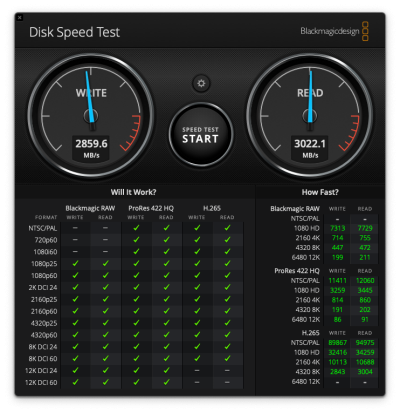
_678x452.jpg)