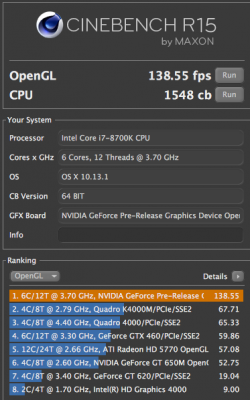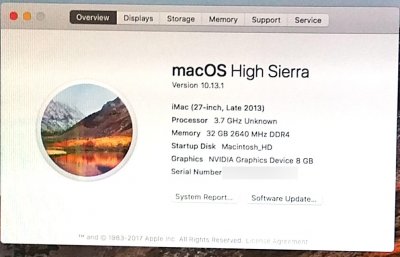- Joined
- Nov 16, 2017
- Messages
- 39
- Motherboard
- MSI MPG Z390 Gaming Pro Carbon AC
- CPU
- i9-9900K
- Graphics
- GTX 1070 Ti
- Mac
- Mobile Phone
Running High Sierra.
Mobo: MSI Z370 Gaming Pro Carbon AC
CPU: i7-8700k
Graphics: Zotac 1070 Ti
Internal HD: Crucial MX300 1TB M.2 (2280) Internal Solid State Drive - CT1050MX300SSD4
Ram: Ballistix Sport LT 32GB Kit (16GBx2) DDR4 2400
Problems:
1) Audio not working.
2) Nvidia Card works once in a blue moon.
3) Ethernet not working.
After getting video card to work, then restarting, Mac OS will not boot.
It's almost like the EFI sector fries itself.
I could do nothing to the system nor the EFI sector and just reboot and the Mac OS will not boot anymore.
Doing nothing but trying to reboot without touching the boot arguments after a few tries it then boots.
But no video card working.
Sometimes it won't boot at anymore period.
So I copy back the EFI folder I kept as a backup before my changes.
I've had minor successes and then huge setbacks.
Last night I updated the BIOS on the mobo to the latest that MSI offers for that board.
At first I thought it made a stability difference, meaning an improvement.
I started from scratch and wiped the main internal drive.
Made a new USB Installer with UNIBEAST.
Installed the OS.
Boot from the freshly made OS on the internal OS.
Used MULTIBEAST with its default settings ( EFI Bootloader, iMac 14,2 identity, ALC1220 Driver ).
I install the Nvidia Drivers.
Reboot and shut off the USB Drive.
The System boots.
The video card is not working.
The Ethernet port is not working either.
Prior to the BIOS update, just getting here the ethernet would be working.
Then I try doing the extra steps I need to do to get the Video card working, and then Mac OS won't boot.
UGH!!!! This is so darn frustrating.
I found a post online about a Z370 gaming board.
He's claiming success and was kind enough to post his EFI.
I'm trying his EFI just as soon as I get home today.
Crossing my fingers.
Mobo: MSI Z370 Gaming Pro Carbon AC
CPU: i7-8700k
Graphics: Zotac 1070 Ti
Internal HD: Crucial MX300 1TB M.2 (2280) Internal Solid State Drive - CT1050MX300SSD4
Ram: Ballistix Sport LT 32GB Kit (16GBx2) DDR4 2400
Problems:
1) Audio not working.
2) Nvidia Card works once in a blue moon.
3) Ethernet not working.
After getting video card to work, then restarting, Mac OS will not boot.
It's almost like the EFI sector fries itself.
I could do nothing to the system nor the EFI sector and just reboot and the Mac OS will not boot anymore.
Doing nothing but trying to reboot without touching the boot arguments after a few tries it then boots.
But no video card working.
Sometimes it won't boot at anymore period.
So I copy back the EFI folder I kept as a backup before my changes.
I've had minor successes and then huge setbacks.
Last night I updated the BIOS on the mobo to the latest that MSI offers for that board.
At first I thought it made a stability difference, meaning an improvement.
I started from scratch and wiped the main internal drive.
Made a new USB Installer with UNIBEAST.
Installed the OS.
Boot from the freshly made OS on the internal OS.
Used MULTIBEAST with its default settings ( EFI Bootloader, iMac 14,2 identity, ALC1220 Driver ).
I install the Nvidia Drivers.
Reboot and shut off the USB Drive.
The System boots.
The video card is not working.
The Ethernet port is not working either.
Prior to the BIOS update, just getting here the ethernet would be working.
Then I try doing the extra steps I need to do to get the Video card working, and then Mac OS won't boot.
UGH!!!! This is so darn frustrating.
I found a post online about a Z370 gaming board.
He's claiming success and was kind enough to post his EFI.
I'm trying his EFI just as soon as I get home today.
Crossing my fingers.
Attachments
Last edited: