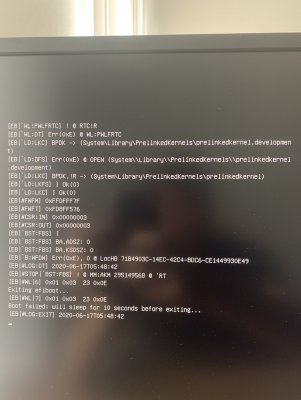- Joined
- Jul 21, 2018
- Messages
- 36
- Motherboard
- Gigabyte z390m
- CPU
- i5-9600K
- Graphics
- RX 580
- Mobile Phone
Hey guys. I've installed macOS Catalina on my hardware and everything works smoothly. Shut down / Sleep, internet, audio, etc. I've used the Unibeast installation and post-installation process.
The one thing that DOESN'T work is PC Turn On. I mean I can't boot into macOS from the first time I press on the power button. I need to use my USB stick and do a couple of manual reboots, sometimes 2, sometimes 5/7/8 reboots, and then the system will start. After that all good, all my sessions are saved and like nothing happened from the last time. I don't know why does it happen.
If anyone knows please help or some resources would be helpful too.
Thank you guys and wash your hands in this wild time.
The one thing that DOESN'T work is PC Turn On. I mean I can't boot into macOS from the first time I press on the power button. I need to use my USB stick and do a couple of manual reboots, sometimes 2, sometimes 5/7/8 reboots, and then the system will start. After that all good, all my sessions are saved and like nothing happened from the last time. I don't know why does it happen.
If anyone knows please help or some resources would be helpful too.
Thank you guys and wash your hands in this wild time.