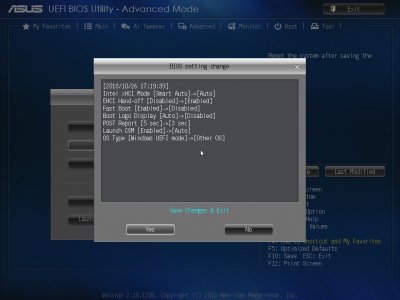- Joined
- Nov 6, 2011
- Messages
- 14
- Motherboard
- Z97X-Game Plus
- CPU
- i5-4670K
- Graphics
- R9 390X
- Mac
- Mobile Phone
Hello everyone,
Been a while since I've made a hacktintosh but have had many successes in the past.
Trying to build a new one with a 4670k + Z97X Game Plus motherboard.
Created the Mojave installer with UniBeast but can't seem to boot from it. Always a black screen, blinking cursor.
Bios is setup correctly with UEFI, ACHI, Handling enabled etc. Tried with only a single SSD in the first SATA port. Tried with a 390x and the onboard Intel graphics. Also tried USB 3.0 and 2.0 ports.
Is UniBeast building the USB correctly? Running out of ideas. Used UniBeast with a legit copy of Mojave downloaded on my MacBook.
Been a while since I've made a hacktintosh but have had many successes in the past.
Trying to build a new one with a 4670k + Z97X Game Plus motherboard.
Created the Mojave installer with UniBeast but can't seem to boot from it. Always a black screen, blinking cursor.
Bios is setup correctly with UEFI, ACHI, Handling enabled etc. Tried with only a single SSD in the first SATA port. Tried with a 390x and the onboard Intel graphics. Also tried USB 3.0 and 2.0 ports.
Is UniBeast building the USB correctly? Running out of ideas. Used UniBeast with a legit copy of Mojave downloaded on my MacBook.