- Joined
- Feb 25, 2011
- Messages
- 2
- Motherboard
- Gigabyte H87M-D3H BIOS F11
- CPU
- I5 4670K
- Graphics
- HD 4600
Hi everybody.
My build consists of:
Gigabyte H87M-D3H Bios F11
Core I5 4670K
Intel HD Graphics 4600
8gb ddr3 Magnumtech (2x4)
SSD Kingston A400 240gb
I used the latest version of unibeast an latest version of Mojave from Apple Store and created the usb drive successfully.
When I start the installation, everything goes well. I format the SSD creating an APFS partition (I don't get any other option but APFS).
Installation finishes and then when system reboots the problem starts. I find three options:
Boot FileVault Prebooter from Preboot:
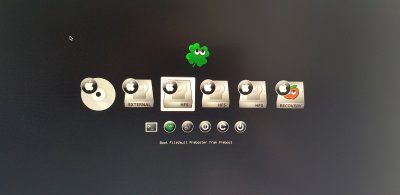
Boot macOS install Prebooter from Preboot:

Boot macOS from macOS

No mather which one I choose, I always get to the same point. The system starts loading (taking a long time) and it finally gives me a scrambled apple image, from which the system freezes:
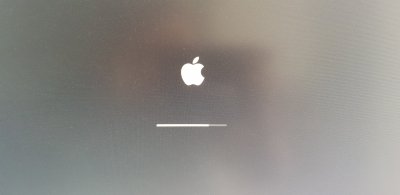

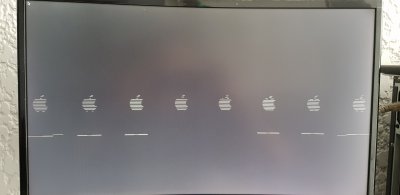
Does this problem ring any bell to anyone?
Thank you for your support.
My build consists of:
Gigabyte H87M-D3H Bios F11
Core I5 4670K
Intel HD Graphics 4600
8gb ddr3 Magnumtech (2x4)
SSD Kingston A400 240gb
I used the latest version of unibeast an latest version of Mojave from Apple Store and created the usb drive successfully.
When I start the installation, everything goes well. I format the SSD creating an APFS partition (I don't get any other option but APFS).
Installation finishes and then when system reboots the problem starts. I find three options:
Boot FileVault Prebooter from Preboot:
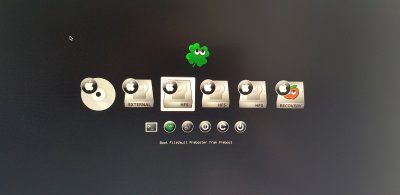
Boot macOS install Prebooter from Preboot:

Boot macOS from macOS

No mather which one I choose, I always get to the same point. The system starts loading (taking a long time) and it finally gives me a scrambled apple image, from which the system freezes:
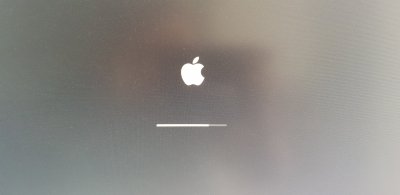

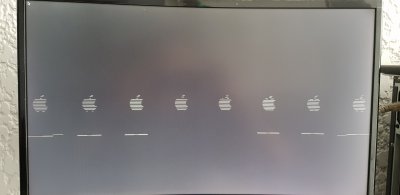
Does this problem ring any bell to anyone?
Thank you for your support.

