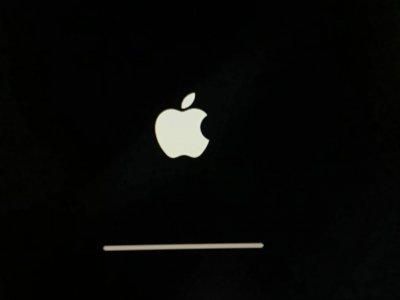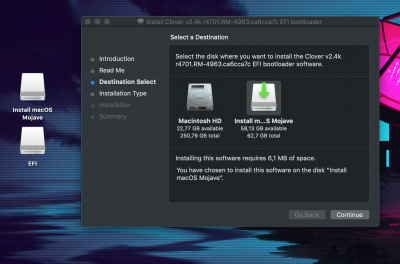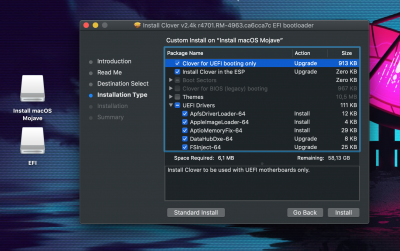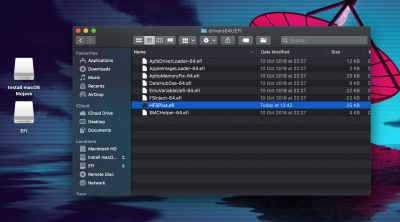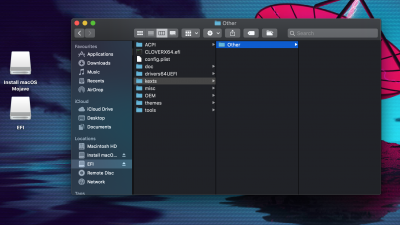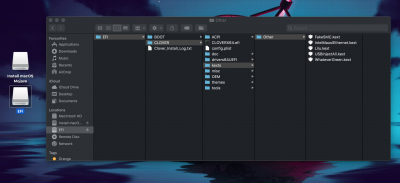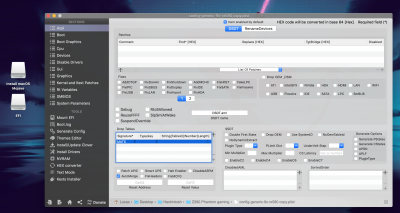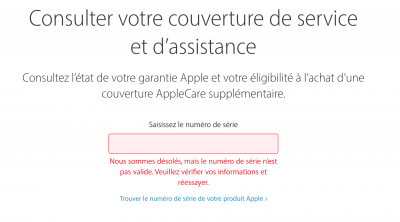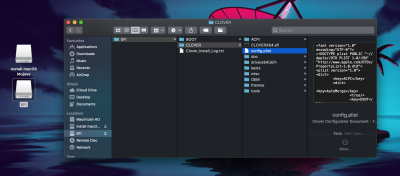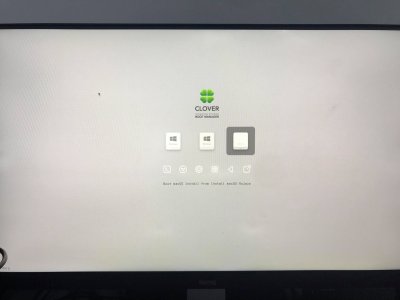- Joined
- Dec 10, 2018
- Messages
- 18
- Motherboard
- Asrock z390 Phantom-Gaming itx/ac
- CPU
- i7-9700K
- Graphics
- RX 570
- Mac
- Mobile Phone
Hi everyone !
Yesterday, I tried to install macOS Mojave but my computer didn't start on my USB key. (SanDisk Cruzer Glide 3.0 64gb) I followed all the instructions provided with UniBeast. (my key content screen below).
I read that the problem could come from USB 3.0, but I have no USB 2.0 port on the rear panel of the motherboard and on the front of the case ... (Can i connect the front pannel USB 2.0 of my other case in my actual build ?)
I saw on this forum that we have to be in 1.20/1.30 bios version but currently my motherboard uses bios 1.1. When I tried to flash for another version (In Windows ), it didn't work at reboot and I had to delete the cmos every time. And through the USB port, it does not work either: "No image file detected" (maybe because of USB 3.0 ?) Should I stay on this version?
And finally, I also have some questions for the Uefi/bios setup:
I can not find "Set the type of operating system on another operating system"
I can't disable the IO serial port, just set "Auto" or "Enable"
I only found VT-d, CFG-Lock and XHCI Handoff ...
Should I change something else ? ( Photos Below)
I installed Windows 10 on the build (Samsung 970 Pro) to check that everything went well before the installation of Mojave and that everything worked well
If you need/have any additional information, do not hesitate, and any help is welcome!
Details of the build:
ASRock z390 Phantom gaming ITX/AC
Intel Core i7 9700K
32GB DDR4 3000 Mhz Corsair Vengeance lpx
Samsung SSD 970 Pro NVMe M.2 512GO
BeQuiet! Pure Power 500w
BeQuiet! Shadow Rock LP
Raijintek Ophion
Screen:
Yesterday, I tried to install macOS Mojave but my computer didn't start on my USB key. (SanDisk Cruzer Glide 3.0 64gb) I followed all the instructions provided with UniBeast. (my key content screen below).
I read that the problem could come from USB 3.0, but I have no USB 2.0 port on the rear panel of the motherboard and on the front of the case ... (Can i connect the front pannel USB 2.0 of my other case in my actual build ?)
I saw on this forum that we have to be in 1.20/1.30 bios version but currently my motherboard uses bios 1.1. When I tried to flash for another version (In Windows ), it didn't work at reboot and I had to delete the cmos every time. And through the USB port, it does not work either: "No image file detected" (maybe because of USB 3.0 ?) Should I stay on this version?
And finally, I also have some questions for the Uefi/bios setup:
I can not find "Set the type of operating system on another operating system"
I can't disable the IO serial port, just set "Auto" or "Enable"
I only found VT-d, CFG-Lock and XHCI Handoff ...
Should I change something else ? ( Photos Below)
I installed Windows 10 on the build (Samsung 970 Pro) to check that everything went well before the installation of Mojave and that everything worked well
If you need/have any additional information, do not hesitate, and any help is welcome!
Details of the build:
ASRock z390 Phantom gaming ITX/AC
Intel Core i7 9700K
32GB DDR4 3000 Mhz Corsair Vengeance lpx
Samsung SSD 970 Pro NVMe M.2 512GO
BeQuiet! Pure Power 500w
BeQuiet! Shadow Rock LP
Raijintek Ophion
Screen:
Attachments
-
 1.jpg634.3 KB · Views: 1,451
1.jpg634.3 KB · Views: 1,451 -
 2.jpg486.2 KB · Views: 1,184
2.jpg486.2 KB · Views: 1,184 -
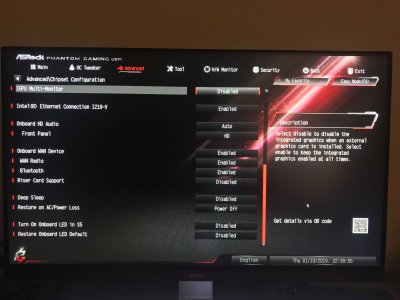 3.jpg534.5 KB · Views: 1,079
3.jpg534.5 KB · Views: 1,079 -
 4.jpg545.6 KB · Views: 836
4.jpg545.6 KB · Views: 836 -
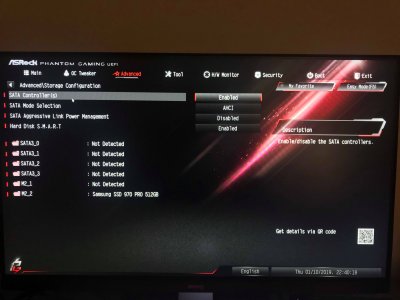 5.jpg435.4 KB · Views: 1,137
5.jpg435.4 KB · Views: 1,137 -
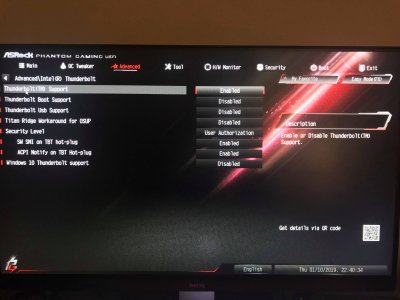 6.jpg636.8 KB · Views: 1,706
6.jpg636.8 KB · Views: 1,706 -
 8.jpg494.3 KB · Views: 941
8.jpg494.3 KB · Views: 941 -
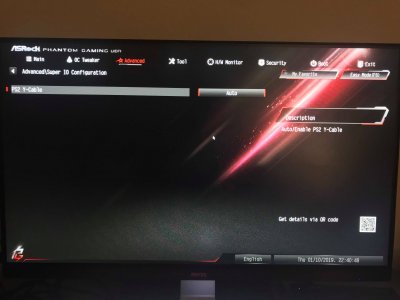 7.jpg443.9 KB · Views: 651
7.jpg443.9 KB · Views: 651 -
 9.jpg522 KB · Views: 1,142
9.jpg522 KB · Views: 1,142 -
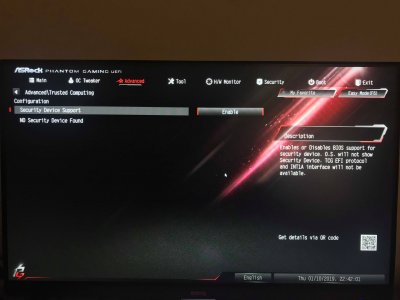 10.jpg426.8 KB · Views: 978
10.jpg426.8 KB · Views: 978 -
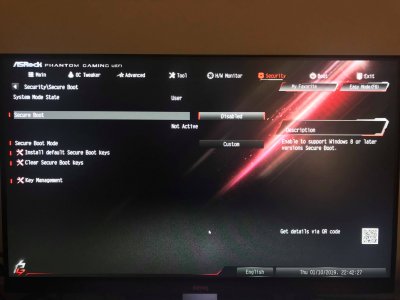 11.jpg498.8 KB · Views: 588
11.jpg498.8 KB · Views: 588 -
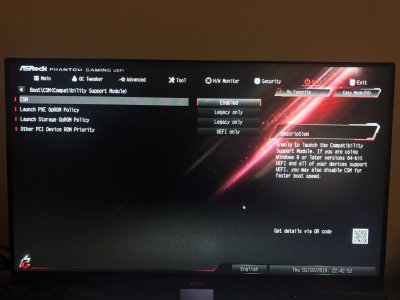 12.jpg500.5 KB · Views: 679
12.jpg500.5 KB · Views: 679 -
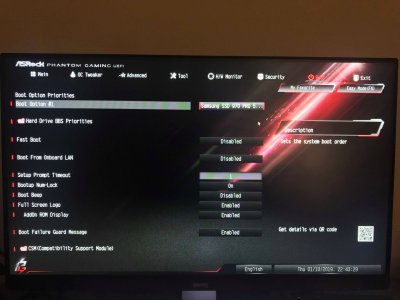 13.jpg598 KB · Views: 843
13.jpg598 KB · Views: 843 -
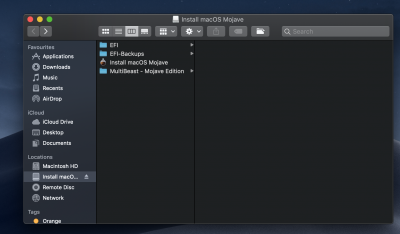 Screenshot 2019-01-10 at 21.41.50.png865.7 KB · Views: 684
Screenshot 2019-01-10 at 21.41.50.png865.7 KB · Views: 684
Last edited: