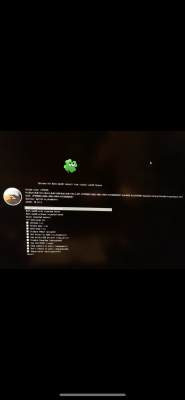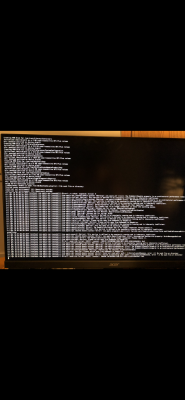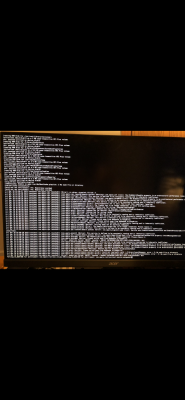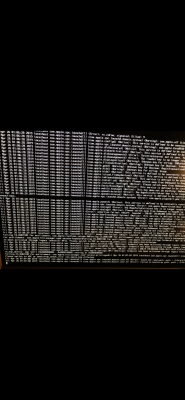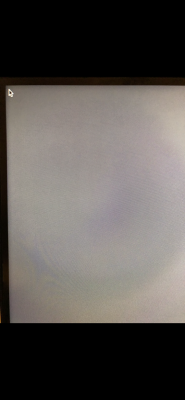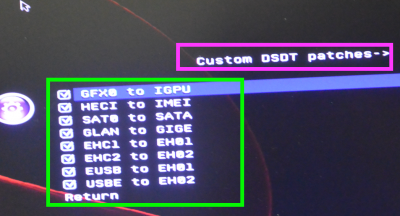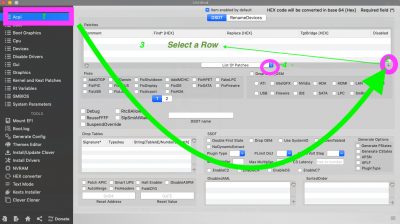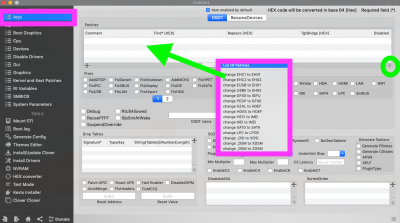- Joined
- Apr 23, 2019
- Messages
- 76
- Motherboard
- Asus ROG STRIX B360-I gaming
- CPU
- I7-8700 3.2 GHz 6-core
- Graphics
- XFX - AMD Radeon RX 560 4gb
- Mobile Phone
it boot but once I get to this screen the mouse just sits on the corner there.Good — you are installing 10.14.4.
In BIOS, XHCI Handoff should be enabled.
It might be a good idea to remove USBInjectAll.kext and XHCI-Unsupported.kext from the CLOVER/kexts/Other folder at least temporarily. I just want to see whether there might be conflicting with the USB port limit patch.
here is how I boot: once the clover screen show I click the space bar verbose]----> booth with selected options. XHCI HANDOFF is enabled.
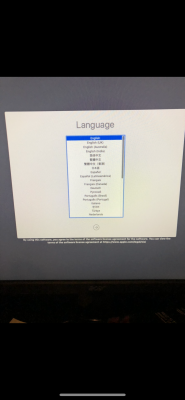

Last edited: