- Joined
- Sep 1, 2014
- Messages
- 2,944
- Motherboard
- GA-H87N-WIFI
- CPU
- i7-4790S
- Graphics
- GT 740
- Mac
- Mobile Phone
A lot of people seem to run into the same problems, so here are some things that have worked for others... See if your problem is on here.
If you continue to have trouble after trying the things here, please post a new thread rather than adding on to this one.
For first-time Hachintosh builds, start with the basics.
Categories of Problems:
1. UniBeast or Apple Installer Errors
UniBeast couldn't copy base system, or other UniBeast errors/hangs creating install USB
Installer fails with 'An error occurred while extracting files from the package "Essentials.pkg"...'
2. Can't get to (Clover) boot menu
Clover doesn't boot, just shows boot0af error
Usually in Clover Legacy Boot Mode.
Clover doesn't boot, BIOS shows Boot1: error
Clover doesn't boot, BIOS shows Boot1: /boot then on a new line 5
Clover doesn't boot, system boots to blue and grey Boot Maintenance Manager
Can't find /System/Library/Kernels/kernel
This seems to indicate that you're not booting to the USB successfully; it could be that the system is attempting to boot El Capitan using Chimera in legacy mode from the existing drive. Chimera doesn't support El Capitan. You must choose the USB or system drive in UEFI mode for the hard drive to get Clover to load.
Can't boot: "Reboot and select proper boot device" error
Typically with a motherboard that supports UEFI, and usually means you're picking a Legacy boot device
Motherboard won't boot to a USB device
3. Kernel Panic or auto-reboot
If asking for help, boot in verbose mode (navigate to the entry you want to boot on the Clover menu, hit space bar, and select "Boot Mac OS X in verbose mode...") and add a photo of the screen just before it reboots to your post.
Haswell Integrated Graphics Don't Start
Kernel Panic or other Reboot Loop
Reboot before reaching the installer with an unsupported Nvidia card, or
Screen shuts down ("no signal") when you reach the installer
4. Freeze or hang on apple logo, progress bar, prohibited sign, or grey/white screen
If asking for help, boot in verbose mode (navigate to the entry you want to boot on the Clover menu, hit space bar, and select "Boot Mac OS X in verbose mode...") and add a photo of the screen where it hangs to your post.
170 board hangs with Still waiting for root device
Often accompanied by the prohibited sign
Missing Bluetooth Controller Transport
This isn't really the error, just something you commonly see last on the screen. Most likely it's a failure to start the graphics system, leaving a bunch of messages like this showing.
"Prohibited" sign on boot
System freezes on boot
Sometimes (not always) booting verbose shows "Service exited with abnormal code: 255"
Sometimes freezes on a white/gray screen with spinning beach ball
Hang on [ PCI configuration begin ]
Hang on P-State Stepper Error 18
Hang on DSMOS has arrived
Boot freezes on Apple logo, verbose shows only 2-3 lines
Typically ends with a row of pluses or Using reloc... no Hibernate... no
Boot fails with Error allocating 0x#### pages at 0x####... alloc type 2
5. Install completes but can't boot from system drive
Can boot from the install USB but not from the system drive
Install reboots or completes but El Capitan drive does not appear as a boot option in the Clover menu
6. USB Problems
Can't boot from install USB, or
Mouse and Keyboard don't work in installer
USB3 not working, or specific USB ports not working
7. Audio Problems
For any audio problems involving the cloverALC script: if requesting help, please include the full script output in your post.
Audio not working after install (for most ALC### devices)
audio_cloverALC script fails with Error: no IOReg/HDEF; BIOS/audio/disabled or ACPI problem
Detailed audio script troubleshooting
8.Video Problems
Any problem with a VGA monitor
Dual Monitors but only one works at startup
Nvidia Web driver always says you're using native drivers
HD3000 shows in About This Mac as HD2000
Crappy graphics performance in Chrome
9.Bluetooth Problems
Freeze on Missing Bluetooth Controller Transport
This is not actually a Bluetooth problem, but typically a problem starting graphics. This just happens to be the last message on the screen when graphics can't start. Look here instead.
Bluetooth not working
10.Sleep/Wake/Shutdown Problems
Audio not working after sleep/wake
Sleep/Wake doesn't work with a Radeon card
Short Sleep works OK, Long Sleep ("standby") causes reboot
Not applicable if any sleep at all causes problems.
Shut down restarts a few seconds later
11.Clover and Dual Boot Problems
Just don't grok Clover
Clover theme keeps changing
Often accompanied by "and I get this weird low-res blue theme"
Not sure which Clover config file to use
System Works but Doesn't Start OS X Automatically from Clover Menu
Dual Boot on separate hard drives only boots to Windows
Dual Boot on same hard drive only boots to Windows
12.Other Hardware/Software problems
Overclock doesn't seem to work (CPU capped at stock max)
Memory shows at wrong speed
About This Mac shows wrong i3/i5/i7 type but correct speed
Install works but spontaneously logged out during use (window server crash)
Can't see SATA devices in System Information
HWsensors/iStat no longer works in El Capitan
iMessage / Facetime not working after install
13.Model-specific tips
Some specific system notes
14.Selected Troubleshooting Techniques
(Dual Boot) Windows installed UEFI vs. Legacy
Generally you'll have the best luck if Windows and OS X are both Legacy or both UEFI. If you must boot Windows Legacy from Clover UEFI, see this post (preferred) or this post (another option).
To check whether Windows is installed UEFI or Legacy, see this article (but don't use the first method of just looking for an EFI partition, since in a dual boot, OS X might have generated the EFI partition).
To convert Windows from Legacy to UEFI if you had Legacy Windows but have now installed Clover/OS X in UEFI mode, see this article.
List of Common Boot Arguments
Arguments currently used in El Capitan
Arguments only used in older versions of OS X
Don't bother using these in Clover/El Capitan as they will be ignored.
How To Add (or Remove) Boot Arguments like nv_disable=1 or cpus=1
For a one-time boot argument, see this post.
To add a boot argument for every boot, edit config.plist boot arguments (many of them are simple checkboxes in Clover Configurator / Boot)
How to Copy USB EFI contents to System Drive EFI
How to Use Boot Maintenance Manager
Note: For Clover Legacy Boot Mode only.
These steps will scan the USB using File Explorer and allow you to boot Clover from file.
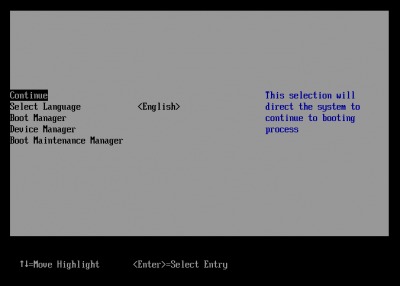
How to Delete a Kext if OS X Doesn't Boot
How to Restore from Time Machine
If you continue to have trouble after trying the things here, please post a new thread rather than adding on to this one.
For first-time Hachintosh builds, start with the basics.
Categories of Problems:
- 1. UniBeast or Apple Installer Errors
- 2. Can't get to (Clover) boot menu
- 3. Kernel Panic or auto-reboot
- 4. Freeze or hang on apple logo, progress bar, prohibited sign, grey/white screen
- 5. Install completes but can't boot from system drive
- 6. USB Problems
- 7. Audio Problems
- 8. Video Problems
- 9. Bluetooth Problems
- 10. Sleep/Wake/Shutdown Problems
- 11. Clover and Dual Boot Problems
- 12. Other Hardware/Software problems
- 13. Model-specific tips
- 14. Selected Troubleshooting Techniques
1. UniBeast or Apple Installer Errors
UniBeast couldn't copy base system, or other UniBeast errors/hangs creating install USB
- Make sure you're using a 16GB or larger drive (some 8 GB drives aren't quite large enough)
- Try the USB drive in different USB ports (USB2 might have the best chance of success)
Installer fails with 'An error occurred while extracting files from the package "Essentials.pkg"...'
- One person got farther with a different flash drive
- One person fixed it by running UniBeast on a different machine to create the flash drive
- One person with 4 RAM sticks fixed it by removing all but 1 RAM stick (though in general, 2 sticks in dual-channel mode is more compatible).
2. Can't get to (Clover) boot menu
Clover doesn't boot, just shows boot0af error
Usually in Clover Legacy Boot Mode.
- Try recreating the installer USB using Master Boot Record (MBR) instead of GUID.
- If that doesn't work, see this post
- If using MBR in legacy mode, see this post
- If you can boot from USB but not system drive, and one of the drives is using CoreStorage (e.g. from an old software RAID or encrypted drive setup) and you can do without it:
- Boot from the install USB to El Capitan (or Recovery)
- Open Terminal
- Run "diskutil list" to see all drives
- Run "diskutil corestorage revert /dev/diskX" (where X is the drive with CoreStorage)
- Install Clover again to the El Capitan drive
Clover doesn't boot, BIOS shows Boot1: error
- BIOS is trying to boot legacy but the install was done UEFI
- Ensure UEFI booting is enabled in BIOS
- Use your BIOS hotkey to select a boot device. Select "UEFI:YourDrive" (either system drive or USB install drive, depending)
- If the UEFI entry for your drive doesn't appear, look for CSM in BIOS and either set it to disabled altogether or UEFI only. Then use your BIOS hotkey to select a boot device as above.
Clover doesn't boot, BIOS shows Boot1: /boot then on a new line 5
- Seen on a x58 and z68 with Legacy UniBeast USB
- Try recommended settings for X58 install
Clover doesn't boot, system boots to blue and grey Boot Maintenance Manager
- This happens when using USB 3 port. Use a USB 2 port or hub and a USB 2 drive for best results.
- If you don't have any USB 2 ports, you can try to boot through Boot Maintenance Manager.
Can't find /System/Library/Kernels/kernel
This seems to indicate that you're not booting to the USB successfully; it could be that the system is attempting to boot El Capitan using Chimera in legacy mode from the existing drive. Chimera doesn't support El Capitan. You must choose the USB or system drive in UEFI mode for the hard drive to get Clover to load.
- Make sure you're booting to the Clover USB or drive. Use the BIOS hotkey if needed to bring up a boot device menu and pick a specific boot device. If you have two entries for the USB drive (one legacy, one UEFI) try both. If you don't see the USB listed, check the BIOS for allowing boot UEFI devices and/or boot Legacy devices.
- One person reported this failure when BIOS was on Legacy and UEFI boot, but with BIOS set to UEFI boot only it worked
- Unplug all devices except your keyboard, mouse, and the install USB drive and try again.
- Try different USB ports for the USB install drive; use a USB2 port if you have one.
Can't boot: "Reboot and select proper boot device" error
Typically with a motherboard that supports UEFI, and usually means you're picking a Legacy boot device
- Try setting BIOS to boot UEFI only, or otherwise make sure you're booting to a UEFI drive entry not a Legacy drive entry
Motherboard won't boot to a USB device
- e.g. a "No bootable media device found" error
- Try using your BIOS hotkey to select a boot device, and choose UEFI:YourUSBName
- Make sure BIOS is set to boot Legacy and UEFI or UEFI only (and if one doesn't work try the other)
3. Kernel Panic or auto-reboot
If asking for help, boot in verbose mode (navigate to the entry you want to boot on the Clover menu, hit space bar, and select "Boot Mac OS X in verbose mode...") and add a photo of the screen just before it reboots to your post.
Haswell Integrated Graphics Don't Start
- Often a hang or reboot after hfs: set VeryLowDisk: vol:untitled
- Often several lines after Missing Bluetooth Controller Transport
- Format your disk Mac OS Extended (Journaled) with GUID Partition Table before running the installation process
- Try Clover Configurator / ACPI / FixDisplay
- Confirm Inject Intel = true
- Try updating to current BIOS release
- Try using other digital outputs on your board (other HDMI/DVI/DP ports)
Kernel Panic or other Reboot Loop
- If you only have one RAM chip, try different slots (dual-channel RAM is more likely to work well)
- If this is an upgrade and you have EvOreboot.kext or CodecCommander.kext, remove it and rebuild the kernel cache and try again. If you have ANY non-Apple kexts (e.g. from prior MultiBeast or manual installs), remove them, rebuild cache, and try again. (For more, see procedure here.)
- If you need CodecCommander, try RehabMan's version instead.
- If you have a DSDT.aml for your board, copy it to EFI/CLOVER/ACPI/patched and try again
- If it's a panic in a AppleUSBUHCIPCI.kext or AppleUSBXHCIPCI.kext:
- Try adding a DSDT.aml to EFI/CLOVER/ACPI/patched/ if you have one
- If it's an X58 chipset, try these settings in config.plist (the same may also work for P35 chipsets)
- If it's an X79 chipset, try these boot arguments (how to add boot arguments)
- If you have a third-party USB add-in card, try disabling or removing it
- If it's a panic in AppleIntelCPUPowerManagement.kext, try adding boot argument cpus=1 until you get through the install. This is very common for 2600K and similar Sandy Bridge CPUs. Alternately, use a proper SSDT.aml for your CPU. After install either get proper CPU power management working or install NullCPUPowerManagement.kext to /Library/Extensions
- Another option that might work is to set KernelAndKextPatches/AsusAICPUPM to true in config.plist
- If it's a panic in AppleTyMCEDriver.kext and you don't have ECC RAM, change your system definition to something that doesn't use ECC RAM (e.g. not MacPro5,1 or MacPro6,1)
- If it's a panic with the message "Unable to find driver for this platform", try installing and booting in UEFI mode instead of Legacy mode
- If you only get a reboot loop when booting from the system drive (not the USB installer), try copying the USB EFI data to the system drive EFI partition.
- If you have a reboot loop and an Nvidia card and you can't progress any other way, try removing the card, installing on integrated graphics, installing Web drivers, and then putting the Nvidia card back in.
- If it's a panic just after ACPI: sleep states S3 S4 S5, that's come up a few times, but no clear solution yet
Reboot before reaching the installer with an unsupported Nvidia card, or
Screen shuts down ("no signal") when you reach the installer
- Try booting with nv_disable=1
- Unsupported Nvidia cards include 'Maxwell' GeForce GTX 750, 750 Ti, 950, 960, 970, 980, 980 Ti, or TITAN X
- At least one GT 730 didn't work without drivers on some machines
- One GT 740 GDDR5 known to require drivers, one GT 740 DDR3 known to not require drivers
- In general more Nvidia cards seem to require Nvidia drivers in El Capitan
4. Freeze or hang on apple logo, progress bar, prohibited sign, or grey/white screen
If asking for help, boot in verbose mode (navigate to the entry you want to boot on the Clover menu, hit space bar, and select "Boot Mac OS X in verbose mode...") and add a photo of the screen where it hangs to your post.
170 board hangs with Still waiting for root device
Often accompanied by the prohibited sign
Missing Bluetooth Controller Transport
This isn't really the error, just something you commonly see last on the screen. Most likely it's a failure to start the graphics system, leaving a bunch of messages like this showing.
- Try troubleshooting graphics card issues:
- If Nvidia card, try booting with nv_disable=1
- If integrated graphics, make sure config.plist sets Graphics / Inject / Intel to <true/> or see Haswell Integrated Graphics Don't Start
- If both integrated and discrete graphics, try removing the graphics card, installing with integrated graphics, then post-install putting the graphics card back in and installing Web drivers if needed.
- In at least one case it was caused by a bad Clover config on the system drive, and replacing the system EFI partition contents with the USB EFI partition contents fixed it.
- Try different USB ports for the USB install drive; use a USB2 port if you have one.
"Prohibited" sign on boot
- Try booting verbose. If it's complaining about OsxAptioDrvFix and relocation block, make sure you're booting from a drive with the latest version of Clover (3270+). This was a common problem with older versions of Clover.
- If OsxAptioDrvFix doesn't work, try OsxAptioDrv2Fix (but not both at once).
- For a 2500K, 2600K, or other Core i5 and Core i7 'K' Sandy Bridge CPUs you may need to boot with cpus=1 until you can either install the correct SSDT.aml or finish the install and put NullCPUPowerManagement.kext into /Library/Extensions/
- If you get all garbled text and/or the message "Still waiting for root device" with the prohibited sign:
- Try the install USB in every single USB port on your case, motherboard, add-on PCI card, USB hub, etc. and see if it gets farther on any of those
- If you're using a USB3 stick, use a USB2 stick and try all USB ports again
- Try booting with cpus=1.
- If you have USB hub or a port replicator, try putting the install USB in there
- Double-check SMBios selection: MacPro3,1 may be the most reliable in general
System freezes on boot
Sometimes (not always) booting verbose shows "Service exited with abnormal code: 255"
Sometimes freezes on a white/gray screen with spinning beach ball
- Typically a failure to load FakeSMC.kext
- Try removing all numbered directories under EFI/CLOVER/kexts and putting FakeSMC.kext into kexts/Other/ (and if that works you can put additional kexts in there too). Putting things in Other/ won't work unless the numbered dirs are removed.
- If it's still not working, on the Clover screen, try selecting "Boot with injected kexts" and/or ensure config.plist has InjectKexts set to YES
- If it's an upgrade and still not working, make sure you have a current version of FakeSMC.kext and/or remove any copy from /System/Library/Extensions/
- Might also be an unsupported Nvidia card: if so, try booting with nv_disable=1
- If you have already installed to the system drive and you're trying to boot from a USB, use your BIOS hotkey to select a boot device and select the USB. If you actually boot from the system drive and just select the USB from the Clover menu, you may be using a broken Clover config on the system drive instead of a working config on the USB.
Hang on [ PCI configuration begin ]
- If you have the option, try to disable USB3 in the BIOS (fixed a GA-H61N-USB3). Then for the H61N, see this post.
- Alternately, try setting FixDarwin_0002 in config.plist (worked on Z68X-UD3H with Award BIOS)
- X79/X99: try booting with npci=0x2000 or npci=0x3000 (also check boxes on the Clover Configurator boot screen)
- Nvidia 980 Ti: you may need to remove the card and do the install without it, then install Nvidia Web drivers, then put the card back in. One user reported being able to boot from a UniBeast install USB configured for Legacy, but didn't go on to try installing Web drivers from there.
Hang on P-State Stepper Error 18
- Disable CPU EIST in BIOS
- Another option for Sandy Bridge K systems: in BIOS set XMP Profile=1 and fix the CPU Speed to desired clock speed e.g. 40 (4 GHz) on all Stepper levels
- Or try cpus=1 until you get through the install to generate a proper CPU SSDT or install NullCPUPowerManagement.kext
Hang on DSMOS has arrived
- If using a VGA monitor, try a digital connection (DP, HDMI, DVI)
Boot freezes on Apple logo, verbose shows only 2-3 lines
Typically ends with a row of pluses or Using reloc... no Hibernate... no
- Seen on MSI Z97/H97 and GA-Z97MX
- Replace VBoxHfs-64.efi with HFSPlus.efi in EFI/CLOVER/drivers64UEFI/
Boot fails with Error allocating 0x#### pages at 0x####... alloc type 2
- For X99 boards: this is a common initial problem. You should look for X99 threads in the Desktop Support forum (here's one and another), and X99 reports in the Desktop Guides forum (such as one two three). Otherwise...
- If it next says Error loading kernel cache then you may have SIP enabled and it can't generate a kext cache
- Figure out which config.plist you're using, and check it for the RtVariables needed to disable SIP for El Capitan (covered in this guide)
- If that's not it, try using a different USB port for the install drive (front/back, USB2/USB3, etc.)
- If that's not it, try replaced VBoxHfs.efi with HFSPlus.efi in EFI/CLOVER/drivers64UEFI/
- Otherwise if it doesn't have the kernel cache message:
- One user reported getting this but not on every boot and using a different USB port fixed it
- Others report that replacing EFI/CLOVER/drivers64UEFI/OsxAptioFix2Drv-64.efi with OsxAptioFixDrv-64.efi fixes it.
- If you have more than one of OsxLowMemFixDrv-64.efi or OsxAptioFix2Drv-64.efi or OsxAptioFixDrv-64.efi then remove all but one
5. Install completes but can't boot from system drive
Can boot from the install USB but not from the system drive
- Check that the BIOS is set to boot UEFI
- Confirm that you've installed Clover to the system drive and selected Install for UEFI Booting Only and Install Clover in the ESP
- Remove everything inside EFI/CLOVER/ from the system drive, and replace it with everything inside EFI/CLOVER/ from the USB drive
- If you're using a DSDT.aml, try booting from the system drive without it
- ASRock boards (97/87/maybe more): follow this guide to add system drive Clover boot to UEFI BIOS configuration
- If the system drive is using CoreStorage (as shown in "diskutil list"), revert to previous partition type.
- Worst case if EFI partition is messed up (e.g. can't write files to it), wipe the drive and repartition.
Install reboots or completes but El Capitan drive does not appear as a boot option in the Clover menu
- Try booting to the installer again. It may just have more work to do, and you'll see the El Capitan system drive after the next phase of the install.
- If BIOS Boot Mode Selection is currently set to Legacy only: You may need to change it to UEFI and Legacy to use the UniBeast install drive, and then after installation, change the parameter to UEFI (only) to boot from the installation drive.
- If you have different SATA controllers on your motherboard (e.g. Intel & Marvell), try a different SATA port
6. USB Problems
Can't boot from install USB, or
Mouse and Keyboard don't work in installer
- Check BIOS settings (these names from a Gigabyte board): XHCI Mode=Smart Auto, EHCI Handoff=enabled, XHCI Handoff=enabled
- Try installing the El Capitan USB Fix on your install drive. That should make any USB port work for the install.
- On a 5-series board set FixUSB_1000 in config.plist (or Clover Configurator / ACPI / DSDT / Fix USB)
- Try plugging into different USB ports. USB2 ports might be the best bet. El Capitan is known to have issues with certain USB ports being disabled on certain motherboards (see next).
- On P55/H55 boards, many things to try, no single solution for everyone:
- Disabling USB3 in BIOS might help
- Try these config.plist settings
- Try in Clover Configurator / ACPI / DSDT check the box for Fix USB
- Try using a completely different procedure.
- A compatible add-in USB2 PCI card is reported to work.
- Using an external USB2 hub is reported to work.
- There's this procedure to install with USB working
USB3 not working, or specific USB ports not working
- Try installing the El Capitan USB Fix on your boot drive. You should be able to get all ports working for USB2 and USB3 devices this way.
- A more detailed recap of the issue and solutions by RehabMan
- http://www.tonymacx86.com/el-capitan-desktop-support/172337-el-capitan-usb-issues-possible-fix.html
- A full procedure for identifying USB ports and adjusting DSDT and using port injectors to remap them all to work in El Capitan
- If using Pjalm DSDT patches, try avoiding any part that renames XHC to XHC1 because that may run afoul of Apple funky USB logic that applies only to "XHC1"
- List of USB3 add-in cards known to work with El Capitan
7. Audio Problems
For any audio problems involving the cloverALC script: if requesting help, please include the full script output in your post.
Audio not working after install (for most ALC### devices)
- Probably a good idea to back up /S/L/E/AppleHDA.kext, just in case
- Use the audio_CloverALC-110 script: You need to mount your EFI partition first, with EFI Mounter v3, or a terminal command like
(use "diskutil list" if needed to identify the EFI partition).Code:
mkdir /Volumes/EFI && sudo mount_msdos /dev/disk0s1 /Volumes/EFI - If it still doesn't work, particularly for an ALC1150 on a 97 board, try the audio_RealtekALC-110 script.
audio_cloverALC script fails with Error: no IOReg/HDEF; BIOS/audio/disabled or ACPI problem
- For p55/X58: your audio device may be named AZAL instead of HDEF. First try opening your config.plist in Clover Configurator and checking Acpi / FixHDA. If that doesn't work, you can fix it by editing the DSDT. See this post.
Detailed audio script troubleshooting
- See the first post in the pinned threads at the top of the audio forum (for no sound device or no sound, depending on whether you see an entry in System Configuration / Sound / Output)
- The first post of each has a Problem Reporting section. Post the details to that thread.
8.Video Problems
Any problem with a VGA monitor
- VGA is not well supported. Use a digital connection (DVI, HDMI, DP) if at all possible.
- Otherwise, use an active adapter (active DVI-D to VGA, active DP/HDMI to VGA, etc.). Do not use a DVI-I to VGA adapter.
Dual Monitors but only one works at startup
- Seen with Nvidia card, powering monitor off and on again or unplugging and replugging resuscitates it
- Try changing the SMBios system definition to iMac14,2
Nvidia Web driver always says you're using native drivers
- May just be cosmetic; check performance in a game or something
- If really not working, try nvda_drv=1
HD3000 shows in About This Mac as HD2000
- Believed to be cosmetic only (no reduced functionality)
Crappy graphics performance in Chrome
- Try Chrome beta
9.Bluetooth Problems
Freeze on Missing Bluetooth Controller Transport
This is not actually a Bluetooth problem, but typically a problem starting graphics. This just happens to be the last message on the screen when graphics can't start. Look here instead.
Bluetooth not working
- Be aware that Bluetooth on a PCIE half-mini or m.2 card uses a USB interface to the motherboard under the covers.
- Look in About This Mac / System Report / USB and see if there's an entry in there anywhere for your Bluetooth device.
- If there is, note the vendor ID and device ID and try to get drivers installed
- If there is not, you need to troubleshoot USB issues to get the USB port that your Bluetooth card is attached to working.
- Look in About This Mac / System Report / USB and see if there's an entry in there anywhere for your Bluetooth device.
- External Bluetooth dongles need to be attached to a working USB port (and often some USB ports will have problems per the issue above)
- Try the dongle on different ports, on case, on back panel, USB2/USB3, etc.
10.Sleep/Wake/Shutdown Problems
Audio not working after sleep/wake
- See this thread: No Audio After Sleep/Wake - Realtek ALC AppleHDA [Fixes]
- Edit DSDT to make XWAK do nothing
Sleep/Wake doesn't work with a Radeon card
- Seems to be affecting most Radeon users. Discussion thread here. Latest: maybe 5xxx can wake but 6xxx and up cannot?
Short Sleep works OK, Long Sleep ("standby") causes reboot
Not applicable if any sleep at all causes problems.
- Run this at a terminal to disable standby:
Code:sudo pmset -a standby 0 && sudo pmset -a autopoweroff 0 - Now sleep and wake should work, it will just never go into the deeper-sleep standby mode. Perhaps that will mean using trivially more power. Oh, well.
Shut down restarts a few seconds later
- Disable Wake On LAN in BIOS, if enabled
- Try loading your config.plist in Clover Configurator and checking FixShutdown on the Acpi screen
- On the Broadwell NUC: problem observed in the latest BIOS (v0350/v0032) but solved by backing off to the second-latest BIOS (v0248/v0030).
11.Clover and Dual Boot Problems
Just don't grok Clover
Clover theme keeps changing
Often accompanied by "and I get this weird low-res blue theme"
- Clover stores themes in EFI/CLOVER/themes/ one per subdirectory
- You typically get "embedded" (the blue one) and "random" by default, along with any theme(s) you selected when installing Clover
- If you used UniBeast it may have installed the tonymacx86 theme as well
- If "random" is in there it'll switch themes on every boot
- Delete the subdirectories for any themes you don't want
- If you want the same theme every time, you can either delete "random" and all other themes except the one you want, or specify a theme in your config.plist
Not sure which Clover config file to use
- EFI/CLOVER/config.plist
- On your EFI partition on your system drive for UEFI booting or for Legacy booting with UniBeast 6.0.1 and higher (use EFI Mounter v3 if needed to mount the EFI partition)
- On your system partition for Legacy booting with UniBeast 6.0.0, or for a manual Clover install where you did not select "Install Clover to ESP"
System Works but Doesn't Start OS X Automatically from Clover Menu
- Edit EFI/CLOVER/config.plist and put the name you gave your El Capitan drive in Boot/DefaultVolume and then it should boot automatically in Boot/Timeout seconds.
Dual Boot on separate hard drives only boots to Windows
- Use your BIOS boot device selector hotkey and make sure to select the UEFI entry for your OS X system drive (or the non-UEFI entry for a legacy install).
- If that brings up the correct Clover menu, change your BIOS to boot to that entry by default
Dual Boot on same hard drive only boots to Windows
- Legacy boot: try installing Clover with boot0ss instead of boot0af
- UEFI boot: try replacing Windows boot file with Clover boot file
12.Other Hardware/Software problems
Overclock doesn't seem to work (CPU capped at stock max)
- HWmonitor or Intel Power Gadget only shows standard turbo frequency
- Set EIST to disabled in BIOS (fixed Ivy Bridge i5-3570K)
Memory shows at wrong speed
- If using an XMP memory profile in BIOS, try setting XMPDetection in config.plist
About This Mac shows wrong i3/i5/i7 type but correct speed
- Seen on Broadwell NUCs
- Believed to be cosmetic only (no reduced functionality)
Install works but spontaneously logged out during use (window server crash)
- If you have a very old video card, replace it.
- If you have two video cards, try with only the newer or more stable of the two.
Can't see SATA devices in System Information
HWsensors/iStat no longer works in El Capitan
- The current version of HWSensors should work; iStat may still not work.
- See this thread for a download link and install instructions
iMessage / Facetime not working after install
- Run iMessageDebug v2 to make sure system ID/serial/MLB/ROM values look right (not blank, null, lots of zeroes, 12345, etc.). Save the output, reboot, run it again, and make sure the values didn't change across boots.
- Make sure your Ethernet kext is loaded for the en0 device
- In config.plist, check SMBIOS/SerialNumber, RtVariables/ROM and MLB, and SystemParameters/InjectSystemID
- For more see http://www.tonymacx86.com/general-help/110471-how-fix-imessage.html
13.Model-specific tips
Some specific system notes
- X99: See this post and this thread. Performance worse in El Capitan than Yosemite.
- X79/X99: may need to boot with ncpi=0x2000 or npci=0x3000
- Asrock Z97/Z87: see this guide to boot system drive with Clover UEFI
- GA-Z77X-UP5: see formula here
- Z77 with HD3000: see this post
- GA-Z68XP-UD3: fix hang
- GA-H67N-USB3: quick install guide
- GA-H61N-USB3: may need dsdt.aml in EFI partition to boot, may need to disable USB3 in BIOS
- GA-H61N-USB3: must disable USB3 in BIOS to install, then see DSDT and kext from this post
- GA-X58A-UD7: Going Bald says he's having luck
- X58A-UD3R: tonymacx86 lists settings or see the quick install guide
- X58 Sabertooth: supports only Legacy boot (not UEFI)
- EX58-UD5: working settings
- P55/H55: see Mouse and Keyboard don't work in installer
- GTX 980 Ti: May need to perform the install without it, install Nvidia Web drivers, then put the 980 Ti back in. Others report that installing a magic kext may allow it to get through the install.
- R9 380: doesn't work in El Capitan (partial workaround)
14.Selected Troubleshooting Techniques
(Dual Boot) Windows installed UEFI vs. Legacy
Generally you'll have the best luck if Windows and OS X are both Legacy or both UEFI. If you must boot Windows Legacy from Clover UEFI, see this post (preferred) or this post (another option).
To check whether Windows is installed UEFI or Legacy, see this article (but don't use the first method of just looking for an EFI partition, since in a dual boot, OS X might have generated the EFI partition).
To convert Windows from Legacy to UEFI if you had Legacy Windows but have now installed Clover/OS X in UEFI mode, see this article.
List of Common Boot Arguments
Arguments currently used in El Capitan
- dart=0 Force disable VT-d (shouldn't be necessary if disabled in BIOS, but a common failsafe)
- nv_disable=1 Disable any graphics acceleration on Nvidia cards. Since the OS X drivers usually hang or fail to start the UI on unsupported cards, this is a workaround for unsupported cards until you can install the Nvidia Web drivers.
- nvda_drv=1 Turn on Nvidia Web drivers after they've been installed
- npci=0x2000 or npci=0x3000 Used only for X79/X99 boards to avoid freeze at PCI Configuration Begin
- cpus=1 Disable all but one CPU core, temporary workaround for CPU power saving issues, normally only for Sandy Bridge CPUs
- -v Verbose mode (also available via space bar at Clover menu)
- -x Safe mode -- almost never useful during installation (also available via space bar at Clover menu)
- -s Single user mode -- never useful during installation (also available via space bar at Clover menu)
- -f Boot without caches -- almost never useful during installation (also available via space bar at Clover menu)
- darkwake=0 Disable "dark wake" (partial wake from sleep mode), seems unlikely to be useful during installation
- uia_exclude=... One recommended way to fix USB ports on El Capitan is to use USBInjectAll.kext and then disable certain ports to stay under the 15-port-per-controller limit (e.g. ports on unused motherboard headers). This boot argument lists ports to disable. Only meaningful when USBInjectAll.kext is installed.
Arguments only used in older versions of OS X
Don't bother using these in Clover/El Capitan as they will be ignored.
- PCIRootUID=0/1 -- no longer used
- GraphicsEnabler=Yes/No -- replaced by graphics injection settings in config.plist
- IGPEnabler=Yes/No -- replaced by graphics injection settings in config.plist
- rootless=0 -- only used during early betas of El Capitan
- kext-dev-mode=1 -- replaced by RtVariables settings in config.plist
How To Add (or Remove) Boot Arguments like nv_disable=1 or cpus=1
For a one-time boot argument, see this post.
To add a boot argument for every boot, edit config.plist boot arguments (many of them are simple checkboxes in Clover Configurator / Boot)
How to Copy USB EFI contents to System Drive EFI
- If you can only boot from USB installer and not the system drive, boot from the USB installer to the desktop
- Mount both EFI partitions. Tools such as EFI Mounter v3 don't always like mounting two EFI partitions at once, so try terminal commands like this:
(those IDs are for only one internal and one external drive; to identify the right disk IDs, run "diskutil list" and look for the EFI partition just before the one named for your system drive, or named for the USB drive)Code:
mkdir /Volumes/EFI && sudo mount_msdos /dev/disk0s1 /Volumes/EFI mkdir /Volumes/USBEFI && sudo mount_msdos /dev/disk1s1 /Volumes/USBEFI - You should see both EFI partitions in Finder. The system drive EFI should have a hard drive icon and the USB EFI should have an external drive icon and an eject icon
- Go to the system drive EFI (hard drive icon) and delete everything inside EFI/CLOVER/
- Go to the USB drive EFI (external drive icon) and copy everything from inside EFI/CLOVER/ to the EFI/CLOVER/ directory of the system drive EFI (drag and drop in Finder or whatever)
How to Use Boot Maintenance Manager
Note: For Clover Legacy Boot Mode only.
These steps will scan the USB using File Explorer and allow you to boot Clover from file.
- Choose Boot Maintenance Manager and hit Enter
- Choose Boot From File and hit Enter
- Choose USB and hit Enter (or to boot to a system drive, choose that instead)
- Choose EFI and hit Enter
- Choose BOOT and hit Enter
- Choose BOOTX64.efi and hit Enter
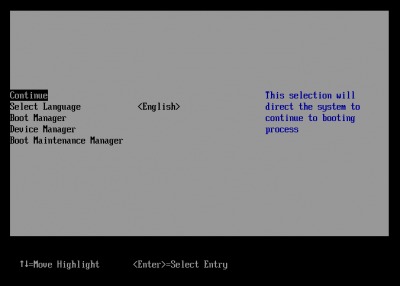
How to Delete a Kext if OS X Doesn't Boot
- From Clover menu hit space bar and try booting to single-user mode. If that works:
- Run the two commands it gives you (one fsck and one mount) to mount your system drive
- If you need to list all the unsigned kexts, run
Code:
touch /System/Library/Extensions && kextcache -Boot -U / - Run these commands:
Code:
mv /System/Library/Extensions/[I]BadKext.kext[/I] /Users/[I]YourUsername[/I]/ touch /System/Library/Extensions reboot - When it reboots, hit spacebar and select Boot Mac OS X without caches, just to be sure
- If you can't get to single-user mode, boot the Recovery partition (a separate top-level entry on the Clover menu). Then:
- Select Utilities / Terminal
- If you need to list all the unsigned kexts, run
Code:
touch /Volumes/[I]YourDriveName[/I]/System/Library/Extensions && kextcache -Boot -U /Volumes/[I]YourDriveName[/I]/ - Run these commands:
Code:
mv /Volumes/[I]YourDriveName[/I]/System/Library/Extensions/[I]BadKext.kext[/I] /Volumes/[I]YourDriveName[/I]/Users/[I]YourUsername[/I]/ touch /Volumes/[I]YourDriveName[/I]/System/Library/Extensions exit - select Restart from the apple menu at the top left
- When it reboots, hit spacebar and select Boot Mac OS X without caches, just to be sure
How to Restore from Time Machine
- Create a USB install drive (e.g. with UniBeast), including any settings or boot arguments your machine might need (such as nv_disable=1, cpus=1, etc.)
- Boot to the installer
- After selecting the language, open Terminal from the menu, and type this to start Time Machine:
Code:
/System/Installation/CDIS/Time\ Machine\ System\ Restore.app/Contents/MacOS/Time\ Machine\ System\ Restore - Keep Terminal open, select the backup you want to restore and the disk to install to, and then the restore should commence

