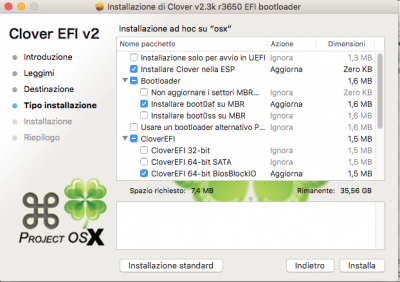- Joined
- Mar 4, 2013
- Messages
- 8
- Motherboard
- Asrock x79 extreme 6/gb
- CPU
- Intel XEON E5 2670v1
- Graphics
- nVidia GeForce GTX 760
- Mac
- Mobile Phone
OK so how i will make it work?I was referring to Clover installation not to Unibeast 6.2.
In any case see attachment......
1. Make the usb with unibeast 6.2
2. run clover install and check the options you have in pic and save them in usb?
3. unplug other hdds and dvd/cds and install?
sorry for the trouble but i dont have the knowlege !!!