- Joined
- Apr 27, 2019
- Messages
- 72
- Motherboard
- ASUS X580GD
- CPU
- I5-8300H
- Graphics
- UHD630 / GTX1050
- Mobile Phone
This problem is partially solved!
USB-C > HDMI:
Plugging in a USB-C to HDMI made the system reboot, this is solved by choosing another Platform-ID. The built-in display still won't work unless the external screens are hot-plugged after booting.
My ASUS Vivobook N580VD has an Intel HD630 so Platform-ID "0x591B0000" would be recommended. However this setting doesn't have the Bus-ID "0x05" as shown below so I started testing other Platform-ID's I tried all HD630 and HD620 Platform-ID's. From all of them "0x59160009" seems to work best. All 3 screens are recognised and no reboots!
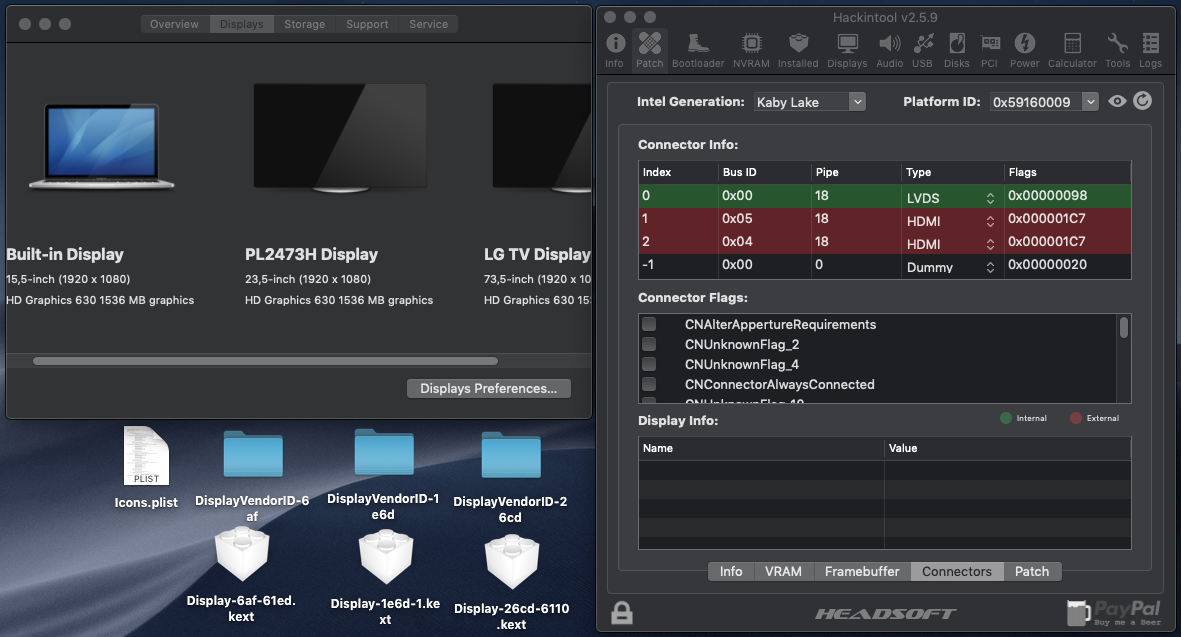
Black Built-in screen (Unless external Displays are hot-plugged):
I tried extracting Display-info from Hackintool and:
Copied icons.plist to /System/Library/Displays/Contents/Resources/Overrides
Copied all DisplayEDID kexts into /Library/Extensions and EFI/CLOVER/kexts/Other
Copied DisplayVendorID's into /System/Library/Displays/Contents/Resources/Overrides
This didn't change anything, I also tried changing the connector type to everything in the list, also without succes
As a temporary solution I use an HDMI switch to perform the hot-plug operation without having to physically plug and unplug the cable. This way I don't destroy my HDMI port.

USB-C > HDMI:
Plugging in a USB-C to HDMI made the system reboot, this is solved by choosing another Platform-ID. The built-in display still won't work unless the external screens are hot-plugged after booting.
My ASUS Vivobook N580VD has an Intel HD630 so Platform-ID "0x591B0000" would be recommended. However this setting doesn't have the Bus-ID "0x05" as shown below so I started testing other Platform-ID's I tried all HD630 and HD620 Platform-ID's. From all of them "0x59160009" seems to work best. All 3 screens are recognised and no reboots!
Black Built-in screen (Unless external Displays are hot-plugged):
I tried extracting Display-info from Hackintool and:
Copied icons.plist to /System/Library/Displays/Contents/Resources/Overrides
Copied all DisplayEDID kexts into /Library/Extensions and EFI/CLOVER/kexts/Other
Copied DisplayVendorID's into /System/Library/Displays/Contents/Resources/Overrides
This didn't change anything, I also tried changing the connector type to everything in the list, also without succes
As a temporary solution I use an HDMI switch to perform the hot-plug operation without having to physically plug and unplug the cable. This way I don't destroy my HDMI port.
