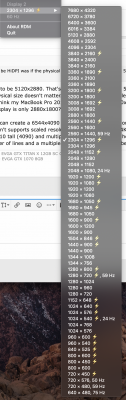- Joined
- Apr 5, 2016
- Messages
- 959
- Motherboard
- GIGABYTE Z170X-Gaming 7
- CPU
- i7-6700K
- Graphics
- GTX TITAN X
- Mac
- Classic Mac
- Mobile Phone
DisplayLink sends video over USB at 5 Gbps. It has to take the pixels and compress them. This takes CPU power. 4K 60Hz video is at least 12 Gbps. Are all the ports on the dock powered by DisplayLink? Probably. If the USB-C dock had a DisplayPort that was not powered by DisplayLink, it would still be limited to 4K 30 Hz, because two of the four lanes of the USB-C cable are used by USB 3.0.I have taken your advice and put those resolutions in the file, rebooted, installed SwitchResX and this is what I see
View attachment 421621
However, when I select either and click Activate Immediately, screen flashes black, then goes back to previous resolution, so they still don't work.
I want to say that I am connected through a DELL D6000 dock, through the DisplayLink software. I have ordered a DP to USB C cable that should arrive today, so by tomorrow I will have tested it directly and gave feedback... I have a feeling this dock is the core of the lag as well as this whole mess
I've never used DisplayLink so I don't know how it works with different resolutions. I don't know if it supports scaling a 5K frame buffer to a 4K display. It's supposed to support outputting 5K to a 5K display but that's not exactly the same thing. Maybe you can check the displaylink.com website and ask around there.
Troubleshooting: macOS – DisplayLink Support
The following document suggests that choosing 1920x1080 is less performant that 3840x2160 which doesn't make sense since the first one is not marked "(low resolution)" and therefore is probably a HiDPI mode which is just 3840x2160 where everything is drawn four times larger. I would use SwitchResX to verify how that 1920x1080 resolution is setup (is it scaled? is it HiDPI? SwitchResX will tell you for sure).
4K monitors scaled "Retina mode" 1920x1080 resolution performance – DisplayLink Support
Since you have a Thunderbolt port, you should get a Thunderbolt dock. A Thunderbolt dock can support two 4K 60 Hz displays which are powered directly by your graphics card (like the displays are connected directly to your MacBook Pro) instead of DisplayLink. You can connect DisplayLink adapters or docks to a USB port of a Thunderbolt Dock if you still want crappy video. DisplayLink is cool if you really need another display and don't have any more display ports. The MacBook Pro can have four displays connected besides the built-in laptop display. If you need 5 or more external displays, then you should try an eGPU (expensive) or DisplayLink (cheap).
Now that you are using SwitchResX, you should delete the file you made. You can recreate the scaled resolutions in SwitchResX. SwitchResX will create a new file for you when you press Command-S to save your changes.
When using SwitchResX, instead of using Activate Immediately, you might consider just Saving changes to the custom resolutions, and restarting. Then check the Custom Resolutions tab to see if the graphics driver accepted the new custom resolutions.