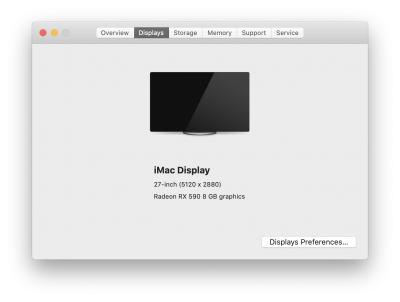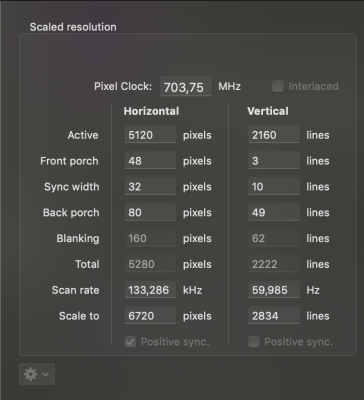- Joined
- Dec 17, 2019
- Messages
- 4
Ok, I've figured out why it looks crap.
The physical resolution used with the screen is 3440x1440, not 5120x2160
Edit: SOLVED!
Added: the following key to the DisplayProductID-7720
Code:<key>DisplayPixelDimensions</key> <data> AAAUAAAACHA= </data>
which is:
<00001400 00000870>
5120x2160
Now super sharp text.
Very happy.
So in the end I used the following plist:
Code:<?xml version="1.0" encoding="UTF-8"?> <!DOCTYPE plist PUBLIC "-//Apple//DTD PLIST 1.0//EN" "http://www.apple.com/DTDs/PropertyList-1.0.dtd"> <plist version="1.0"> <dict> <key>DisplayPixelDimensions</key> <data> AAAUAAAACHA= </data> <key>DisplayProductID</key> <integer>30496</integer> <key>DisplayProductName</key> <string>LG HDR 5K</string> <key>DisplayVendorID</key> <integer>7789</integer> </dict> </plist>
and deleted all prefs added as per post 1.
Now, going to the Display preference pane I see:
View attachment 386653
Which is awesome.
MacBook Pro 13'' 2016 running 10.14.6 + Razor Core X eGPU + Saphire Radeo RX 580 + LG 34WK95U monitor.
It works just fine when connecting the monitor directly to the computer via USB-C and I get this, which is exactly what I want:
LG HDR 5K:
Resolution: 6720 x 2834
UI Looks like: 3360 x 1417 @ 60 Hz
But when going through the eGPU, I could not get the higher resolutions, until I followed your guide. I can get it to the maximum (Scaled: more space) and I'll get 5120x2160 with tiny letters that are impossible to read. If I change to the 2nd last setting on the scaling options I get pixel-perfect resolution with readable letters (just like you did) but my mouse cursor is completely off like the screen was bigger than it actually is. I must click something in the distance of 5cm to the right and down to get the correct icon/target which is very odd.
Any ideas?