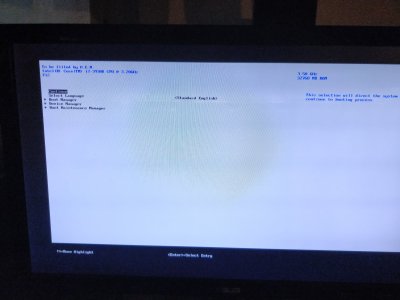- Joined
- Feb 9, 2013
- Messages
- 59
- Motherboard
- Gigabyte GA-X79-UD5
- CPU
- Intel Core i7 3930k
- Graphics
- ASUS ENGT520
Thanks in advance to all the great help here, I've done some searching but haven't turned anything up yet exactly like what I need. Feel free to scold and point me somewhere if needed.
I had a working install with my Gigabyte GA-X79-UD5, 3930k, 32GB Corsair Vengeance, and ASUS ENGT520. Got a new drive and am attempting to have a separate SSD with El Capitan on it. See this post :: https://www.tonymacx86.com/threads/bios-settings-on-existing-machine.241708/#post-1660475
In the process of trying to get the El Capitan install working, thanks to this post :: https://www.tonymacx86.com/threads/guide-ga-x79-ud5-3930k-gtx-560-2gb-10-11-2.181173/ :: I accidentally installed Clover to my ML drive, NOT to the USB drive.
In the meantime I currently have El Capitan running and am continuing to follow that guide.
HOWEVER I can't seem to boot back to my original ML install.
I've downloaded Clover Configurator to the El Capitan install, and mounted the EFI partition on the ML drive, and it just has the Apple folder.
Can I delete that EFI partition safely or will that kill the ML / Chameleon install?
Is editing the BIOS my only option?
I only know as much as I know about all this stuff so apologies if it's a dumb question and thanks in advance.
I had a working install with my Gigabyte GA-X79-UD5, 3930k, 32GB Corsair Vengeance, and ASUS ENGT520. Got a new drive and am attempting to have a separate SSD with El Capitan on it. See this post :: https://www.tonymacx86.com/threads/bios-settings-on-existing-machine.241708/#post-1660475
In the process of trying to get the El Capitan install working, thanks to this post :: https://www.tonymacx86.com/threads/guide-ga-x79-ud5-3930k-gtx-560-2gb-10-11-2.181173/ :: I accidentally installed Clover to my ML drive, NOT to the USB drive.
In the meantime I currently have El Capitan running and am continuing to follow that guide.
HOWEVER I can't seem to boot back to my original ML install.
I've downloaded Clover Configurator to the El Capitan install, and mounted the EFI partition on the ML drive, and it just has the Apple folder.
Can I delete that EFI partition safely or will that kill the ML / Chameleon install?
Is editing the BIOS my only option?
I only know as much as I know about all this stuff so apologies if it's a dumb question and thanks in advance.