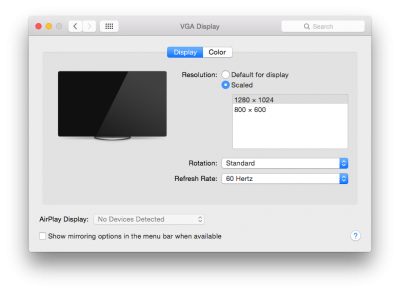- Joined
- Feb 4, 2012
- Messages
- 17
- Motherboard
- Gigabyte Z170-D3H
- CPU
- i5-6660
- Graphics
- RX 560
- Mac
- Mobile Phone
Hi,
I'm a total beginner but managed to install Yosemite 10.10.3 with clover UEFI using this guide:
http://www.tonymacx86.com/yosemite-desktop-guides/144426-how-install-os-x-yosemite-using-clover.html
For the post installation clover settings, I used the UEFI settings, since my system supports those.
My system configuration is as follows:
Gigabyte Z97M-DS3H
Intel Core i5-4460 (3.2 GHz)
Corsair Vengeance 8GB DDR3
Asus GTX 760 DC2OC 2GD5
Dell s2240l IPS display
I can't get the monitor to work with the HDMI cable. I have a Sony Bravia 42" TV which seems to be working perfectly, with full 1080p resolution. But when I connect the monitor using the HDMI cable, it shows a blank screen after the apple logo. I tried the -v flag and saw that it was going black after initializing bluetooth, which I read is a graphics problem. I then tried using the nv_disable=1 flag, which seemed to work, but the resolution was even worse and the system was super sluggish.
When I check system information when connected to the dell monitor, it shows 13.9 inch VGA display (800x600). But when connected to Sony, it recognizes it properly and shows it as Sony TV.
I've currently connected it using a DVI-I to VGA adapter, connecting from the DVI port of graphic card to the VGA port of monitor. The monitor works but it only shows 1280x1024 and 800x600 in the display preference panel. And I didn't pass any flags for this. The monitor is still showing as VGA display.
I've tried using Nvidia Web drivers, GraphicsEnabler=Yes/No but it didn't help. I read that I need GraphicsEnabler=No for my graphic card since it is kepler based.
I've read about EDID issue and flashing the graphic cards bios, but I don't want to ruin anything.
I know there's a lot to learn but I just need someone to put me in the right direction. I can provide any details you ask.
I've attached the screenshots, and also the clover bootlog file.
Thanks in advance.
I'm a total beginner but managed to install Yosemite 10.10.3 with clover UEFI using this guide:
http://www.tonymacx86.com/yosemite-desktop-guides/144426-how-install-os-x-yosemite-using-clover.html
For the post installation clover settings, I used the UEFI settings, since my system supports those.
My system configuration is as follows:
Gigabyte Z97M-DS3H
Intel Core i5-4460 (3.2 GHz)
Corsair Vengeance 8GB DDR3
Asus GTX 760 DC2OC 2GD5
Dell s2240l IPS display
I can't get the monitor to work with the HDMI cable. I have a Sony Bravia 42" TV which seems to be working perfectly, with full 1080p resolution. But when I connect the monitor using the HDMI cable, it shows a blank screen after the apple logo. I tried the -v flag and saw that it was going black after initializing bluetooth, which I read is a graphics problem. I then tried using the nv_disable=1 flag, which seemed to work, but the resolution was even worse and the system was super sluggish.
When I check system information when connected to the dell monitor, it shows 13.9 inch VGA display (800x600). But when connected to Sony, it recognizes it properly and shows it as Sony TV.
I've currently connected it using a DVI-I to VGA adapter, connecting from the DVI port of graphic card to the VGA port of monitor. The monitor works but it only shows 1280x1024 and 800x600 in the display preference panel. And I didn't pass any flags for this. The monitor is still showing as VGA display.
I've tried using Nvidia Web drivers, GraphicsEnabler=Yes/No but it didn't help. I read that I need GraphicsEnabler=No for my graphic card since it is kepler based.
I've read about EDID issue and flashing the graphic cards bios, but I don't want to ruin anything.
I know there's a lot to learn but I just need someone to put me in the right direction. I can provide any details you ask.
I've attached the screenshots, and also the clover bootlog file.
Thanks in advance.