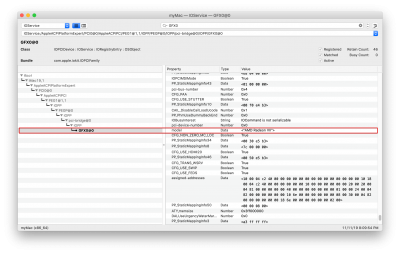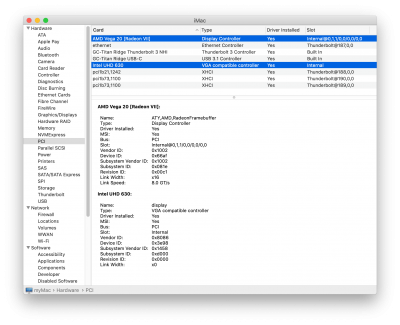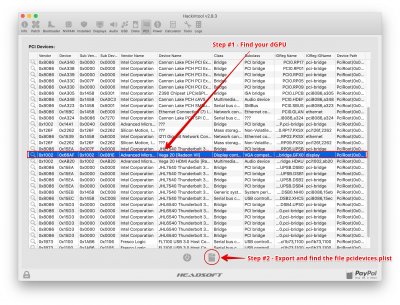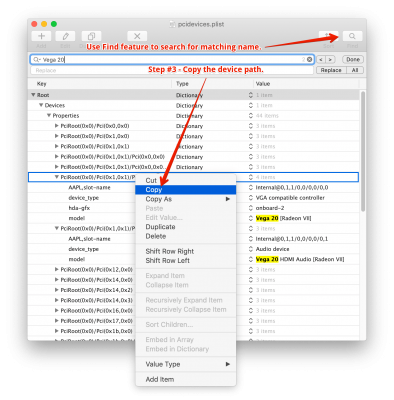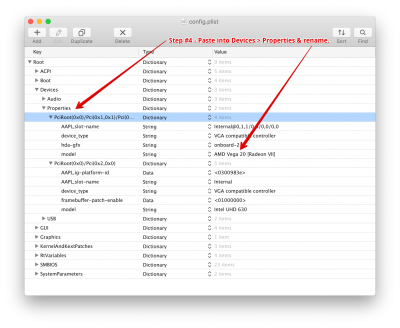The guide for this is located here:
OK. Tried USB 3.0 and USB 2.0 on several devices, trying different USB port and multiple times. The installation always stops at "An error occurred validating the installer data. The download is either damanged or incomplete. (Redownload the installer and try again.)" about 3/4 of the progress...

www.tonymacx86.com
Another way to check:
- Run IORegistryExplorer and find GFX0 under PEG0 or PEG1. Click on GFX0.
- On the right you'll find a large VBIOS dump so scroll all the way down.
- You should see something like this:
View attachment 435564
Success!!! Thank you SOOOOO!!! much
@CaseySJ and
@djx8605 and
@JimSalabim. I think I have FINALLY gotten things working optimally using iMac 19,1. It turned out that it was a naming issue for my Radeon VII. Since I had never gotten around to RTFM from the quoted resource above by CaseySJ for renaming devices, I'd been using this Hackintosh since August without the iGPU.
Well, I've now got the iGPU working along with the dGPU. Both iGPU and dGPU show up now in
System Information -> PCI (see image). FCP does, in fact, now choose the dGPU for timeline rendering. Both H.264 and HEVC are now hardware based and I'm able to bump up my DVMT thanks to
FwRuntimeServices.efi and
OcQuirks.efi. I still need to evaluate if FCP/Compressor are using the iGPU or the dGPU. It seems like the dGPU so far. My win is that the iGPU is enabled and the dGPU is being used for timeline editing.
While I had never used Darwin dumper, it was
@djx8605 who clued me into what I would consider to be the easiest process for renaming devices if you have Hackintool available. I've outlined the steps in the images below.
I love this learning process and I'm grateful to those who are helping to share the information! I hope this helps others learn more too. My preferred Plist editor can be purchased alone or as part of a
nice bundle on the App Store. It comes with a CSV and JSON editor too. All of them are really clean and great for a developer like myself.

www.tonymacx86.com