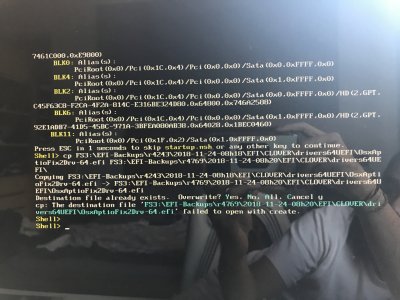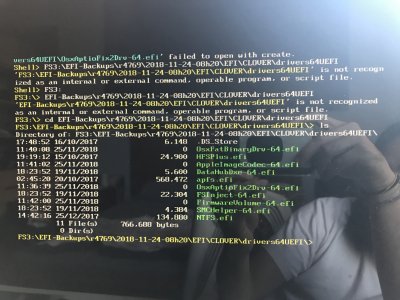You are using an out of date browser. It may not display this or other websites correctly.
You should upgrade or use an alternative browser.
You should upgrade or use an alternative browser.
[SOLVED] Clover Update r4586 disables OS Boot (Black Screen)
- Thread starter MissCatD
- Start date
- Status
- Not open for further replies.
- Joined
- Oct 23, 2013
- Messages
- 1
- Motherboard
- GA-Z78X-UD5H
- CPU
- i7-4770K
- Graphics
- GTX 760
- Mac
- Classic Mac
- Mobile Phone
I’ve followed all the steps and got all the way to the end with the copying of files bit. I’ve been trying to copy OsxAptioFix2Drv-64.efi and several others and running into the error ”failed to open with create” keep thinking that I’ve been typing it out wrong but I keep running into the same thing. As a result these files are getting copied as ”blanks”? Could someone take a look at the attached image please and let me know if I’ve done something wrong? Thanks!
Edit: uploaded a clearer image
Edit2: uploaded a second image to show that although the files are copying, they are moving over as ”blanks” with no bytes to them
Edit: uploaded a clearer image
Edit2: uploaded a second image to show that although the files are copying, they are moving over as ”blanks” with no bytes to them
Attachments
Last edited:
- Joined
- Feb 24, 2016
- Messages
- 40
- Motherboard
- Gigabyte GA-Z97-HD3
- CPU
- i7-4790K
- Graphics
- GT 740
- Classic Mac
- Mobile Phone
In my case in the target HDD there isn't a Clover folder but an Apple folder exist
Do I have to create a Clover folder
Edit: I was looking for the wrong FS , found it finally it works like magic. Thank you for your post.
Do I have to create a Clover folder
Edit: I was looking for the wrong FS , found it finally it works like magic. Thank you for your post.
Last edited:
- Joined
- Dec 1, 2013
- Messages
- 34
- Motherboard
- Gigabyte GA-Z87MX-D3H
- CPU
- i7-4770
- Graphics
- RX 580
- Mac
- Mobile Phone
I have faced the same issue with my Hackintosh-2014 today.
Updating the clover via Clover Configurator → Problems.
This fix helped me with the awful New-Year themed Clover 4798 on macOS 10.14.2. Thank you. Some details below.
- I have never updated Clover, so I didn’t know — and still don’t know — the proper way of doing it. When it comes to Hackintosh, I usually try not to break anything by avoiding doing anything extra. Following that logic I kept being on High Sierra till yesterday, but as I have a system for backups now, I decided to give it a go.
- Had zero problems with updating to 10.14.0 (High Sierra downloaded that by itself, not asking for me and then tried to insist me to install it) and then to 10.14.2. Two updates straight, an hour each, few reboots each, zero problems.
Updating the clover via Clover Configurator → Problems.
This fix helped me with the awful New-Year themed Clover 4798 on macOS 10.14.2. Thank you. Some details below.
The Details
I have five drives in my system:
The Process
1. First, it’s not clear, you need to write `FS11:` with colon.
My drives looked like that:

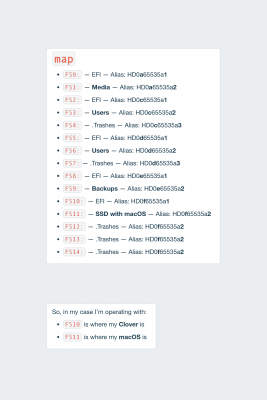
With the help of letters and numbers in aliases I’ve quickly located what I need.
My command was:
The photo of the differences:
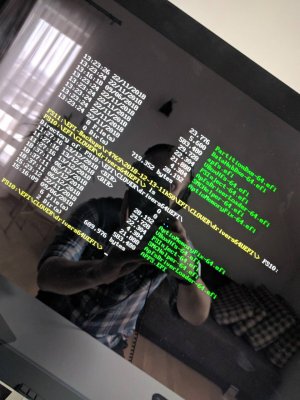
Now it works.
3. Ah, and I didn't get how the `exit` command works. I have been waiting for a while, and then rebooted my computer with the ‘reset’ button. I don’t know whether it’s the right way or not, but it worked.
I have five drives in my system:
- SSD: for the system and apps
- Two HDDs of 1TB in RAID-1 (Mirrored Set), for my ongoing data: in case one of them will fail, I’ll have my data. Both disks are identical, of Hitachi brand.
- One HDD of 1TB with bad sectors. I just had it, and it works pretty well, but I don’t rely on it. It contains my data that’s not sensitive (basically ~/Downloads folder).
- One HDD of 4TB for any kinds of backups: RAID-1 disks + SSD + iOS backups of iTunes (via symlink). Excluding the data I don’t care about, which is on a bad-sectored HDD.
The Process
1. First, it’s not clear, you need to write `FS11:` with colon.
- It took me roughly five to ten minutes when I’ve tried to understand what do I do wrong. Due to the inverted slashes and windows-like paths I thought maybe it’s a bit different syntax here. Haha, no, it’s not.
My drives looked like that:

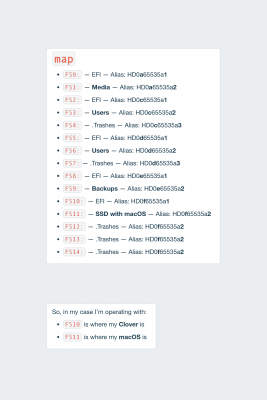
With the help of letters and numbers in aliases I’ve quickly located what I need.
My command was:
- cp FS11:\EFI-Backups\r4769\2018-12-13-11h50\EFI\CLOVER\drivers64UEFI\AptioMemoryFix-64.efi FS10:\EFI\CLOVER\drivers64UEFI\
- PartitionDxe-64.efi
- DataHubDxe-64.efi
The photo of the differences:
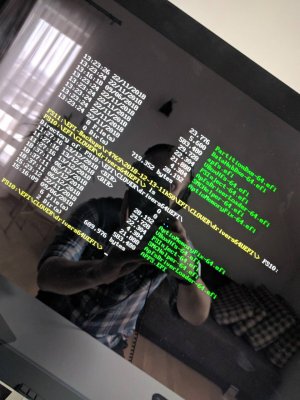
Now it works.
3. Ah, and I didn't get how the `exit` command works. I have been waiting for a while, and then rebooted my computer with the ‘reset’ button. I don’t know whether it’s the right way or not, but it worked.
- I’ve started the updating process as I have the other problem, which I may state somewhere else, but I’ll just mention: my clover takes like 5 minutes to boot, it was very quick before, but now it’s very long. I thought that's due 5 disks in my system, but my friend has only two (SSD + HDD) and it works the same long way for him.
Last edited:
- Joined
- Apr 26, 2016
- Messages
- 2
- Mac
- Classic Mac
- Mobile Phone
Well I never, it completely worked for me! Thank you so much for this. Was having a black screen on boot of the High Sierra update after install and also into the back up OS El Capitan.
Also feel like a super hero after using the shell side of Clover successfully, never used it before, but that's probably not relevant
Also feel like a super hero after using the shell side of Clover successfully, never used it before, but that's probably not relevant
- Joined
- Apr 14, 2011
- Messages
- 19
- Motherboard
- Gigabyte GA-H87-D3H
- CPU
- i3-4330
- Graphics
- HD 4600
- Mac
- Mobile Phone
Thank you to all who contributed! This saved me!! 
- Joined
- Dec 9, 2018
- Messages
- 4
- Motherboard
- H270
- CPU
- i3-7100
- Graphics
- HD 630, RX 570
- Mobile Phone
Thank you so much! For me 2 different files were missing namely PartitionDxe-64.efi and AptioMemoryFix-64.efi. Thank you once again.
- Status
- Not open for further replies.
Copyright © 2010 - 2024 tonymacx86 LLC