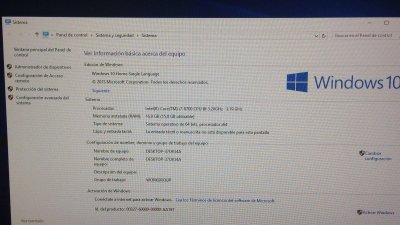- Joined
- Jul 25, 2012
- Messages
- 6,663
- Motherboard
- Gigabyte GA-Z77X-UP5 TH
- CPU
- i7-3770K
- Graphics
- HD 4000+GT 710
- Mac
- Mobile Phone
The XHCI-300-series-injector.kext was created for H370, B360 and H310 motherboards as they have a different chipset then the Z370 motherboards.
Another quote
BreBo,
I stand corrected.
m(_ _)m
Thank you for the explanation and the link.