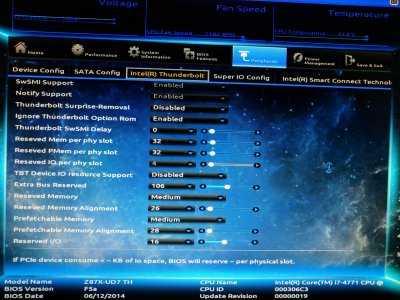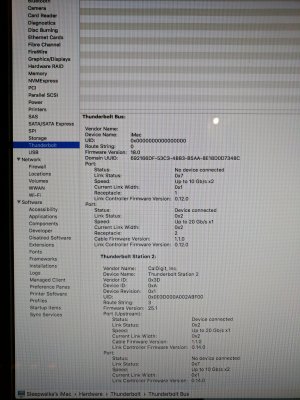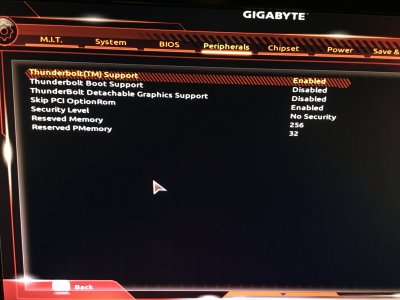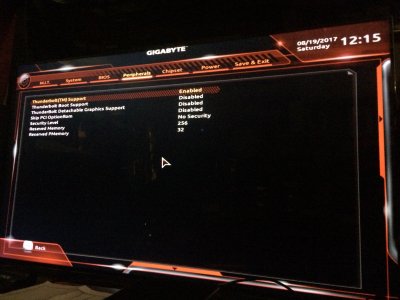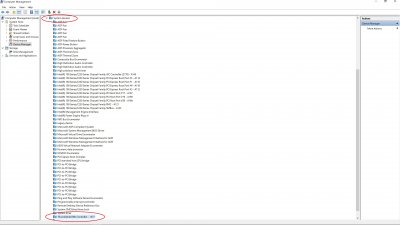Wished I had found this thread earlier. I wanted to share my success today in getting my onboard Thunderbolt 3 working!!!
I have a Gigabyte GA-Z170X-UD5 TH motherboard with an Intel i7 6700K, GTX 980 running 4K@60Hz with 32gb memory and a Focusrite Clarett 8pre over TB2 cable using the Apple TB3>TB2 adapter.
I think the key points were:
1. After running the Gigabyte thunderbolt firmware install utility (In Windows), you MUST go into the Program Files x86 folder > Gigabyte > TB Firmware folder and run the .exe file there to ACTUALLY update the firmware. Takes 2 min or so and counts up from 0% to 100%. Then be sure to shutdown, pull power for 30 seconds. I did a minute. Gigabyte didn't make this clear to me when I asked their support for help. They just sent me the download link and said to 'install it to update the firmware'.
Here's the link they sent me:
http://download.gigabyte.us/FileList/Utility/mb_utility_thunderbolt-fw_z170x-ud5-th.zip
2. The bios settings are KEY! I figured these out on my own just before finding this thread sadly. But the last few posters already had it figured out it seems. I happened to already upgrade my bios to F22a thinking it might help. Not sure if its required or even helped, but my options were different than prior versions it seems.
Here are pics from my BIOS settings:
Code:
https://www.amazon.com/photos/share/WmSSCFo6sZpN4GxNQQx5Njtd7i2wngJSC3aSOVj8Dgn
These are WORKING 100%! Been testing now for 3+ hours RELIABLY with reboots and it keeps the Focusrite as the chosen sound card after reboots. I'm also getting 1.5ms latency roundtrip!
I'm so stoked. Been wanting this to work now for months. Finally got it working today.
I also own a Universal Audio uaudio Apollo Twin Duo Thunderbolt gen1 and will test that next.
So please share this info with anyone who wants to know "How to get Thunderbolt 2 or 3 working with the Focusrite Clarett8pre".
In fact, I'm thinking of creating a specific thread on here for users trying to get their Focusrite Clarett 8pre and Apollo working. Should I? Might help others like me find the answers faster.
Tested with Cubase Pro 9.0.0 and 9.0.20 successfully. Smooth as butter.
Like I said, I'll share more once I test the Apollo.
Also, I installed MacOS Sierra 10.12.6 earlier today before beginning. Not sure if it has more in it that helped or not...
Summary of settings:
Gigabyte F22a bios:
Peripherals>Thunderbolt(TM) Support = Enabled
Thunderbolt Boot Support = Disabled
ThunderBolt Detachable Graphics Support = Disabled
Skip PCI OptionRom = Disabled
Security Level = No Security
Reserved Memory = 256
Reserved PMemory = 32
Then all the typical settings to get OSX to work:
FYI, I learned today that if XHCI Hand Off is DISABLED, that OSX WOULDN'T BOOT AT ALL today. Once enabled it booted. So after the bios upgrade make sure to put everything back to these specialized settings so that your MacOS Sierra will boot again.
Peripherals > XHCI Hand-off = Enabled
Chipset > VT-d = Disabled
Internal Graphics = Disabled (I'm using a GTX980. Read that shutting off the onboard Intel graphics helps the CPU run cooler as 1/2 the CPU die is graphics. Not sure if that's really true, but would love to confirm this if so. About it helping it run cooler I mean.
Chipset > IOAPIC 24-119 Entries - I have these off currently and it is working. Read that it may not matter after Sierra. Can anyone confirm?
BIOS > Windows 8/10 Features = Other OS
Peripherals > Trusted computing = Disabled (Not sure this matters? I have it disabled currently and it is working.)
Peripherals > Super IO Configuration = Disabled
Peripherals > Intel(R) Bios Guard Technology = Disabled (Not sure this matters? I have it disabled currently and it is working.)
Please let me know if the above could be enabled as they might be nice security features to have in place and active. If so I'll update my summary guide here.
Hope that helps!
Edit: I haven't tested it in Win 10 yet. I'll try that next and let you know as well.