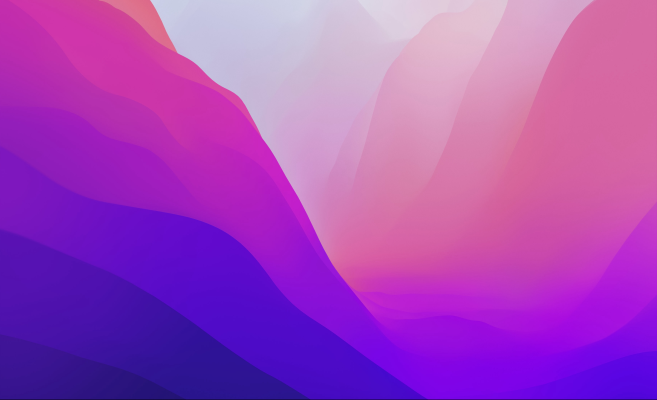trs96
Moderator
- Joined
- Jul 30, 2012
- Messages
- 25,510
- Motherboard
- Gigabyte B460M Aorus Pro
- CPU
- i5-10500
- Graphics
- RX 570
- Mac
- Mobile Phone
Dell Optiplex 7020/9020 OpenCore Guide

The original Dell OptiMac Golden Build guide was posted 3 years ago in May 2019. Mojave was the latest macOS version then. I didn't think we would have Monterey support in 2022 but we've found that these models are still fully supported, hence this updated guide. I'd like to thank all in the tonymacx86 community that have contributed their insights and research on these Dell Optiplex desktops over the past three years. Special thanks to the Acidanthera team that makes OpenCore and has kept the kexts and drivers up to date so that these continue to work superbly as a hackintosh.This guide works for both Big Sur and Monterey. Use the provided EFI folder attached below. This doesn't mean you can skip any of the steps previous to the step 5 install. Follow them all in sequence. For Example, the SmUUID info must be added to your config.plist before you can boot from the USB installer. If you don't enter that first, you'll get a black screen instead of the OpenCore boot menu. If your Optiplex came with Windows 10 pre-installed, do not erase it. You will be using Windows 10 in Steps one and two. You can overwrite it when you get to step 5.
*Important Note* This guide will not work with the Dell Optiplex 3020(M) / 9020M micro PC or the 9020 AIO.
It is intended only for the 9020 USFF, 7020/9020 Small Form Factor (SFF) and the 7020/9020 Mini-Tower (MT) Dell Optiplex models that utilize an Intel Core i5 or i7 CPU. Buy one of these five options to have success with this guide.
If you will be using HD4600 as your primary graphics, first check whether Intel ME is enabled. Open up the side panel and on the inner side of it, you'll find a white (or yellow) sticker attached there. It should display a large 1 (enabled).
For those brand new to creating a hackintosh. You'll need to learn the basic terminology to understand this guide. Read and study these terms before you get started. https://www.tonymacx86.com/threads/learning-the-hackintosh-four-letter-words.273877/
PlistEdit Pro - Advanced Mac plist and JSON editor
MONTEREY
Is the last macOS version that still natively supports these machines. Keep using that as long as you possibly can. At some point in 2024 I'll upload a Sonoma compatible EFI folder but that will still require OCLP root patches to work properly. Only upgrade to Sonoma if there is essential software you need that doesn't run on Monterey, that Sonoma can run properly. https://www.tonymacx86.com/threads/...e-dell-optimac-7020-9020.328900/#post-2395957
Click More Info for a detailed description of each step of the process. Keep this page open in it's own browser tab as you complete the guide. See Post #2 for the suggested BIOS changes to make after the BIOS flash is complete. There is also more there to read related to steps 2 through 6 of this guide. Make sure to read all the way through.
Highly Suggested Preliminary Steps : Hardware Preparation
Seven Steps -- Required to Run macOS on your Dell Optiplex
Step 1. Flash the BIOS appropriate for your Dell Optiplex model -- More Info
Step 2. Generate your SystemUUID and add it to the config.plist --- More Info
Step 3. Unlock CFG and Increase the DVMT Pre-Allocation to 64MB -- More Info
Step 4. Download Big Sur/Monterey and then make the USB installer -- More Info
Step 5. Install macOS, then remove boot-args once it boots normally ---- More Info
Step 6. Finalize all your Serials and the SmUUID by using GenSMBIOS ---- More Info
Step 7. Make a bootable backup of your drive (Step 11 of CaseySJ's guide) - More Info
What Works and What Doesn't
When using HD4600 graphics, everything works except for onboard DP/HDMI audio. Use a set of good PC speakers or headphones via the built in audio jacks. Speakers built in to any TV or monitor are always the worst choice in my opinion. Don't use them. The internal speaker is disabled when using audio layout id 13. If you want to enable it, use a different audio layout id such as 17. The HDMI audio is enabled if using a supported AMD card like the RX 460/560 or other Polaris based cards. Use one if you have a home theater receiver and use your HDMI ARC port on the TV.
Sleep/Wake works normally when using the HD4600 iGPU only. When using an AMD graphics card you'll need to disable sleep completely. Waking from sleep when using an AMD card will lead to a black screen and possibly glitchy graphics output. You won't see a complete desktop on your screen, just a small square portion of it. No known fix for this problem. Some 4K (and other) televisions will have a wake from sleep problem. My TCL 43" 4K does. The OC bootloader screen on a 4K TV will look distorted when using the EFI provided.
For hardware upgrades, including supported Wifi/BT cards, see the Golden Build Guide
If you will be using the Intel HD4600 iGPU only, then use the Macmini7,1 EFI. The OC 0.8.5 version has all the latest kexts and drivers. The 0.8.0 version will also work and remain for reference.
If you plan on using an AMD GPU with Monterey support, you can also use Macmini7,1. Say you've got an AMD RX560 or 570 graphics card. Delete disable-external-gpu from your config.plist (with PlistEdit Pro) do the same with the disable-hdmi-patches entry, then save it. Shut down, install the card, boot into BIOS, uncheck Enable Legacy Option ROMs. Save changes and boot into macOS.
Attachments
Last edited: