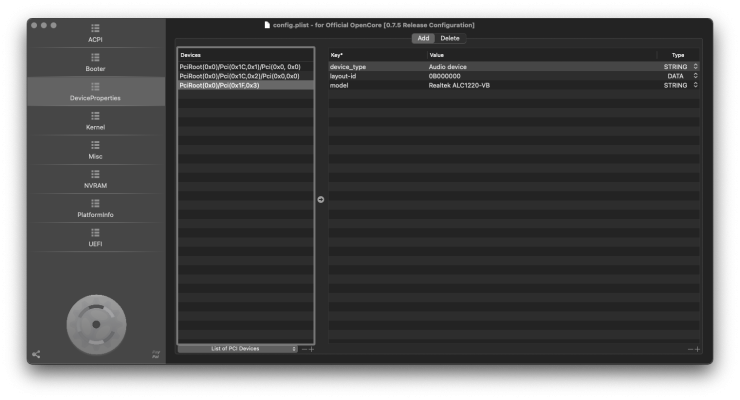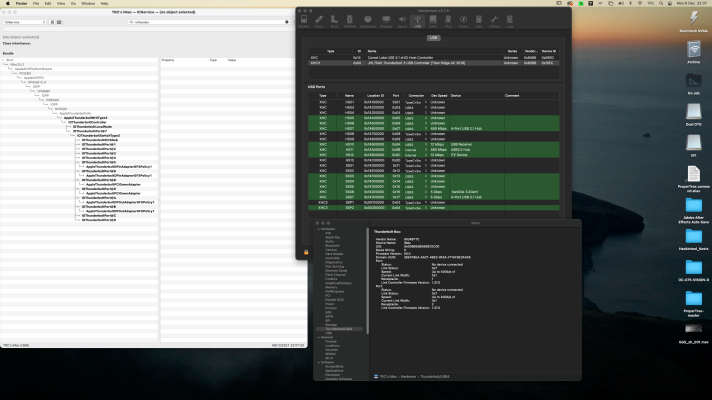CaseySJ
Moderator
- Joined
- Nov 11, 2018
- Messages
- 22,196
- Motherboard
- Asus ProArt Z690-Creator
- CPU
- i7-12700K
- Graphics
- RX 6800 XT
- Mac
- Classic Mac
- Mobile Phone
If you can boot into Mojave, try starting the Monterey upgrade again.Unfortunately this doesn't work. Same result as before - 'media not found' all over the place.
If that also fails then a fallback plan would be to install fresh copy of Monterey and use Migration Assistant to import applications and data from the backup (cloned) disk.