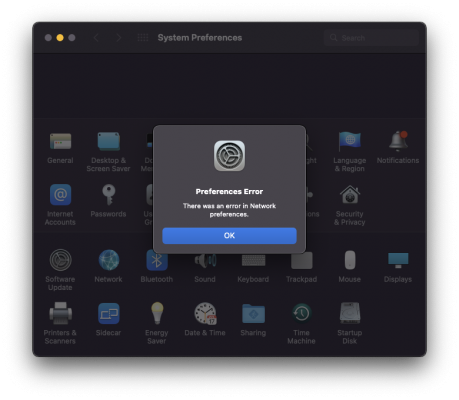CaseySJ
Moderator
- Joined
- Nov 11, 2018
- Messages
- 22,187
- Motherboard
- Asus ProArt Z690-Creator
- CPU
- i7-12700K
- Graphics
- RX 6800 XT
- Mac
- Classic Mac
- Mobile Phone
Hello @MacArthur,Home work done
To sum up:
- OC 0.71 BS 11.5 working perfectly fine on both EFI with/without intel wifi. (Not a surprise !)
- Monterey installed successfully with EFI 0.71 without Intel wifi (not an issue as I use Ethernet connection)
The main issue I face and so far can't solve out:
I run BS with 2 monitors connected through Display Ports and SwitchResX to change resolution and refresh rate.
With Monterey (fresh install nothing added yet) I cannot get the 2 working displays. I need to have one with DP and the other with HDMI.
Any idea about what could be wrong?
EDIT 2 hours later... update !
I was finally able to boot from EFI with intel WIFI on my existing Monterey installed as above.
Bluetooth is not working as explained by Casey but my wifi does not work too.
But I now get dual display with DP on both screens. Very strange indeed.
However the boot is much much longer than with the EFI without intel wifi.
I am not expert enough to really understand what's happening...
I updated the Intel Wireless EFI yesterday by disabling Intel Bluetooth drivers for Monterey. This can be done by setting MaxKernel to 20.99.99 for both IntelBluetoothInjector.kext and IntelBluetoothFirmware.kext.