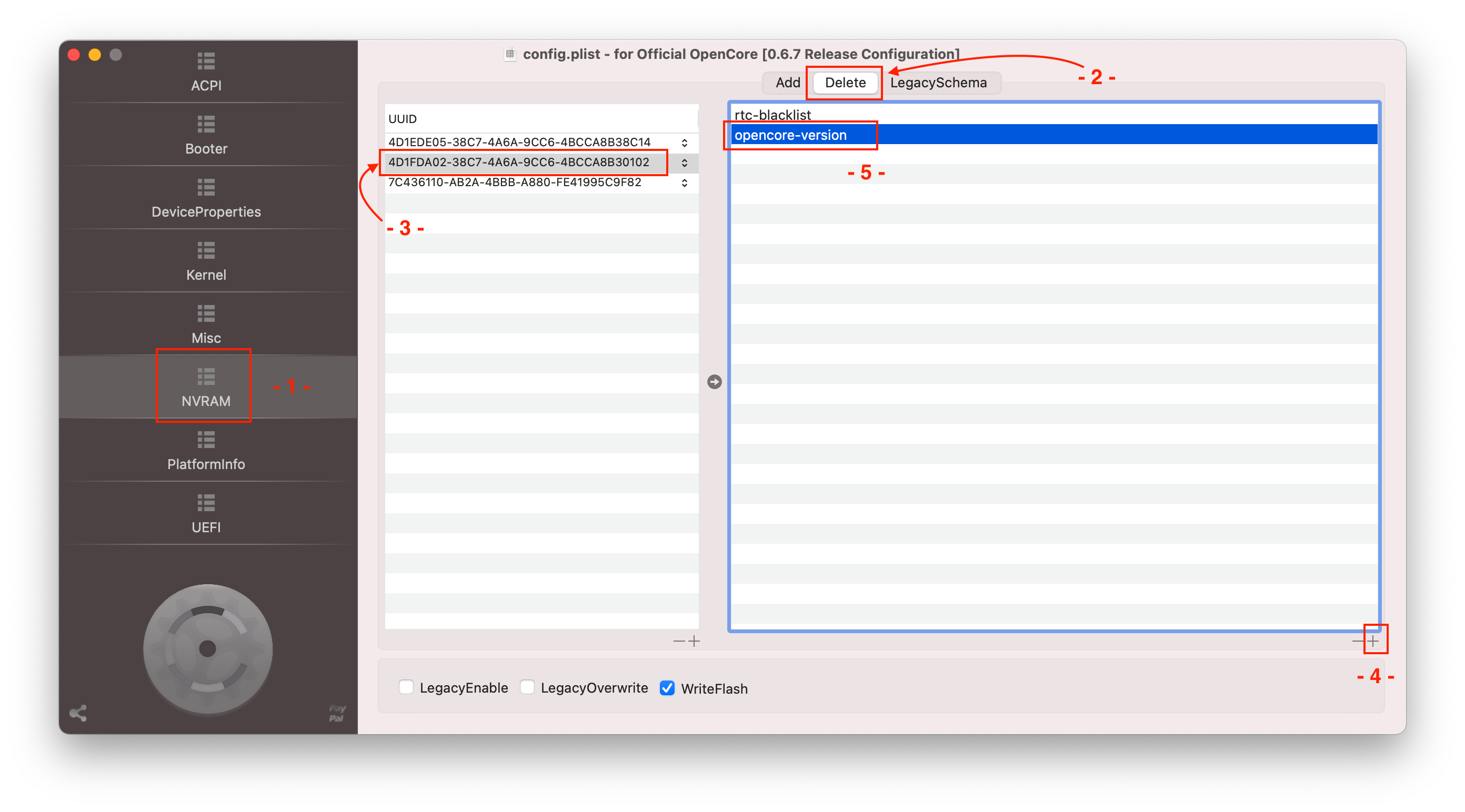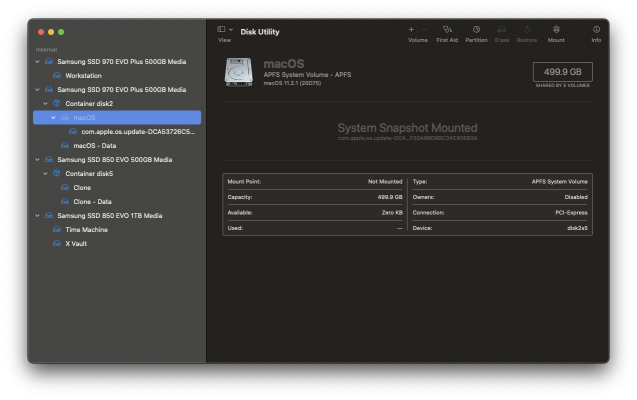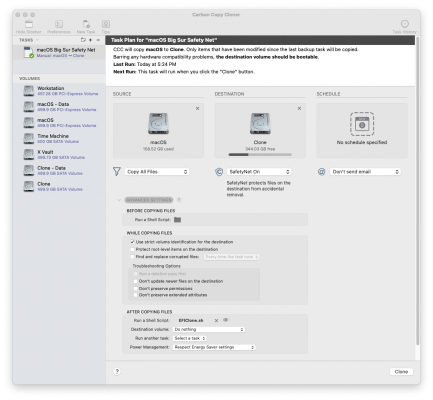And to follow up my post here:
https://www.tonymacx86.com/threads/...olt-3-i7-9700k-amd-rx-580.267551/post-2232513
It was booting both Big Sur and Mojave fine, so I decided to wipe the Big Sur install and copy over the Catalina install from my 2012 Retina MacBook Pro, basically my main working setup, onto that drive using Carbon Copy Cloner, then upgraded it after copying it to Big Sur (initially to 11.2 via Install Big Sur, then via system preferences to 11.2.2). After briefly testing how the original Catalina install worked (fine), and then a whole bunch restarts, it appears to be working very well. And these NVMe drives (even the I guess mid-range WD Blue ones I have) are smoking fast, even compared to WD Blue SATA SSDs...
And the "Install" volume that was on the Big Sur drive (wasn't bootable, but would show up on the desktop) is gone after doing this. Perhaps it happened due to when I was upgrading the original Big Sur install from 11.2 to 11.2.2, the two NVMe drives had very different EFI folders, and with one or more of the reboots, it booted using the wrong EFI folder, causing some problem with how it cleaned up after itself (which didn't happen this time, as both EFI folders are the same, and it has native NVRAM working).
As a bonus, I noticed another store had the monitor I bought for this system (Samsung LC32G55T) on sale for $100 less than what I paid for it a couple weeks ago, and the store did a price match.
Now I need to setup a backup system for it, and away we go.
@CaseySJ I did see some posts about using an internal USB splitter to connect both the FENVI card and the front USB 2 ports to the motherboard, but at least some people were having problems with using them, and the computer has more than enough working USB ports that I can use. If anything, I'm looking for a multiport USB3 hub I can have on my desk to conveniently plug/unplug devices as needed, as I prefer to not leave drives connected to the computer when I'm not actively using them (a habit from when they were much easier to corrupt if the computer crashed or the drive was unplugged at the wrong time).