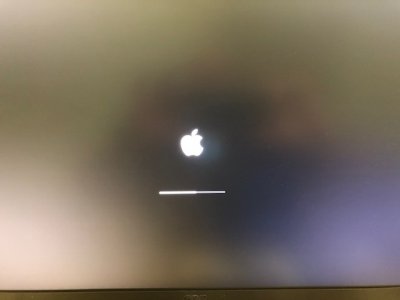- Joined
- May 2, 2012
- Messages
- 59
- Motherboard
- DC3217IYE
- CPU
- i3-3217U
- Graphics
- Intel HD4000

Project Info
This is the Mojave upgrade to my Intel NUC DC3217IYE. I’m using this box on my TV Screen with an infrared remote control, Apple mouse and a bluetooth keyboard.
See also my macOS Sierra guide: guide-intel-nuc-dc3217iye-macos-sierra-10-12-tv-box
Used Hardware
Intel® NUC-Kit DC3217IYE
- Release-Date Q4'12
- Mainboard-Chip Intel® QS77 Express-Notebookchip
- Prozessor i3-3217U
- Ram 4 GB Corsair DDR3-1333 (SO-DIMM)
- Frequenz 1,80 GHz
- Video Dual HDMI
- Graphic HD4000
- Audio HDMI
- Lan Intel E1000
- Wlan Atheros 9280
- USB 2.0 3 Ports
- Installed Bios 42 (GKPPT10H.86A.0042)
- Bluetooth Belkin / Broadcom (USB)
- Flirc Remote Stick (USB)
- Apple Mouse (Wireless) Magic Mouse (2009)
- Keyboard Perixx Periboard 804
- XBOX one remote control
- 16GB USB Stick (for UniBeast)
- macOS 10.14.6
- UniBeast
- MultiBeast 11.3.0
- EFI-Mounter v3
- Clover Configurator
- Create a USB macOS 10.14.6 stick with UniBeast and select the UEFI option
- Install Mojave to your internal drive.
- Boot from your internal drive using UniBeast drive
Use MultiBeast 11.3.0 after Installation and install with the following settings
Reboot after successful install and reboot without UniBeast USB drive attached
Processor Speedstep
If you installed HWMonitor Application you will notice that the i3-3217U is stuck with x17 multiplier and will not use lowest 8x (792Mhz) or highest x18 (1.78GHz) values (and speedsteps between).
This was working with system definition mac mini 5,1 but with Mojave only mac mini 6,2 is left.
To fix this issue:
1. Run EFI-Mounter v3 and mount your EFI partition
2. Open Clover Configurator and click on:
3. Go to Acpi tab and click the settings like in the picture below:
4. Save your config.plist ‘File’ → ‘Save’ and close the application
(reopen the config.plist to verify)
That‘s it! Now everything should work (after reboot)
(Optional) If you also got a Atheros 9280 wlan module
1. Get the IO80211Family.kext kext file from Gigamaxx
atheros-was-dropped-in-mojave-what-is-the-fixed
2. Use KextBeast to install the file
3. Rebuild kext cache with 'sudo kextcache -I /'
Issues
- Nothing found - compared to Sierra guide both HDMI ports are now working
Bios-Information
I have issues with higher bios versions on my hardware (no display output), so I’m stuck with GKPPT10H.86A.0042 on my machine. However a lot of people have reported in the Sierra thread that higher version are no problem.
Feel free to write your results here.
Comment
Hope you like the guide! Comment if you have questions.
Source
https://ark.intel.com/de/products/71275/Intel-NUC-Kit-DC3217IYE

AppleHDA HDMI Audio [Guide]
AppleHDA HDMI Audio_v2 [Guide] Most Intel/AMD/Nvidia desktop graphics systems Enables HDMI, DisplayPort and DVI (ex. AMD) audio Supports all macOS/OS X versions: 10.14, 10.13, 10.12, 10.11, 10.10 and 10.9 10.14/System Preferences/Sound/Output > DP audio on DP port + HDMI audio on HDMI port...
 www.tonymacx86.com
www.tonymacx86.com
https://www.tonymacx86.com/threads/solved-how-to-rebuild-kextcache.224241/
Regards Withoutaface
Last edited: