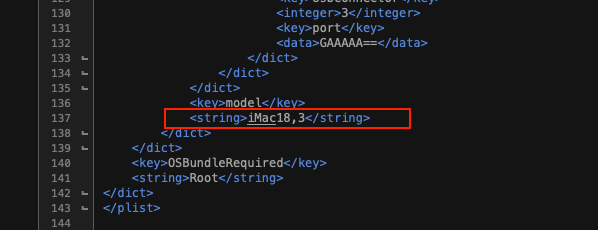CaseySJ
Moderator
- Joined
- Nov 11, 2018
- Messages
- 22,195
- Motherboard
- Asus ProArt Z690-Creator
- CPU
- i7-12700K
- Graphics
- RX 6800 XT
- Mac
- Classic Mac
- Mobile Phone
It's not strictly necessary to use WhateverGreen, but then you'll need to provide an equivalent for "agdpmod=pikera" by adding a kernel patch (you may also see what happens if you just keep the boot argument). Also, some of the video ports on your 5700 XT may not work. DRM-protected content may not work (Netflix, Amazon Prime, etc.).Hello @CaseySJ Just wondering, might be a silly question. If I have a Gigabyte Radeon RX 5700 XT OC 8GB, do I still need to run WEG? I believe the 5700 GPUs are now supported with MacOS. Or is this not as simple as that?
There's almost no reason not to use WEG.