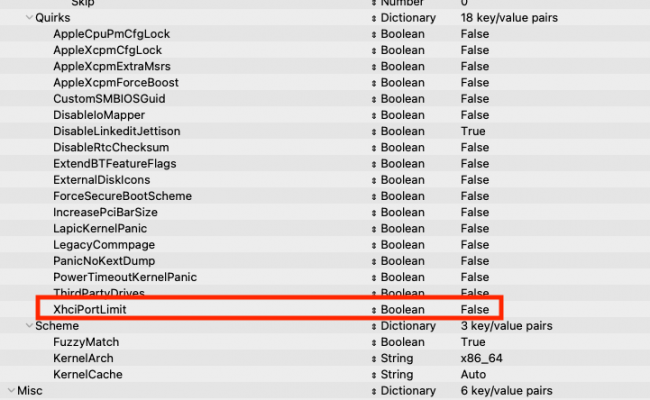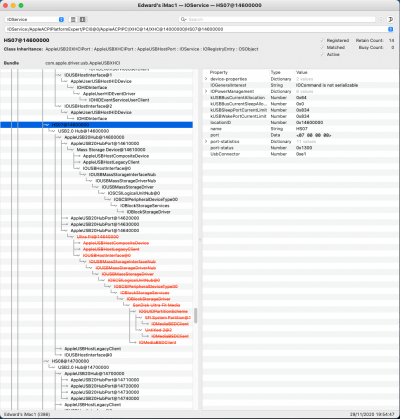- Joined
- Nov 18, 2020
- Messages
- 14
- Motherboard
- Gigabyte Z490 Gaming X
- CPU
- i9 108050k
- Graphics
- RX 5700 XT
HORRAY! With the help of OpenCore and people on here I have a fully pretty damn powerful OpenCore system running Catalina. Thank you!
I am having two issues post installation which are pretty nasty for my setup. I am a music studio owner and will be using this system as my daily studio driver.
Issue 1: My system/computer is causing really annoying interference noises on my studio monitors (Yamaha HS7) as soon as the macOS bootloader begins. This didn't happen when I'm on the BIOS. This never happened when using my Macbook Pro in the same building/circuitry. I have tried switching plugs, changing cables, changing my balanced audio cabled, I even tried giving the speakers their own Power Conditioner. Nothing is working. Every time I move my mouse or if my computer does any proecessing I get the noises and I really can't have this in the studio. Can ANYONE please help me with this as this is driving me insane and it's such a shame that I got it all working but this one issue is stopping me. BTW: The interface is working, going through the power conditioner and is behaving as it should be with no issues.
Issue 2 (less important): Sleep works on this system as well as all the other Apple things BUT on wake, it disconnect all of my external drives which is pretty serious. Does anyone have a work around this? I've just set it to not sleep at the moment but I'd really like to have the opportunity to not do this.
AS ALWAYS, THANK YOU EVERYONE ON HERE IN ADVANCE!
Hope all of the above makes sense. Also sorry if this has been posted about already.
I am having two issues post installation which are pretty nasty for my setup. I am a music studio owner and will be using this system as my daily studio driver.
Issue 1: My system/computer is causing really annoying interference noises on my studio monitors (Yamaha HS7) as soon as the macOS bootloader begins. This didn't happen when I'm on the BIOS. This never happened when using my Macbook Pro in the same building/circuitry. I have tried switching plugs, changing cables, changing my balanced audio cabled, I even tried giving the speakers their own Power Conditioner. Nothing is working. Every time I move my mouse or if my computer does any proecessing I get the noises and I really can't have this in the studio. Can ANYONE please help me with this as this is driving me insane and it's such a shame that I got it all working but this one issue is stopping me. BTW: The interface is working, going through the power conditioner and is behaving as it should be with no issues.
Issue 2 (less important): Sleep works on this system as well as all the other Apple things BUT on wake, it disconnect all of my external drives which is pretty serious. Does anyone have a work around this? I've just set it to not sleep at the moment but I'd really like to have the opportunity to not do this.
AS ALWAYS, THANK YOU EVERYONE ON HERE IN ADVANCE!
Hope all of the above makes sense. Also sorry if this has been posted about already.