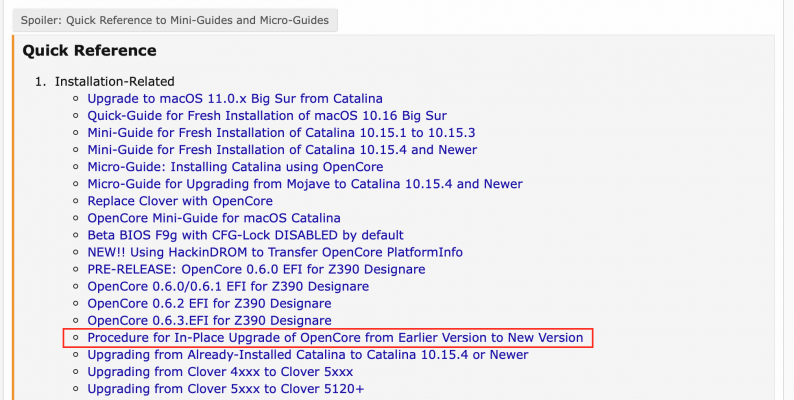CaseySJ
Moderator
- Joined
- Nov 11, 2018
- Messages
- 22,183
- Motherboard
- Asus ProArt Z690-Creator
- CPU
- i7-12700K
- Graphics
- RX 6800 XT
- Mac
- Classic Mac
- Mobile Phone
We can rename the drive in Finder directly or use Disk Utility. The latter might be a little more informative. Both of them should rename the system and data volumes at the same time.Hello @CaseySJ ,
I have updated to BigSur however my drive is still named “Catalina” is there a simple way of renaming this without destroying my systemI guess the - Data volume will also need to be renamed.
Update:
- Rename the main drive in Finder.
- Then open Disk Utility and rename the Data disk there.
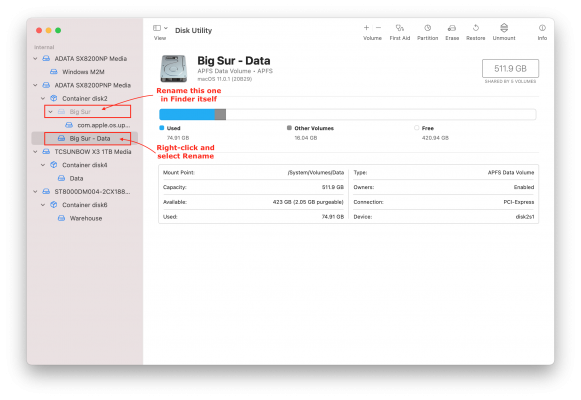
Last edited: