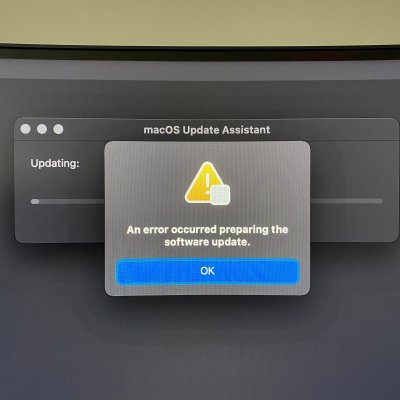CaseySJ
Moderator
- Joined
- Nov 11, 2018
- Messages
- 22,187
- Motherboard
- Asus ProArt Z690-Creator
- CPU
- i7-12700K
- Graphics
- RX 6800 XT
- Mac
- Classic Mac
- Mobile Phone
** SIDE-GUIDE: Asus X99 Deluxe II OpenCore EFI for Big Sur **
Please do not quote this guide in its entirety. Post an excerpt or link instead.
Contains OpenCore 0.6.3 ZIP
Contains OpenCore 0.6.6 ZIP
Contains OpenCore 0.6.7 ZIP
Contains OpenCore 0.6.8 ZIP
Contains OpenCore 0.7.1 ZIP Supporting Catalina, Big Sur and Monterey
Please do not quote this guide in its entirety. Post an excerpt or link instead.
Contains OpenCore 0.6.3 ZIP
Contains OpenCore 0.6.6 ZIP
Contains OpenCore 0.6.7 ZIP
Contains OpenCore 0.6.8 ZIP
Contains OpenCore 0.7.1 ZIP Supporting Catalina, Big Sur and Monterey
Warning:
This side-guide is for owners of Asus X99 Deluxe II motherboards with Broadwell or Broadwell-E CPUs who want to upgrade from Catalina to Big Sur.
Background:
The venerable Asus X99 Deluxe II motherboard is part of the Intel High-End Desktop (HEDT) family. It is the 5th Hackintosh listed below in my signature. Fortunately, this system is fully capable of running Big Sur, but a handful of critical EFI modifications are necessary.
The EFI ZIP attached below has these features:
- OpenCore 0.6.3, OpenCore 0.6.6, OpenCore 0.6.7, or OpenCore 0.6.8
- OpenCore 0.7.1 version supports Catalina, Big Sur and Monterey
- This version does not use kernel patches; instead, it enables AppleXcpmExtraMsrs kernel quirk
- Refer to this post for additional important details
- Kernel patches for Big Sur by @nmano at Insanely Mac
- New and modified SSDTs by dortania:
- SSDT-RTC0-RANGE-HEDT.aml
- SSDT-PLUG-DRTNIA.aml
- SSDT-UNC.aml
- SSDT-EC-DESKTOP.aml
- Specially modified FakeSMC that provides expanded sensor data to iStat Menus
- Requires MSR 0xE2 to be unlocked.
- If you have not already done so, please install the special BIOS located here that unlocks MSR 0xE2.
- This is the same BIOS that was posted on May 10, 2020. No changes were made since.
- Download the attached ZIP and copy the following entries into the OpenCore config.plist located inside the downloaded EFI/OC folder:
- System Name (e.g. iMacPro1,1)
- System Serial Number
- System UUID
- MLB (Board Serial Number)
- ROM
- Use OpenCore Configurator 2.18.0.0 for OpenCore 0.6.3.
- Use OpenCore Configurator 2.27.0.0 for OpenCore 0.6.6.
- Use OpenCore Configurator 2.30.0.0 for OpenCore 0.6.7.
- Use OpenCore Configurator 2.33.1.0 for OpenCore 0.6.8
- Double check the entries.
- Then copy the entire EFI folder to the EFI partition of an available USB flash disk. This allows us to test the EFI partition safely, without damaging the macOS SSD.
- Make a full bootable backup of Catalina and test the backup before proceeding with the upgrade to Big Sur.
- Reboot the system and press F8 at the Asus BIOS Splash Screen to open the BIOS Boot Menu.
- Select the USB flash disk.
- OpenCore Picker will appear.
- Boot the Catalina SSD.
- Now open System Preferences --> Software Update and begin the in-place upgrade to Big Sur.
- The system will reboot about 4 times.
- Each time the system reboots, press F8 at the Asus BIOS Splash Screen and select the USB flash disk.
- At the OpenCore Picker, if you see macOS Installer, select that (it should already be selected).
- At the OpenCore Picker, if you don't see "macOS Installer", select your existing macOS SSD (the one that is being upgraded). It should already be selected.
- If all went well you should now be running Big Sur!
- Mount the EFI partition of the macOS SSD and the EFI partition of the USB flash disk.
- Then copy the EFI folder from the USB flash disk to the EFI partition of the macOS SSD. This will make the macOS SSD bootable. (Backup or rename any previous EFI folder located in the EFI partition of the macOS SSD.)
This post coming at you from Asus X99 Deluxe II running Big Sur 11.2:
Updates:
- This EFI may also be used with Haswell or Haswell-E processors if the following changes are made:
- OpenCore Configurator --> Kernel --> Change first 8 bytes of Cpuid1Data to C3060300 for Haswell or F2060300 for Haswell-E.
- OpenCore Configurator --> Kernel --> Patch --> Make the following change:
Attachments
Last edited: