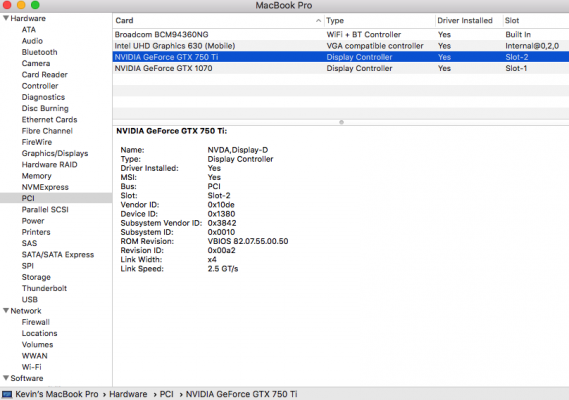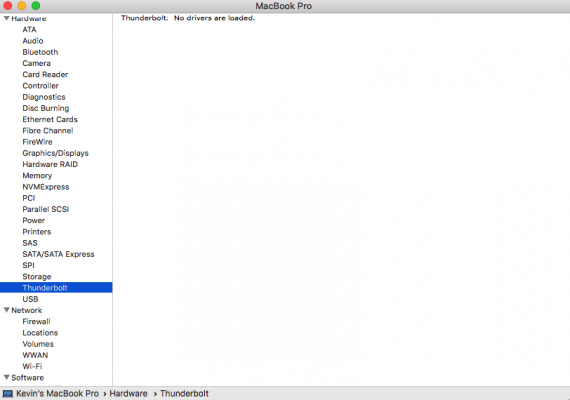- Joined
- Mar 18, 2012
- Messages
- 42
- Motherboard
- Gigabyte Z390 Designare
- CPU
- i9-9900K
- Graphics
- Radeon VII
- Mac
- Mobile Phone
Good, thanks!Sorry, I meant CLOVER, not OpenCore (OC). You posted the right screenshot, and CLOVER folder looks fine. Two suggestions:
- Ignore it for now because it's cosmetic.
- Try CMOS Reset (by shorting two pins on motherboard with flathead screwdriver; see manual) and re-configuring BIOS parameters afterwards.
I did clean CMOS and set up the BIOS again.