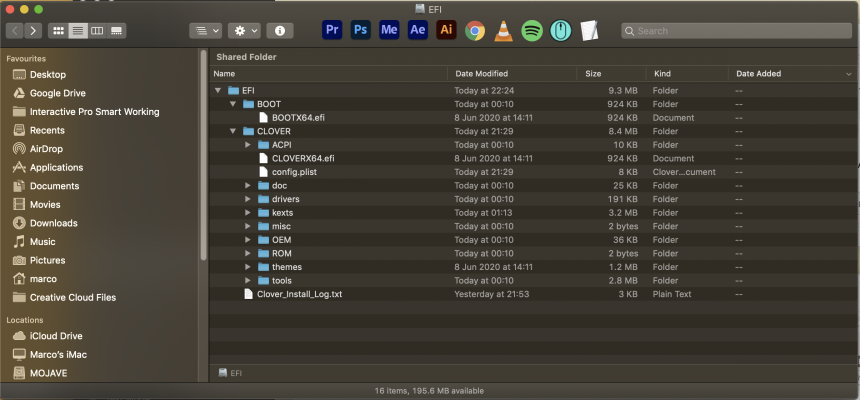- Joined
- Mar 18, 2012
- Messages
- 42
- Motherboard
- Gigabyte Z390 Designare
- CPU
- i9-9900K
- Graphics
- Radeon VII
- Mac
- Mobile Phone
VRAM Resent and cold boot didn't work.It seems harmless, but technically should not be there. Please try the following:
- Reset NVRAM.
- If not successful, perform cold boot by shutting down and flipping power switch on PSU to OFF for 10 seconds, then power back up and boot.
- If not successful, mount EFI partition of that disk, open it in Finder, expand the EFI, EFI/OC, EFI/BOOT folders and post a screenshot.
I think is also missing the OC folder you mentioned.