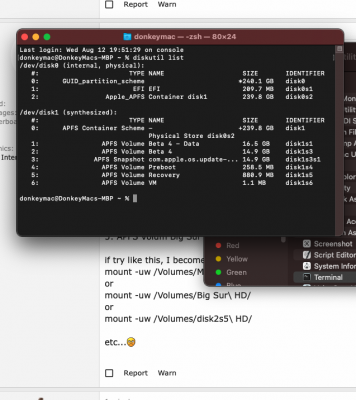You are using an out of date browser. It may not display this or other websites correctly.
You should upgrade or use an alternative browser.
You should upgrade or use an alternative browser.
Solved> Disable system file protection in Big Sur!
- Thread starter MAC_OS
- Start date
- Status
- Not open for further replies.
Gigamaxx
Moderator
- Joined
- May 15, 2016
- Messages
- 6,532
- Motherboard
- GIGABYTE X470 Arous Gaming 7 WiFi
- CPU
- Ryzen R9 3900X
- Graphics
- RX 480
- Mac
csrutil authenticated-root disable as well.Fixing APFS Snapshot Procedure
- Boot into the Big Sur installer USB
- Open a terminal, type `csrutil disable` and reboot
- When back into the installer, run `diskutil list` to find the location of the "Macintosh HD" disk, such as disk2s5
- Mount it using `diskutil mountDisk <disk identifier>` such as `diskutil mountDisk disk2s5` then run `mount -uw <volume mount point>` such as `mount -uw /Volumes/Macintosh\ HD/` to mount it as read write
- Run `/System/Library/Filesystems/apfs.fs/Contents/Resources/apfs_systemsnapshot -v <volume mount point> -r ""`
- Then, to delete the snapshots on the disk, run `diskutil apfs listSnapshots <volume mount point>` and take note of each UUID of the snapshots
- Run `diskutil apfs deleteSnapshot <volume mount point> -uuid <uuid of snapshot>` for all snapshots on the disk.
- Verify that there are no more snapshots by running `diskutil apfs listSnapshots <volume mount point>` it should return "No Snapshots for disk"
- Reboot into the Big Sur desktop and make sure that running `sudo mount -uw /` returns no errors and that running `diskutil info /` returns a disk such as disk2s5 and not a snapshot such as disk2s5s1
Gigamaxx
Moderator
- Joined
- May 15, 2016
- Messages
- 6,532
- Motherboard
- GIGABYTE X470 Arous Gaming 7 WiFi
- CPU
- Ryzen R9 3900X
- Graphics
- RX 480
- Mac
You can do this from OC on drive boot loader. Set APFS/Jumpstart = True, and JumpstartHotPlug = true to get into recovery.Thanks m8, but why should we use Big Sur Installer USB if there is Recovery Mode from OpenCore?
However, some people run into boot issues so it is safer to use a USB to boot from then you don't compromise your drive EFI.
- Joined
- Apr 27, 2013
- Messages
- 197
- Motherboard
- Gigabyte Z490 Vision D
- CPU
- i9-10900K
- Graphics
- Radeon VII
- Mac
I don't understand commands like 'mount -uw /Volumes/Macintosh\ HD/'Fixing APFS Snapshot Procedure
- Boot into the Big Sur installer USB
- Open a terminal, type `csrutil disable` and reboot
- When back into the installer, run `diskutil list` to find the location of the "Macintosh HD" disk, such as disk2s5
- Mount it using `diskutil mountDisk <disk identifier>` such as `diskutil mountDisk disk2s5` then run `mount -uw <volume mount point>` such as `mount -uw /Volumes/Macintosh\ HD/` to mount it as read write
- Run `/System/Library/Filesystems/apfs.fs/Contents/Resources/apfs_systemsnapshot -v <volume mount point> -r ""`
- Then, to delete the snapshots on the disk, run `diskutil apfs listSnapshots <volume mount point>` and take note of each UUID of the snapshots
- Run `diskutil apfs deleteSnapshot <volume mount point> -uuid <uuid of snapshot>` for all snapshots on the disk.
- Verify that there are no more snapshots by running `diskutil apfs listSnapshots <volume mount point>` it should return "No Snapshots for disk"
- Reboot into the Big Sur desktop and make sure that running `sudo mount -uw /` returns no errors and that running `diskutil info /` returns a disk such as disk2s5 and not a snapshot such as disk2s5s1
what name exactly should I put from my diskutil if my list is?:
1: APFS Volum Big Sur - Data 54.1 GB disk2s1
2: APFS Volum Preboot 25.4 MB disk2s2
3: APFS Volum Recovery 880.9 MB disk2s3
4: APFS Volum Big VM 1.1 MB disk2s4
5: APFS Volum Big Sur 14.9 GB disk2s5
- Joined
- Apr 27, 2013
- Messages
- 197
- Motherboard
- Gigabyte Z490 Vision D
- CPU
- i9-10900K
- Graphics
- Radeon VII
- Mac
You can do this from OC on drive boot loader. Set APFS/Jumpstart = True, and JumpstartHotPlug = true to get into recovery.
However, some people run into boot issues so it is safer to use a USB to boot from then you don't compromise your drive EFI.
thanks I know about it and used "Recovery mode" without any issues!
but the problem is that I don't understand commands like 'mount -uw /Volumes/Macintosh\ HD/'
I use desktop pc - Not MacBook Pro
csrutil enable --no-internal
diskutil mountDisk disk4s1
mount -uw /Volumes/Big Sur\
mount -uw /Volumes/disk4s1
mount -uw /Volumes/Big\ Big Sur/
Try maybe this:
mount -uw /Volumes/Big Sur \
mount -uw /Volumes/Big Sur \ Data/
mount -uw /Volumes/Big - Sur/ Disk4s1
/System/Library/Filesystems/apfs.fs/Contents/Resources/apfs_systemsnapshot -v disk4s1 -r
/Library/Filesystems/apfs.fs/Contents/Resources/apfs_systemsnapshot -v disk4s1 --r
diskutil apfs listSnapshots disk4s1
Snapshot for disk4s1 (1 found)
Remove the specified APFS Snapshot:
diskutil apfs deleteSnapshot disk4s1 -uuid <UUID>
List all APFS Snapshots:
diskutil apfs listSnapshots disk4s1
___________________________
Recovery:
csrutil disable
csrutil authenticated-root disable
diskutil list
mount -uw /Volumes/BigSur
diskutil apfs listSnapshots /Volumes/BigSur/
diskutil apfs deleteSnapshot /Volumes/BigSur -uuid ****
SNAPSHOT MACOS 11 BIG SUR?!!!
diskutil mountDisk /dev/disk0s2 where 'disk0s2' is tom disk.mount -uw /Volumes/BigSur\ 11
/System/Library/Filesystems/apfs.fs/Contents/Resources/apfs_systemsnapshot -v /Volumes/BigSur\ 11 -r ""
diskutil apfs listSnapshots /Volumes/BigSur\ 11
diskutil apfs deleteSnapshot /Volumes/BigSur\ 11 -uuid ****
forums.macrumors.com/threads/macos-11-big-sur-on-unsupported-macs-thread.2242172/page-258
/Volumes/Install\ macOS\ Big\ Sur/zap-snapshots.sh
/Volumes/Install\ macOS\ Big\ Sur/remount-sysvol.sh
- sudo /System/Library/PrivateFrameworks/Seeding.framework/Versions/A/Resources/seedutil
- sudo /System/Library/PrivateFrameworks/Seeding.framework/Versions/A/Resources/seedutil unenroll
- sudo /System/Library/PrivateFrameworks/Seeding.framework/Versions/A/Resources/seedutil enroll DeveloperSeed
Last edited:
Gigamaxx
Moderator
- Joined
- May 15, 2016
- Messages
- 6,532
- Motherboard
- GIGABYTE X470 Arous Gaming 7 WiFi
- CPU
- Ryzen R9 3900X
- Graphics
- RX 480
- Mac
The instructions are a bit confusing. The first is the diskMount disk2s3 (the recovery partition listed in diskutil). The second is the name of the disk so if your disk is Big Sur then /Volumes/Big \ Sur/ the example is what OS X usually names a drive Macintosh HD.thanks I know about it and used "Recovery mode" without any issues!
but the problem is that I don't understand commands like 'mount -uw /Volumes/Macintosh\ HD/'
I use desktop pc - Not MacBook Pro
what name exactly should I put from my diskutil if my list is?:
1: APFS Volum Big Sur - Data 54.1 GB disk2s1
2: APFS Volum Preboot 25.4 MB disk2s2
3: APFS Volum Recovery 880.9 MB disk2s3
4: APFS Volum Big VM 1.1 MB disk2s4
5: APFS Volum Big Sur 14.9 GB disk2s5
if try like this, I become "...unknown special file or file system" etc...
mount -uw /Volumes/Macintosh\ HD/
or
mount -uw /Volumes/Big Sur\ HD/
or
mount -uw /Volumes/disk2s5\ HD/
etc...
Are you sure this is the entire list? normally there is for example disk2s5s1 where the 1 is the snapshot.
Gigamaxx
Moderator
- Joined
- May 15, 2016
- Messages
- 6,532
- Motherboard
- GIGABYTE X470 Arous Gaming 7 WiFi
- CPU
- Ryzen R9 3900X
- Graphics
- RX 480
- Mac
- Joined
- Apr 27, 2013
- Messages
- 197
- Motherboard
- Gigabyte Z490 Vision D
- CPU
- i9-10900K
- Graphics
- Radeon VII
- Mac
The instructions are a bit confusing. The first is the diskMount disk2s3 (the recovery partition listed in diskutil). The second is the name of the disk so if your disk is Big Sur then /Volumes/Big \ Sur/ the example is what OS X usually names a drive Macintosh HD.
Are you sure this is the entire list? normally there is for example disk2s5s1 where the 1 is the snapshot.
yea that is my entire list, not other there as by your 'disk2s5s1'
/dev/disk2 (synthesized):
#: TYPE NAME SIZE IDENTIFIER
0: APFS Container Scheme - +149.9 GB disk2
Physical Store disk0s2
1: APFS Volume Big Sur - Data 53.9 GB disk2s1
2: APFS Volume Preboot 325.4 MB disk2s2
3: APFS Volume Recovery 880.9 MB disk2s3
4: APFS Volume VM 1.1 MB disk2s4
5: APFS Volume Big Sur 14.9 GB disk2s
I used a bit other Name by commands for /Volumes/Big \ Sur/ if I remember correctly just put there
/Volumes/Big Sur - Data/ disk2s1/ or something like this and it also work
anyway I got successfully system file protection and free access to all folders in Big Sur!!!
- Joined
- Apr 27, 2013
- Messages
- 197
- Motherboard
- Gigabyte Z490 Vision D
- CPU
- i9-10900K
- Graphics
- Radeon VII
- Mac
a bit other question, why I see so many disk if I use for example app like "Find any File" and could I remove some of this:
Find Items:
on Big Sur (Hardware) slow
on Big Sur (Update)
on Big Sur (BaseSytem) slow
on Big Sur (Recovery) slow
on Big Sur (Preboot) slow
on Big Sur (VM)
on Big Sur (FieldService) slow
on Big Sur (Data)
on Big Sur (iSCPreboot) slow
on Big Sur (MacOS system) slow
also I can't see on my OpenCore Boot menu "Big Sur" only name Preboot and
the OpenCore start from "Preboot", but not direct from Big Sur drive, where can I fix it?
softwareupdate -l
softwareupdate --install --all
csrutil enable --no-internal
diskutil mountDisk disk4s5
mount -uw /Volumes/ Big \ Sur/
/System/Library/Filesystems/apfs.fs/Contents/Resources/apfs_systemsnapshot -v disk4s5 -- r
diskutil apfs listSnapshots disk4s5
diskutil apfs deleteSnapshot disk4s5 -uuid 0FFE862F-86C8-43AE-A1E0-DFFF8A5B7F88
diskutil apfs listSnapshots disk4s5
Find Items:
on Big Sur (Hardware) slow
on Big Sur (Update)
on Big Sur (BaseSytem) slow
on Big Sur (Recovery) slow
on Big Sur (Preboot) slow
on Big Sur (VM)
on Big Sur (FieldService) slow
on Big Sur (Data)
on Big Sur (iSCPreboot) slow
on Big Sur (MacOS system) slow
also I can't see on my OpenCore Boot menu "Big Sur" only name Preboot and
the OpenCore start from "Preboot", but not direct from Big Sur drive, where can I fix it?
softwareupdate -l
softwareupdate --install --all
csrutil enable --no-internal
diskutil mountDisk disk4s5
mount -uw /Volumes/ Big \ Sur/
/System/Library/Filesystems/apfs.fs/Contents/Resources/apfs_systemsnapshot -v disk4s5 -- r
diskutil apfs listSnapshots disk4s5
diskutil apfs deleteSnapshot disk4s5 -uuid 0FFE862F-86C8-43AE-A1E0-DFFF8A5B7F88
diskutil apfs listSnapshots disk4s5
Last edited:
- Status
- Not open for further replies.
Copyright © 2010 - 2024 tonymacx86 LLC