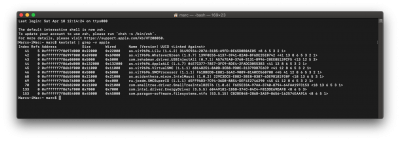Thanks, good suggestion
@svandive ! Will do.
My SOIC8 clip and other parts should be arriving on Wednesday, so I hope to get some pictures shortly after that.
Sensible thinking

. Better be safe than rush things if you can't afford any downtime right now. The risks of firmware flashing itself are very low, but you never know what issues you might encounter simply from taking your system apart and putting it back together to get access to the Winbond chip on the motherboard. You'll want to have room to play and fix things, and/or have your backup operational.
Thanks for sharing your experience
@SuDoDmz, good to hear it's an easy and fail-safe process! Did you use the breadboard with resistor and capacitor, or not?
I'll try making shots of the motherboard's LEDs status as well.
Enjoy your new build, it's addictive isn't it

?