trs96
Moderator
- Joined
- Jul 30, 2012
- Messages
- 25,512
- Motherboard
- Gigabyte B460M Aorus Pro
- CPU
- i5-10500
- Graphics
- RX 570
- Mac
- Mobile Phone
Catalina on the Dell Optiplex 7010/9010

Introduction
These are currently some of the most affordable and easy to Hackintosh PCs that are widely available for purchase. The guide for High Sierra and Mojave that I posted previously has been immensely popular, currently at over 362,000 views, so I'm posting this as an addendum to that guide. If you are new to hackintoshing follow the step by step videos and you'll have a working hack in just a few short hours. No previous experience necessary.
If you haven't bought your Optiplex yet, try to find one that has an HD4000 integrated graphics CPU. HD2500 is not supported. There are a limited number of Ivy Bridge CPUs with HD4000. Most notably, there is the i7-3770(S) and the i5-3475S. Get one of those two if possible. The i7-3770S is clocked lower than a 3770. Other than that still has 4 cores and 8 threads plus HD4000 graphics.
HD4000 has full support in Catalina and works flawlessly. The USFF model Optiplex will only work if you have HD4000. There is no option to install dedicated graphics in the USFF desktop.
Intel Management Engine BIOS Extension
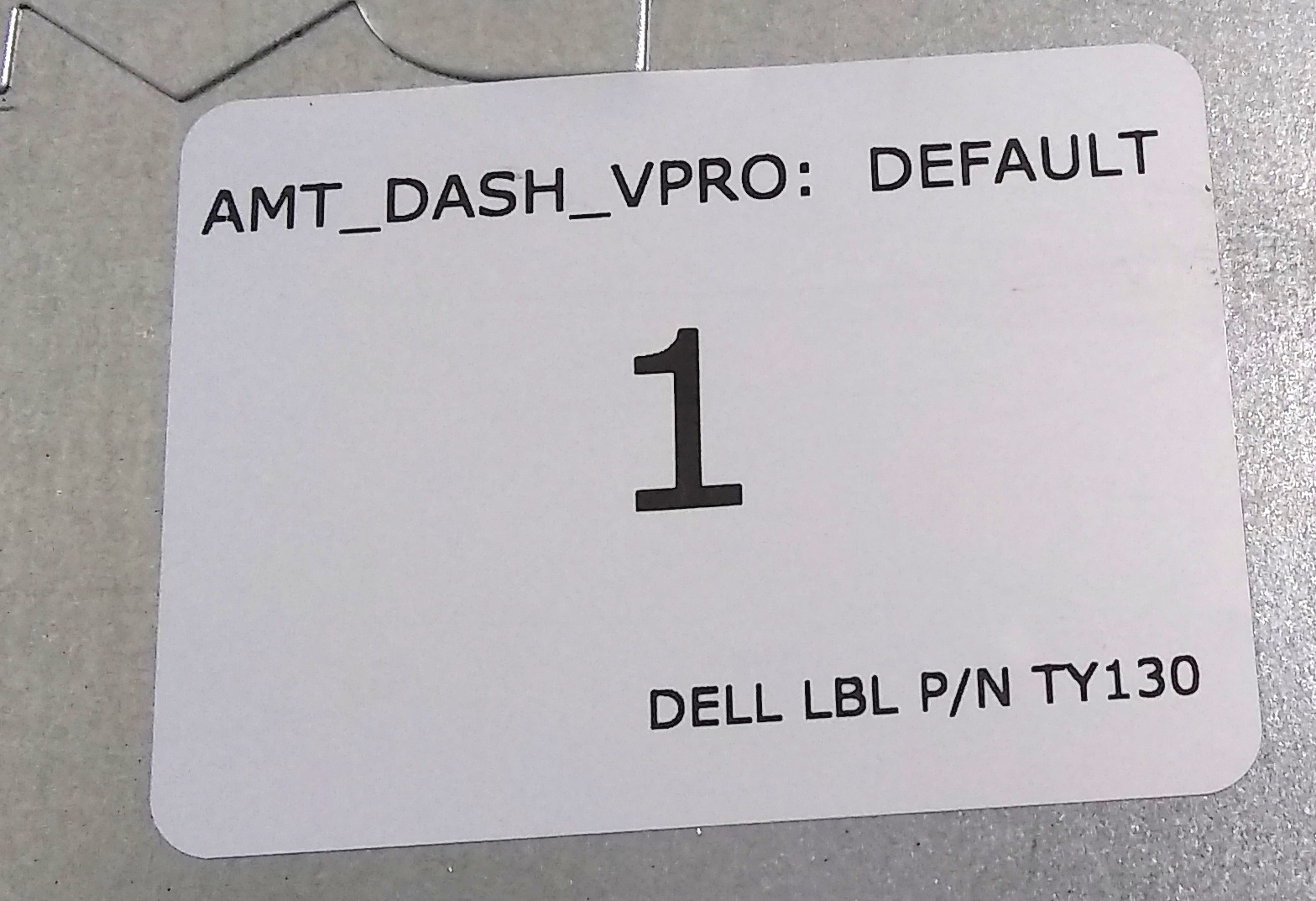
VPRO: setting should be 1
VPRO: setting should be 1
Another important note about using HD4000. You can access MEBx by pressing the Control and P keys together at boot up. If those keys don't do anything, then it may have been disabled at the factory on your Optiplex. To confirm, open up the side panel and look at the white sticker on the underside. If you see the number 3 and ME Disabled or 6 & ME Lockout it has been factory disabled. This only applies of course if the side panel is the original one from the factory.
If it doesn't have 1 there and you see a 3 or 6 then see the instructions for:
3. Password Protect MEBx section of the Mojave and High Sierra guide. You'll need a 1 there and MEBx enabled to use integrated graphics exclusively.
The SMCProcessor kext attached below is optional. You can place it in the kexts/other folder if you want more accurate CPU frequency reporting. The i5 and i7 SSDTs are for CPU power management. Place the one for your CPU into the ACPI/patched folder.
Do everything in the sequence presented in the videos for the best results.
Hope you enjoy your new Dell Hackintosh !
Attachments
-
config.plist.zip2.3 KB · Views: 2,247
-
SSDTs Dell Optiplex.zip8.1 KB · Views: 1,778
-
USBInjectAll.kext.zip16.6 KB · Views: 1,575
-
HFSPlus.efi.zip14.9 KB · Views: 1,496
-
AppleALC.kext.zip991.4 KB · Views: 1,716
-
SMCProcessor.kext.zip14.3 KB · Views: 1,813
-
i7-3770 ssdt.aml.zip1.5 KB · Views: 1,705
-
i5-3475S SSDT.aml.zip1,013 bytes · Views: 1,518
-
All Files.zip1 MB · Views: 4,233
-
i3-3245 SSDT.aml.zip1 KB · Views: 1,129
Last edited:

