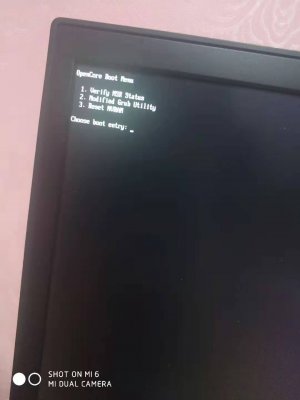- Joined
- Jun 15, 2015
- Messages
- 50
- Motherboard
- Fujitsu Lifebook E744 HM86
- CPU
- i5-4300M
- Graphics
- HD 4600, 1600x900
- Mac
An easy guide to install Mojave on the Lifebook E744, born to fix the astonishing low support for this laptop.
1. Computer Specifications
- Intel® Core™ i5-4300m @2.4Ghz
- 8 GB Hynix DDR3 1600Mhz(Upgraded to 16Gb down the line, CHECK THE UPDATE SECTION)
- Intel® HD Graphics 4600 (Haswell)
- eDP 1600x900 Display
- 128 GB Sandisk SSD
- Realtek ALC3233 (based off the ALC282)
- Intel® Gigabit Ethernet I217-V
- Intel® Wireless N-7260 (Swapped with a Dell DW-1560)
- Realtek Card Reader (I don't know the exact model)
- Synaptic PS/2 Touchpad
- Fingerprint Sensor (Disabled)
- Realtek LTE WWAN Card (Disabled)
2. What you need
- My exact configuration (if you want to follow this guide in the most accurate way as possible)
- My GitLab repo (Link)
- A copy of macOS Mojave
- 8GB+ USB Drive
3. BIOS settings
- UEFI mode enabled
- Secure boot disabled
- TPM disabled
- USB 3.0 enabled (NOT auto)
- VT-d disabled
- Fingerprint disabled
- WWAN Card disabled
- Fan mode NORMAL (it actually limits the CPU in silent mode)
- ONLY ONE BATTERY, the second battery is disabled via DSDT patching
- VGA Port (tried to make it work but no luck)
Last but not least, you can turn off the Hardware control for the CPU.
4. Preparing the USB and Installation
I'm not going to do redundant guides so, for the preparation of the USB just follow the awesome Rehab's guide in the forum.
Created the installation USB, mount the EFI partition and copy over my Clover EFI configuration from my Repo, then proceed to install macOS with APFS File System.
This should proceed fairly straight, and if all is correct you should be able to boot to your macOS installation on the SSD
5. Post Installation
Once you reached the desktop, grab one last time my Repo, copy over the EFI folder of the USB drive, inside the EFI of the SSD, then remove all the kext in the "kext" folder of clover except VirtualSMC.
Then install with KextBeast all the kexts inside the "post-install" folder and reboot.
Everything should now be working even sleep and touchpad gestures, except TRIM which is very easy to enable, just open the terminal and write:
Reboot once again and HAPPY Hackintosh
6. Maintenance
I recommend Kext-Updater in order to keep your clover and kexts updated.
macOS updates go flawlessly and SHOULD be as easy as press update, but this can be false time to time (a major update for example).
7. Consideration
Being this my main computer for my Computer Science studies and career, I wanted it to be rock-solid stable and since I Hackintosh'd it, I've never had a problem. I'm pretty happy with the result and the support that this forum (in particular, thanks to Rehabman, you are a legend) gave me.
Sorry for any mistakes in terms of hackintosh and language, feel free to correct me
Regards to you all!
UPDATES:
- I've updated the repo to support Catalina, as well as upgrading my pc to 16gb AND (as @chaoz pointed out, thanks btw ^^) I needed to manually configure the memory modules configuration or a PHYSMAP_PTOV KP pop outs. The configuration may vary for you so please be careful to check your RAM vendor and serial.
1. Computer Specifications
- Intel® Core™ i5-4300m @2.4Ghz
- 8 GB Hynix DDR3 1600Mhz(Upgraded to 16Gb down the line, CHECK THE UPDATE SECTION)
- Intel® HD Graphics 4600 (Haswell)
- eDP 1600x900 Display
- 128 GB Sandisk SSD
- Realtek ALC3233 (based off the ALC282)
- Intel® Gigabit Ethernet I217-V
- Intel® Wireless N-7260 (Swapped with a Dell DW-1560)
- Realtek Card Reader (I don't know the exact model)
- Synaptic PS/2 Touchpad
- Fingerprint Sensor (Disabled)
- Realtek LTE WWAN Card (Disabled)
2. What you need
- My exact configuration (if you want to follow this guide in the most accurate way as possible)
- My GitLab repo (Link)
- A copy of macOS Mojave
- 8GB+ USB Drive
3. BIOS settings
- UEFI mode enabled
- Secure boot disabled
- TPM disabled
- USB 3.0 enabled (NOT auto)
- VT-d disabled
- Fingerprint disabled
- WWAN Card disabled
- Fan mode NORMAL (it actually limits the CPU in silent mode)
- ONLY ONE BATTERY, the second battery is disabled via DSDT patching
- VGA Port (tried to make it work but no luck)
Last but not least, you can turn off the Hardware control for the CPU.
4. Preparing the USB and Installation
I'm not going to do redundant guides so, for the preparation of the USB just follow the awesome Rehab's guide in the forum.
Created the installation USB, mount the EFI partition and copy over my Clover EFI configuration from my Repo, then proceed to install macOS with APFS File System.
This should proceed fairly straight, and if all is correct you should be able to boot to your macOS installation on the SSD
5. Post Installation
Once you reached the desktop, grab one last time my Repo, copy over the EFI folder of the USB drive, inside the EFI of the SSD, then remove all the kext in the "kext" folder of clover except VirtualSMC.
Then install with KextBeast all the kexts inside the "post-install" folder and reboot.
Everything should now be working even sleep and touchpad gestures, except TRIM which is very easy to enable, just open the terminal and write:
Code:
sudo trimforce enableReboot once again and HAPPY Hackintosh
6. Maintenance
I recommend Kext-Updater in order to keep your clover and kexts updated.
macOS updates go flawlessly and SHOULD be as easy as press update, but this can be false time to time (a major update for example).
7. Consideration
Being this my main computer for my Computer Science studies and career, I wanted it to be rock-solid stable and since I Hackintosh'd it, I've never had a problem. I'm pretty happy with the result and the support that this forum (in particular, thanks to Rehabman, you are a legend) gave me.
Sorry for any mistakes in terms of hackintosh and language, feel free to correct me
Regards to you all!
UPDATES:
- I've updated the repo to support Catalina, as well as upgrading my pc to 16gb AND (as @chaoz pointed out, thanks btw ^^) I needed to manually configure the memory modules configuration or a PHYSMAP_PTOV KP pop outs. The configuration may vary for you so please be careful to check your RAM vendor and serial.
Last edited: