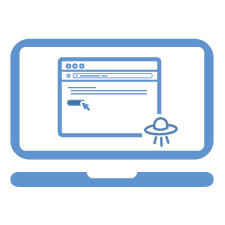- Joined
- Mar 5, 2019
- Messages
- 34
- Motherboard
- Gigabyte Z390 Aorus Ultra
- CPU
- i9-9900K
- Graphics
- RX 580
- Mac
- Mobile Phone
Considering that my machine has been fine for more than half a year this is odd.@tholstro,
Yes without persistent Critical System I/D's (eg: ROM, S/N ... etc) iMessage will not work.
Most likely cause is a NVRAM issue.
Should be no need to make new ID's .. you just need to make sure that NVRAM is working.
That is the correct response when checking S/N at Apples support site.
Cheers
Jay
How do I confirm that NVRAM is working?