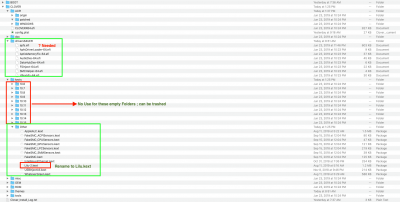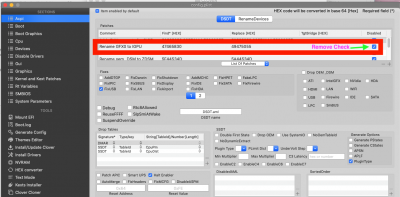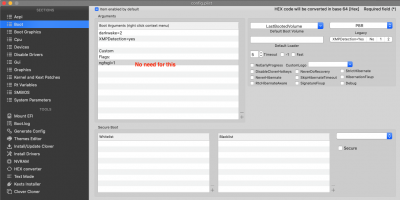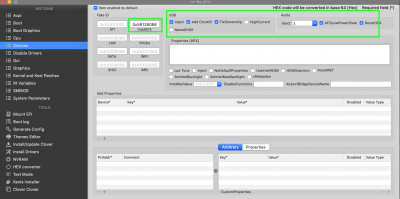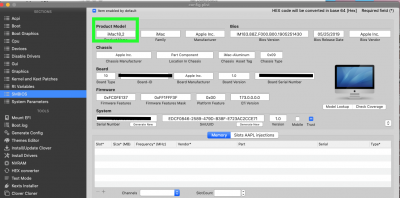- Joined
- Apr 23, 2019
- Messages
- 4
- Motherboard
- ASRock H110M-G/M.2
- CPU
- i3-7100
- Graphics
- UHD 630
Hello everyone,
When I finally managed to install MacOS mojave on my internal ssd than when I boot it up I get a grey screen.
Some people on the form says that the Fakesmc doesn't work properly. But I have no idea how to fix this. Can someone please help me? And is there a special way to install the kexts or can you just place them in the folder with finder?
When I finally managed to install MacOS mojave on my internal ssd than when I boot it up I get a grey screen.
Some people on the form says that the Fakesmc doesn't work properly. But I have no idea how to fix this. Can someone please help me? And is there a special way to install the kexts or can you just place them in the folder with finder?
Attachments
Last edited: