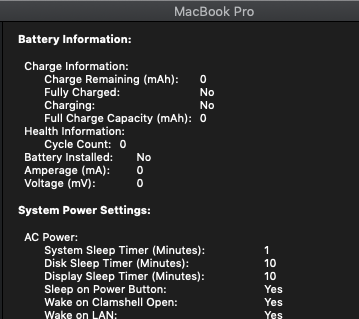- Joined
- Sep 4, 2011
- Messages
- 526
- Motherboard
- Lenovo T440s
- CPU
- i5-4200u
- Graphics
- HD4400
The keyboard changes are much worse (in my opinion). It seems much choppier and not as smooth. I think the settings before (at least with the Rehabman kext) are much better so I will be keeping the old settings. I'm hoping that VoodooPS2 will be ready soon!Yes, but if you remember back in time when #37 you actually felt some difference into that compared to Tluck kext that we used previously.
About gestures, don't worry it just a matter of time and that kext will be ready and support ThinkPads.
I would like to if you don't mind as i can't test that on my L440 for now. If you confirm the changes to be better i will upload the changes to all thinkpad repos and update them.
That can be a test worth trying.
I disabled the Touchscreen just by disabling the "HP15" port (instead of disabling EH01 all together). This didn't change anything. Do you think removing EH01 all together would help?
Also, I posted some problem reporting files a few pages back related to this issue. Not sure if they would help you at all.
@Sniki I also tried to remove the patch in the config.plist titled "Rename EHC1 to EH01" or something along those lines. That also disabled the touchscreen. However, the EHCI kext is still being loaded (and I still see a USB 2.0 bus) which I suppose is correct for USB 2.0 devices? Unfortunately these changes did not improve my situation with the iPhone XS :/
Last edited: