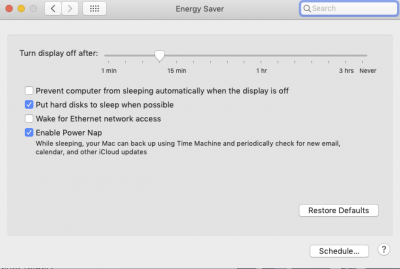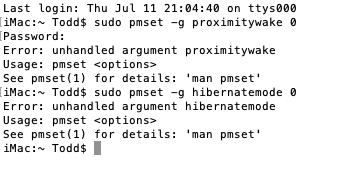Purpose:
The presence of multiple WiFi/BT cards will confuse both macOS and Windows. If you purchased a Broadcom BCM94360 WiFi/BT card for use in macOS, you know that we disable the built-in Intel CNVi WiFi/BT module so the Broadcom card can operate properly.
But Windows fully supports the Intel CNVi module and may not support the Broadcom. So we need a way to disable the Broadcom module when running Windows and enable the Intel module.
(Built-in Intel CNVi has more advanced WiFi than the Broadcom 94360. Intel CNVi also provides Bluetooth 5.0 whereas Broadcom 94360 is limited to Bluetooth 4.x.)
MacOS:
- Enable Broadcom 93460
- Disable Intel CNVi
Windows:
- Disable Broadcom 94360
- Enable Intel CNVi
This mini guide provides a solution, and was inspired by a request from
@nadena.
Result:
- When I boot into Windows, the Broadcom WiFi and Bluetooth modules are disabled, but Intel CNVi is enabled. I am able to connect to WiFi and pair Bluetooth devices. It is necessary to connect the antenna that came with the Designare motherboard to the two antenna connectors on the rear IO panel.
- When I boot into MacOS, the Intel CNVi is disabled, so the Broadcom card is used exclusively for WiFi and Bluetooth.
How to Use:
- When booting macOS:
- Just select Boot macOS from Mojave from the Clover Boot Menu.
- Nothing else needs to be done.
- When booting Windows 10:
- First go to Clover --> Options --> Configs --> config-windows.
- Then choose Boot Microsoft EFI from Windows. (Actual name of volume may be different.)
How to Configure:
- Mount EFI partition of your Mojave SSD.
- Copy the 2 attached files to CLOVER/ACPI/patched
- SSDT-DESIGNARE-Z390-NO-BCM-WIN.aml
- SSDT-UIAC-DESIGNARE-Z390-V7-WIN.aml
- Make a copy of config.plist in the same CLOVER folder and give it the name:
- Now you'll have these config files in the same CLOVER folder:
- config.plist (for macOS)
- config-windows.plist (for Windows)
- Modify config.plist for macOS as follows:
- Open the file in Clover Configurator.
- Click the "+" icon next to DisabledAML as shown and enter the names of the two SSDTs as shown. Click "+" once for each SSDT to create a new entry field.
- Save the file.
View attachment 411341
- Modify config-windows.plist for Windows as follows:
- Open the file in Clover Configurator.
- Click the "+" icon next to DisabledAML as shown and enter the names of the two SSDTs as shown. Click "+" once for each SSDT to create a new entry field.
- Save the file.
View attachment 411342
Important Notes:
- Every time you boot into Windows you must select Options --> Configs --> config-windows. This is not necessary for macOS.
- The "SSDT-UIAC-DESIGNARE-Z390-V7-WIN.aml" assumes that your Broadcom Bluetooth cable is connected to port HS12. You can check by running IORegistryExplorer and scrolling the tree on left side to XHC. Then expand both HS11 and HS12 and look for BroadcomBluetooth...
- If you find this on HS11 instead of HS12, please let me know. I will need to give you a different SSDT.
- This solution also assumes that your Broadcom WiFi/BT PCIe Card is installed in the bottom short PCIe x1 slot.
- When you run Windows, Device Manager will show the Broadcom WiFi and BT devices with a ? question mark. This is okay. If you check the device properties, you'll see that Device ID and Vendor ID are -1 or NULL. So the devices are in fact disabled.