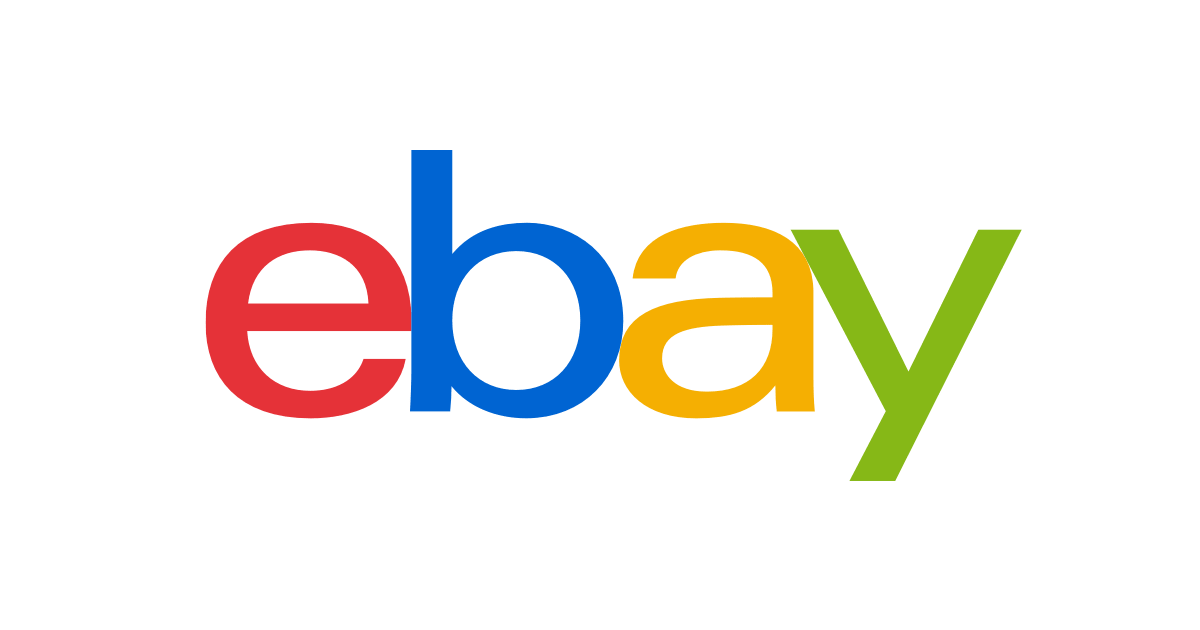Good! This is an advantage.
Because you are upgrading from High Sierra to Mojave, I don't think a Time Machine restore is the correct procedure. Mojave has additional security/sandbox implementations. Mojave may have different folder hierarchies. (Catalina takes this further and creates a new "data" volume automatically and mounts the system in a read-only volume.)
Therefore my recommendation goes like this:
- Format SSD4as APFS and connect to the system. Label it "Data" or "Mojave Data" or anything appropriate.
- An external USB 3 2.5" SSD enclosure really helps.
- Perform fresh installation of Mojave 10.14.5 SSD3.
- Make a backup of SSD3 when post-installation is completed.
- When Mojave is fully installed, open System Preferences --> Users & Groups, unlock the lower left padlock, right-click on your user name, select Advanced and change the home directory to SSD4.
- Connect both SSD1 (High Sierra) and SSD3 (Mojave) at the same time (external USB 3 enclosures really help).
- Use Migration Assistant to move Apps and Data to the new system.
- Migration Assistant should be able to resolve the locations of the old and new home directories by itself.
Thoughts?