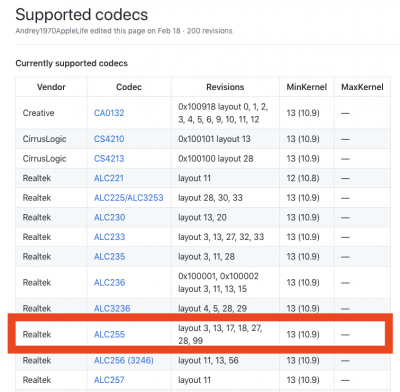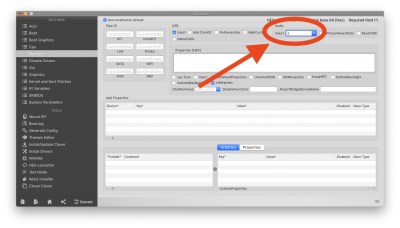- Joined
- Mar 6, 2019
- Messages
- 35
- Motherboard
- Dell Optiplex 7050 SFF
- CPU
- T6600/Q270
- Graphics
- Integrated GPU
- Mobile Phone
Hi Expert,
I have a Optiplex 7050 micro (second hand) with
6600T CPU with HD 530 graphics and
256 SSD, 8GB RAM. Using the low power, 35W, chip.
Motherboard is Q270.
Sound card is Realtek 3234 (I believe this is same as 255)
4K monitor
Following vanilla Mojave guide I was able to install 10.14.4.
But following are the issues I am having and have spent a lot of hours to fix (to my best ability) but got nowhere.
- Graphics are jittery, show only 31MB of ram
- No audio
- bottom part of the screen is cropped
Could anyone assist with fixing these issues? I have read a lot of articles on the site, including laptop config, but no success.
I have attached the kexts and the config.plist.
By the way, I am booting up from USB. is this an issue when trying to fix the problem? Should I copy the EFI to desktop as shown in youtube videos.
Thanks in advance.
I have a Optiplex 7050 micro (second hand) with
6600T CPU with HD 530 graphics and
256 SSD, 8GB RAM. Using the low power, 35W, chip.
Motherboard is Q270.
Sound card is Realtek 3234 (I believe this is same as 255)
4K monitor
Following vanilla Mojave guide I was able to install 10.14.4.
But following are the issues I am having and have spent a lot of hours to fix (to my best ability) but got nowhere.
- Graphics are jittery, show only 31MB of ram
- No audio
- bottom part of the screen is cropped
Could anyone assist with fixing these issues? I have read a lot of articles on the site, including laptop config, but no success.
I have attached the kexts and the config.plist.
By the way, I am booting up from USB. is this an issue when trying to fix the problem? Should I copy the EFI to desktop as shown in youtube videos.
Thanks in advance.