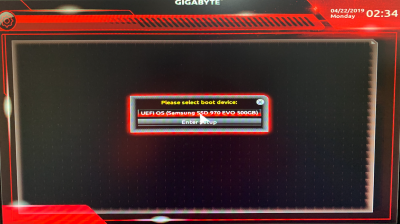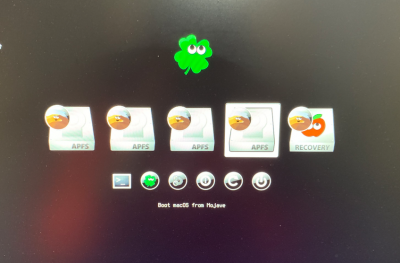When Clover initializes itself during boot, it scans all connected hard drives:
- NVMe
- Internal SATA
- External drives (eSATA, USB, Thunderbolt, etc.)
If any of these drives contains a valid EFI partition, it will appear as a boot option in the Clover Boot Menu. During macOS installation we have the following drives and partitions:
- USB install disk --> Clover will show "Boot macOS Install from Install MacOS Mojave"
- Mojave SSD --> Clover will show "Boot macOS Install from Mojave"
When installation is completed (
including post-installation), we should remove the USB flash disk and reboot. In this case we should see:
- Mojave SSD --> "Boot macOS from Mojave" (the word "install" is gone)
- You will also see Mojave Recovery, PreBoot, and possibly FileVault boot options.
In your case:
- Power down the machine and unplug from the wall for 10 seconds to clear CMOS.
- Remove the USB install disk.
- Temporarily remove all other USB and Thunderbolt disks.
- Boot the machine and press F12 at the BIOS splash screen. The BIOS will display a list of bootable devices. Capture and upload a photo.
- Select your Mojave SSD from this BIOS boot menu.
- At the Clover Boot Menu, capture/upload a photo showing all of the available (bootable) disks.
- Ensure that you have BIOS version F4 or later, preferably F6.

 .... but best pseudo mac I have had since 128 in 1984. Thanks especially CaseySJ.
.... but best pseudo mac I have had since 128 in 1984. Thanks especially CaseySJ.