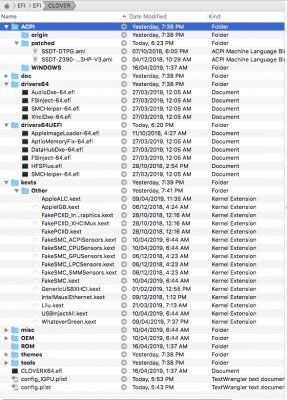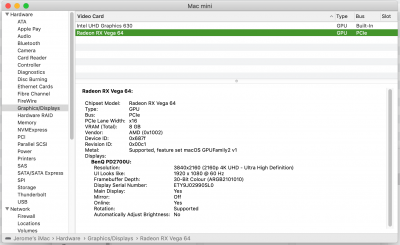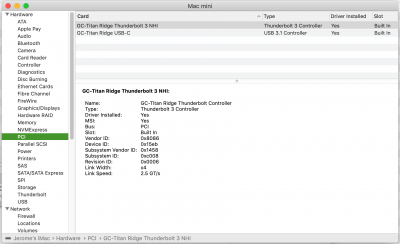Please test the attached file by copying it to the CLOVER/ACPI/patched folder in the EFI partition of your Mojave SSD and rebooting.
@CaseySJ, thanks for the ACPI patch you provided, it works as intended, i.e. disable my GTX 1080 in slot-1 in order to use my IGPU without the need to remove or disconnect the dGPU.
It took me a while to figure out the other settings to make the UHD 630 work, as initially I could not even boot, always getting the forbidden sign. (BIOS settings: Chipset → Integrated Graphics : Enabled and Peripherals → Initial Display Output : IGFX) This I eventually solved by updating BIOS from F3 to F6, updating Clover to r4920, updating AppleALC, Lilu, WhateverGreen & using slide=0.
My initial screen was glitchy, and this was solved by changing SMBIOS from iMac8,3 to iMac8,1. At this point, I thought I finally reached success. When I tried multi-screen, however, all hell broke loose.
Initially, my ig_platform_id was 0x59120000 & device_id was 0x59128086. I used your HDMI patch and changed ig_platform_id to 0x3E9B0007 and leaving device_id blank (as I am on macOS 10.14.4). This worked when I hot-plugged the HDMI, and I thought I reached success with multi-screen. This was until I rebooted and once again, all hell broke loose.
Upon reboot, initially only the DP screen would function, the HDMI screen black, even though two monitors are detected by the system. Then the glitch as the DP screen would black out and the HDMI would turn on, but looking like a heavily redacted Mueller report. (Do I need a shikigva=?)
Turning off, booting with only the DP monitor, and then hot-plugging the HDMI monitor works. I would appreciate if you could take a look at my config_IGPU.plist (attached). I still use SMBIOS iMac8,1 because using Macmini8,1 makes no difference. I also attach my EFI screenshot for you to check if I have all the needed kexts. I have nothing installed in L/E.
By the way, while it indeed works, your ACPI patch for disabling the dGPU needs to be deleted everytime I would like to boot High Sierra (which happily uses GTX 1080), and reinstalled everytime I would like to boot Mojave. Is it possible to simply hot patch this in a config.plist? In my case, this would enable me to simply boot High Sierra with config.plist and boot Mojave with config_IGPU.plist.
Many thanks.