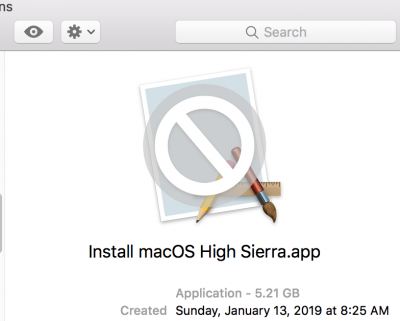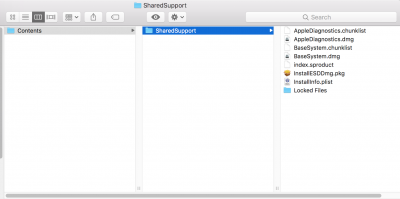- Joined
- Sep 29, 2015
- Messages
- 72
- Motherboard
- Gigabyte GA-Z97X-UD7 TH
- CPU
- i7-4790
- Graphics
- RX 580
- Mac
- Mobile Phone
Do I need to remove the mac os install data when I am done? I am worried that the pc will install the os when i reboot on my macbook.A real solution for those who get stuck at STEP 1.
Seeing no real solutions offered here on the forums, other then seeing users getting pushed to look at the troubleshooting guide for UniBeast 8 and then coming back empty handed because they are stuck at:
The troubleshooting guide won't supply users with a fix and users getting all over forums pushed back to the guide.
The fine install guide tells you in step 1:
And then you windup with an installer thats 19MB in /Applications.
Then you start UniBeast and it says "Selected Mac OS X Installer is incomplete".
If this is you then you can fix this by doing the following:
You will need to recreate the full installer from the separate parts.
To do so we will use the installer stub app to grab all the files from Apple and then abort the install before it does anything else.
Run the 19MB stub installer (/Applications/Install macOS High Sierra).
Choose the install disk and click ‘install’ (it won’t actually install yet!).
It will download the remaining install files and place them under /macOS Install Data (i.e. look for the folder in the root of your hard drive ‘Macintosh HD’).
When it has finished downloading all it needs, the installer screen will then ask you to restart the Mac – but don’t! At this point ABORT the install by quitting the installer app.
Next we will recreate the full installer from all the downloaded parts. This will restore the ability to create an install media USB.
Do the following:
Open Terminal and run: sudo -s
Enter admin credentials to gain root permissions.
Then copy and paste the following 3 commands:
mkdir /Applications/Install\ macOS\ High\ Sierra.app/Contents/SharedSupport
cd /macOS\ Install\ Data
find . -mount | cpio -pvdm /Applications/Install\ macOS\ High\ Sierra.app/Contents/SharedSupport
You now have a full installer package in your Applications folder!
Now goto STEP 2: Create a Bootable USB Drive with UniBeast to continue the install guide.