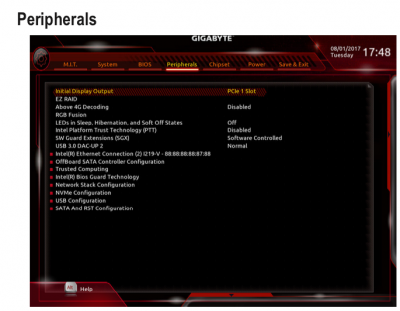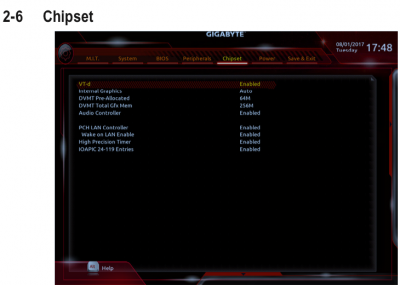- Joined
- Dec 12, 2012
- Messages
- 34
- Motherboard
- GA-Z77X-UP5TH
- CPU
- i7-3770
- Graphics
- Intel HD 4000 & EVGA GTX 670
- Mac
- Classic Mac
- Mobile Phone
Hi all,
after updating to Mojave with my trusted Gigabyte Z77 UP5TH (onboard Intel HD 4000) with NVIDIA GTX670, I found that Preview was no longer working. Tapping the space bar on any item on the desktop or in the finder would no longer yield the expected preview image, but only the spinning circle: Preview was stuck. So I dove deep on this forum, and found various solutions. If you, like me, cannot afford to waste days of figuring out how this works to find the right plugin etc, this might help.
NOTE: Canny Vulgo has found a way to do this permanently via a Lilu plugin -- see here (https://www.tonymacx86.com/threads/preview-not-working-in-osx-mojave-10-14.263027/#post-1833405).
If you don't want to go Vulgo's way for whatever reason, here is the "quick and easy" fix. It involves changing a setting inside one of Apple's private frameworks, but it worked perfectly for me. I tried all other fixes (except Vulgo's) and they failed for me.
Downsides of this solution:
Mojave installed an internal list of which Mac model can use hardware de-/encoding for images and other files.
This makes some Mac SMBIOS definitions (e.g. the vanilla iMac 14,2 definition I use) incapable of showing images in Preview, as your hardware might not actually support hardware encoding/decoding but the Finder assumes it will because of this new setting.
To change this, we have to remove the entry that tells the Finder it should use hardware image processing for your SMBIOS definition. So that's all - removing an entry from a plist file. Follow these steps:
1. In the Finder, press Command-Shift-G and enter this to go to find the file:
/System/Library/PrivateFrameworks/AppleVPA.framework/Versions/A/Resources/Info.plist
2. Copy this file and save it somewhere for restoration purposes later if needed.
3. Open the original file in its original location with eg TextWrangler or BBEDit.
(NOTE: the AppStore version of TextWrangler will not allow this, see above).
4. In that file, find your used Mac Board ID. If you do not know it, here's how to do that:
6. DELETE this section.
7. SAVE.
8. Restart.
Your Preview should now work again (it did for me).
Thanks to Vulgo and others for making this information available.
after updating to Mojave with my trusted Gigabyte Z77 UP5TH (onboard Intel HD 4000) with NVIDIA GTX670, I found that Preview was no longer working. Tapping the space bar on any item on the desktop or in the finder would no longer yield the expected preview image, but only the spinning circle: Preview was stuck. So I dove deep on this forum, and found various solutions. If you, like me, cannot afford to waste days of figuring out how this works to find the right plugin etc, this might help.
NOTE: Canny Vulgo has found a way to do this permanently via a Lilu plugin -- see here (https://www.tonymacx86.com/threads/preview-not-working-in-osx-mojave-10-14.263027/#post-1833405).
If you don't want to go Vulgo's way for whatever reason, here is the "quick and easy" fix. It involves changing a setting inside one of Apple's private frameworks, but it worked perfectly for me. I tried all other fixes (except Vulgo's) and they failed for me.
Downsides of this solution:
- If Apple should choose to update that file, you would have to do it again. You would notice by preview not working anymore... but probably know where to look. I therefore consider this an inelegant but time saving solution.
- You need a text editor that is NOT from the Apple Store, as Apple's Text Editors from there do not get permission to edit this file. I tried it with the official TextWrangler version from the Apple Store but it can't. Get BBEDit from the same software company directly off their website, and it will do the job.
Mojave installed an internal list of which Mac model can use hardware de-/encoding for images and other files.
This makes some Mac SMBIOS definitions (e.g. the vanilla iMac 14,2 definition I use) incapable of showing images in Preview, as your hardware might not actually support hardware encoding/decoding but the Finder assumes it will because of this new setting.
To change this, we have to remove the entry that tells the Finder it should use hardware image processing for your SMBIOS definition. So that's all - removing an entry from a plist file. Follow these steps:
1. In the Finder, press Command-Shift-G and enter this to go to find the file:
/System/Library/PrivateFrameworks/AppleVPA.framework/Versions/A/Resources/Info.plist
2. Copy this file and save it somewhere for restoration purposes later if needed.
3. Open the original file in its original location with eg TextWrangler or BBEDit.
(NOTE: the AppStore version of TextWrangler will not allow this, see above).
4. In that file, find your used Mac Board ID. If you do not know it, here's how to do that:
- start Clover Configurator (available above under Downloads->Community Software),
- mount your EFI Partition under Tools - Mount EFI (probably something like EFI on APFS Container),
- then choose "Open..." and pick the config.plist in the EFI/CLOVER/ folder,
- choose SMBIOS and look at the "Board-ID" entry.
(In the case of the 14,2 definition it's Mac-27ADBB7B4CEE8E61).
<key>Mac-27ADBB7B4CEE8E61</key>
<dict>
<key>forceOfflineRenderer</key>
<true/>
<key>jpeg</key>
<true/>
</dict>
<dict>
<key>forceOfflineRenderer</key>
<true/>
<key>jpeg</key>
<true/>
</dict>
6. DELETE this section.
7. SAVE.
8. Restart.
Your Preview should now work again (it did for me).
Thanks to Vulgo and others for making this information available.