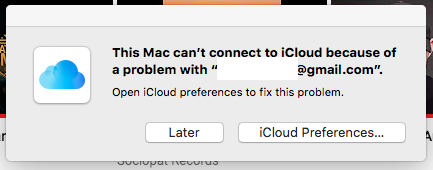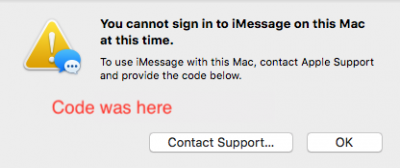To all the people having problems, I've suffered those same issues and they mean the serial number and UUID you tried are banned. I've suffered it before and I suggest you doing this. Please, follow
EVERY STEP, all of the are very important! First steps:
- Log out from iCloud in system preferences. Extremely important. Before doing anything else, do it!
- Open iMessage and also logout.
- Open the Mac App Store and log out.
- Open Facetime and logout.
The goal is that, as you'll change again your system IDs and serial numbers, the system doesn't go crazy. So it's really important to do it. Next steps:
- Reboot.
- Disconnect your hackintosh from the Internet. Only when everything is OK and ready you should connect again.
- The complex part: Use this post for instructions about how to generate a new set of Serial Number, UUIDs and all the codes you need. Scroll to the section called "Manual Injection - Alternate ROM Method". There are some things to read carefully there, but they are the most important from all if you want to succeed.
Once all the numbers are changed and edited using Clover Configurator and verified with iMessage Debug to be working properly, and they are constant after every reboot (you should keep all the values in case you want to format or reinstall MacOS),
only then move to the next steps. If you still have issues, fix them or you'll have problems again and again.
- When everything looks fine, clear your NVRAM, as some IDs are stored there. To do it, open a Terminal window and just write: nvram -c and reboot your hackintosh.
- Now, from another computer, login to icloud.com and go to settings. There you should see your devices connected to your iCloud account. See the screenshot. Delete ALL the profiles from previous attempts related to the machine you are trying to use. Keep only the ones from real Apple devices you own (if any). To delete them, just click on the name of the device in blue and from there, the red X. You won't miss any data from your Mac or anything. It's just a device's profile.

This is an example, with my real devices and my Hackintosh with a blue square around it. Before I learnt all of this, when I came to that screen I had like 4 or 5 devices with different serial numbers there. I had to clean all up.
Once it's clear, and all your
NEW IDs are properly installed in Clover and everything looks good, only then, connect the hackintosh back to Internet and try to log in your iCloud account.
This solved my issues. If you try to edit your system IDs "live", while connected to the Internet and while logged in your iCloud account in any service, your system will go crazy as it's detected as a new device, but the iCloud account was only authorized for a different hardware.
It's possible that you still have some issues after that as some caches and encryption keys may me built for the previous hardware. If so, try cleaning them with Onyx (clear all user and system caches), but it may be possible that you need to format and reinstall OSX, so you start from the beginning with the same hardware IDs (you should set all the properties right after the reinstall is finished, not login at any iCloud service at all before editing them).
I hope it helps