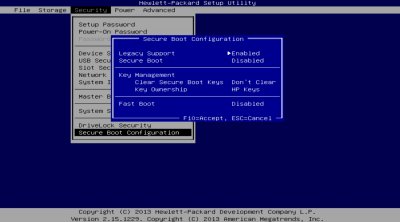pastrychef
Moderator
- Joined
- May 29, 2013
- Messages
- 19,458
- Motherboard
- Mac Studio - Mac13,1
- CPU
- M1 Max
- Graphics
- 32 Core
- Mac
- Classic Mac
- Mobile Phone
Hey,
Pleasure to help a little in return to what I've learned from contributors sharing their time an knowledge for the community
Keep on good job guys
I noticed that my system would restart after being asleep for a while after adding the DSDT. So, I went back and added the SMBUS patch and now the system is sleeping fine again.
Edit:
Btw, the old PCI slot (not PCI-e) is now also functioning!!
Last edited: