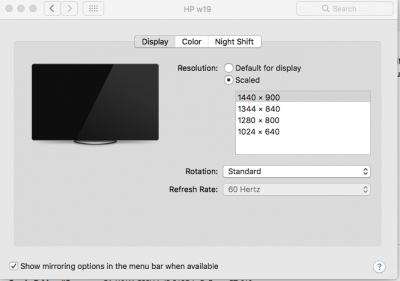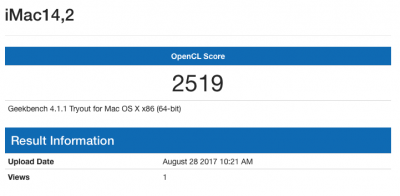- Joined
- Feb 28, 2020
- Messages
- 3
- Motherboard
- DQ77KB
- CPU
- Intel core i5 3475s / 2.90ghz
- Graphics
- HD4000
- Mac
- Classic Mac
- Mobile Phone
Components
Already Owned
HP 8000 CMT - E8400 - 6GB Ram (Cost me £35 inc. Windows 7)
Ebay uk Search
HP 19" w19 Monitor
https://www.amazon.co.uk/dp/B000IU3XQK/?tag=tonymacx86-21
Asus GeForce210 1GB (Works OOB)
https://www.amazon.co.uk/ASUS-210-1GD3-L-Graphics-Dual-link-Dust-Proof
TPLink WDN4800 (Works OOB)
https://www.amazon.co.uk/TP-LINK-TL-WDN4800-Wireless-Express-Antennas
Comments
I have been looking at super budget builds for some time now as I am unemployed (caring for my partner) and we have six kids so money is very tight!
As a bit of background, I started to mess with the internals of computers way back in the C64 days (when I was 11), and ever since I have been hooked as a hobby. To subsidize our finances, I will repair computers, etc., which leaves a little left over for me to spend on things like this. My reason for wanting to build this Hackintosh was to allow something for my budget, and at some point utilize one of the 4 G5 cases currently gathering dust (I spent £41 on a collection of old Macs a printing company no longer needed. Theses included 5 G4 quicksilver/blue and 3 G5's. Best Bargain EVER!). However I wanted to have a stable working environment first, i.e. Sound, Graphics, up to date macOS, Multi-boot option, etc., before planting it into a G5 case.
I saw my system had been used in the @trs96 EZ HP8000 Thread and updated to El Capitan in the @VioletDragon Thread here
The reason I pushed further for Sierra was to see if I could get it running, and with the advise and help of the two above threads I was able to go from my old ML USB to Sierra. (I have created a fair number of cheap hackintoshes but never written a guide.) It is the help I got from these guys and the forum that has prompted me to write out my first guide. Hopefully, it will help others too and get them to have Sierra and iMessage, etc., running like below on this Computer.
Installation Notes
As I don't want to be reiterating the full process covered in @trs96 thread, I will start where I had El Capitan installed. (Albeit a little bugged with sound and USB issues, and crazy random Kernel panics that resolved themselves on next boot????) I believe that most of the legwork has been covered in the two aforementioned threads, to start from this point.
Note the process follows quite closely to @VioletDragon's post, but with slight deviations.
What You will need:
Previous knowledge of Installing OSX on PC, the @trs96 thread is the place to start if you're New to this stuff!
OSX 10.12.6 from the App Store. (Please see SMBIOS note below if you can't get it)
System running OSX 10.11 (Follow @ViloetDragon Post)
Clover V2.4 from here
Clover Configurator V4.4.9 from here
Enoch Rev. 2898 from here
Kexts FakeSMC.kext AppleIntelE1000e.kext NullCPUPowermanagement.kext AppleHDADisabler.kext
VoodooHDA 2.8.8 from here
Kext Utility from here
Hide/Show program (or Terminal command) from here
Pacifist (trial version is fine) from here
Sierra MBR Patch from here
Terminal (in Utilities Folder)
SMBIOS Required Settings if you followed the Mac Pro settings in @VioletDragon Post.
1. To access macOS Sierra, you need a SMBIOS that will allow you to download it. I.E., a Mac from 2010 or Later.
2. Open up Clover Configurator and load your Config.Plist (EFI/CLOVER)
3. Select SMBIOS on the left and change your System to something that supports Sierra. (I chose iMac 14,2 due to Memory EEC issues in MacPro 5,1 and the HP8000 Memory Differences.)
4. Save and exit. (You may need to select duplicate and save to your desktop then manually place it in EFI/CLOVER -password)
5. Restart your Computer, and your New SMBIOS should allow you to download Sierra from App Store.
6. Once downloaded, exit the installer window that shows up and navigate to Applications and find the Installer, Copy and save this externally. (I.E., spare USB, external Drive, etc. In case you need to start over, this saves having to download it again)
Creating the USB Installer
1. Prepare your USB Media in Disk Utility by Selecting USB from the Left, Clicking Erase (top)
2. Enable Hidden Files by using the file above or the Terminal with
3. Navigate to the /Applications folder and CTRL-Click on the Sierra Installer Package > Show Package Contents > Contents > Shared Support, Open InstallESD.dmg
4. Once InstallESD.dmg is Mounted Open it and CTRL-Click on the BaseSystem.dmg and Open to Mount it.
5. Open Disk Utility and Select the Untitled name of your USB and Click Restore
6. Select Restore From OS X BaseSystem image
7. Once Complete Eject the original OS X BaseSystem from Disk Utility. (Your USB will also have this name DO NOT UNMOUNT THIS VERSION)
8. Rename the USB Version of OS X BaseSystem to USB.
9. Delete the Packages Shortcut from USB/System/Installation
10. Copy Packages form OS X InstallESD to USB/System/Installation
11. Create a new Folder in USB/System/Library called Kernels
12. Use Pacifist to extract the Kernel from OS X InstallESD/Packages/Essentials.pkg/Kernels/kernel to the desktop.
13. Copy the kernel just extracted to USB/System/Library/Kernels folder created in step 11
14 Copy BaseSystem.dmg & BaseSystem.chunklist & Applediagnostics.dmg to USB
Install Bootloader to USB
1. Open Enoch and Click Continue > Continue > Continue > Agree
2. Change Installation Location to USB
3. Click on Customise and choose the following
5. Copy your SMBIOS.Plist to USB/Extra folder
6.Copy org.chameleon.boot.plist and Kernel.plist from attached files into USB/Extra
7. Create an Folder called Extensions in USB/Extra and copy the Kexts mentioned and VoodooHDA kext downloaded earlier into this folder.
8. Shutdown PC and select boot from USB with an empty drive to load OSX onto attached only
Install OS X Sierra
1. Install from USB and when you get to the installer, format your HDD Using Mac OS Journaled and GUID Partition map
2. Let the installer complete and then before restart Enter the App Store and install all updates available
3. Restart again from USB.
4. Navigate to /System/Library/Extensions and Delete AppleHPET.kext Empty Trash and Restart from USB again.
5. Install Clover to HDD and Run Clover Configurator.
6. Leave all settings as they are except the SMBIOS which you want to make 14,2 again if not already.
7. Restart from Hdd and System should run fine.
Enjoy!
Already Owned
HP 8000 CMT - E8400 - 6GB Ram (Cost me £35 inc. Windows 7)
Ebay uk Search
HP 19" w19 Monitor
https://www.amazon.co.uk/dp/B000IU3XQK/?tag=tonymacx86-21
Asus GeForce210 1GB (Works OOB)
https://www.amazon.co.uk/ASUS-210-1GD3-L-Graphics-Dual-link-Dust-Proof
TPLink WDN4800 (Works OOB)
https://www.amazon.co.uk/TP-LINK-TL-WDN4800-Wireless-Express-Antennas
Comments
I have been looking at super budget builds for some time now as I am unemployed (caring for my partner) and we have six kids so money is very tight!
As a bit of background, I started to mess with the internals of computers way back in the C64 days (when I was 11), and ever since I have been hooked as a hobby. To subsidize our finances, I will repair computers, etc., which leaves a little left over for me to spend on things like this. My reason for wanting to build this Hackintosh was to allow something for my budget, and at some point utilize one of the 4 G5 cases currently gathering dust (I spent £41 on a collection of old Macs a printing company no longer needed. Theses included 5 G4 quicksilver/blue and 3 G5's. Best Bargain EVER!). However I wanted to have a stable working environment first, i.e. Sound, Graphics, up to date macOS, Multi-boot option, etc., before planting it into a G5 case.
I saw my system had been used in the @trs96 EZ HP8000 Thread and updated to El Capitan in the @VioletDragon Thread here
The reason I pushed further for Sierra was to see if I could get it running, and with the advise and help of the two above threads I was able to go from my old ML USB to Sierra. (I have created a fair number of cheap hackintoshes but never written a guide.) It is the help I got from these guys and the forum that has prompted me to write out my first guide. Hopefully, it will help others too and get them to have Sierra and iMessage, etc., running like below on this Computer.
Installation Notes
As I don't want to be reiterating the full process covered in @trs96 thread, I will start where I had El Capitan installed. (Albeit a little bugged with sound and USB issues, and crazy random Kernel panics that resolved themselves on next boot????) I believe that most of the legwork has been covered in the two aforementioned threads, to start from this point.
Note the process follows quite closely to @VioletDragon's post, but with slight deviations.
What You will need:
Previous knowledge of Installing OSX on PC, the @trs96 thread is the place to start if you're New to this stuff!
OSX 10.12.6 from the App Store. (Please see SMBIOS note below if you can't get it)
System running OSX 10.11 (Follow @ViloetDragon Post)
Clover V2.4 from here
Clover Configurator V4.4.9 from here
Enoch Rev. 2898 from here
Kexts FakeSMC.kext AppleIntelE1000e.kext NullCPUPowermanagement.kext AppleHDADisabler.kext
VoodooHDA 2.8.8 from here
Kext Utility from here
Hide/Show program (or Terminal command) from here
Pacifist (trial version is fine) from here
Sierra MBR Patch from here
Terminal (in Utilities Folder)
SMBIOS Required Settings if you followed the Mac Pro settings in @VioletDragon Post.
1. To access macOS Sierra, you need a SMBIOS that will allow you to download it. I.E., a Mac from 2010 or Later.
2. Open up Clover Configurator and load your Config.Plist (EFI/CLOVER)
3. Select SMBIOS on the left and change your System to something that supports Sierra. (I chose iMac 14,2 due to Memory EEC issues in MacPro 5,1 and the HP8000 Memory Differences.)
4. Save and exit. (You may need to select duplicate and save to your desktop then manually place it in EFI/CLOVER -password)
5. Restart your Computer, and your New SMBIOS should allow you to download Sierra from App Store.
6. Once downloaded, exit the installer window that shows up and navigate to Applications and find the Installer, Copy and save this externally. (I.E., spare USB, external Drive, etc. In case you need to start over, this saves having to download it again)
Creating the USB Installer
1. Prepare your USB Media in Disk Utility by Selecting USB from the Left, Clicking Erase (top)
Selecting
Name: Untitled (This will be changed later)
Format: Mac OS Extended Journaled
Scheme: Master Boot Record
Name: Untitled (This will be changed later)
Format: Mac OS Extended Journaled
Scheme: Master Boot Record
2. Enable Hidden Files by using the file above or the Terminal with
Code:
defaults write com.apple.finder AppleShowAllFiles Yes
killall Finder4. Once InstallESD.dmg is Mounted Open it and CTRL-Click on the BaseSystem.dmg and Open to Mount it.
5. Open Disk Utility and Select the Untitled name of your USB and Click Restore
6. Select Restore From OS X BaseSystem image
7. Once Complete Eject the original OS X BaseSystem from Disk Utility. (Your USB will also have this name DO NOT UNMOUNT THIS VERSION)
8. Rename the USB Version of OS X BaseSystem to USB.
9. Delete the Packages Shortcut from USB/System/Installation
10. Copy Packages form OS X InstallESD to USB/System/Installation
11. Create a new Folder in USB/System/Library called Kernels
12. Use Pacifist to extract the Kernel from OS X InstallESD/Packages/Essentials.pkg/Kernels/kernel to the desktop.
13. Copy the kernel just extracted to USB/System/Library/Kernels folder created in step 11
14 Copy BaseSystem.dmg & BaseSystem.chunklist & Applediagnostics.dmg to USB
Install Bootloader to USB
1. Open Enoch and Click Continue > Continue > Continue > Agree
2. Change Installation Location to USB
3. Click on Customise and choose the following
Chameleon Bootloder = Install Chameleon in the chosen partition Tick
Settings: Kernel Flags = Verbose Mode & Ignore Caches
Resolution = 1024x768x32
Video = GraphicsEnabler=Yes (for my Graphics card at least)
Embedded Patcher = Embedded kernel Patch
Themes = Standard
4. copy Sierra MBR to USB//System/Library/PrivateFrameworks/OSInstaller.framework/Versions/A/OSInstallerSettings: Kernel Flags = Verbose Mode & Ignore Caches
Resolution = 1024x768x32
Video = GraphicsEnabler=Yes (for my Graphics card at least)
Embedded Patcher = Embedded kernel Patch
Themes = Standard
5. Copy your SMBIOS.Plist to USB/Extra folder
6.Copy org.chameleon.boot.plist and Kernel.plist from attached files into USB/Extra
7. Create an Folder called Extensions in USB/Extra and copy the Kexts mentioned and VoodooHDA kext downloaded earlier into this folder.
8. Shutdown PC and select boot from USB with an empty drive to load OSX onto attached only
Install OS X Sierra
1. Install from USB and when you get to the installer, format your HDD Using Mac OS Journaled and GUID Partition map
2. Let the installer complete and then before restart Enter the App Store and install all updates available
3. Restart again from USB.
4. Navigate to /System/Library/Extensions and Delete AppleHPET.kext Empty Trash and Restart from USB again.
5. Install Clover to HDD and Run Clover Configurator.
6. Leave all settings as they are except the SMBIOS which you want to make 14,2 again if not already.
7. Restart from Hdd and System should run fine.
Enjoy!
Attachments
Last edited by a moderator: