kgp
Retired
- Joined
- May 30, 2014
- Messages
- 6,743
- Motherboard
- ASUS WS X299 Sage 10G
- CPU
- i9-7980XE
- Graphics
- Vega 64
- Mac
- Mobile Phone
Up and successfully running iMac Pro Broadwell-E/X99 with macOS High Sierra 10.13.6 SU (17G4015)!
Abstract and Introduction:
For nearly one entire year, the former Broadwell-E/EP, Hasell-E/EP, X99, macOS High Sierra 10.13 Desktop Guide was the logical continuation of my Broadwell-E/EP, Hasell-E/EP, X99 macOS Sierra 10.12 Desktop Guide "The Perfect Customac-Pro: X99-A II, i7-6950X, 128GB G.Skill TridentZ, Aorus GTX TI Xtreme", based on SMBIOS MacPro6,1.
However, very recently, I achieved the successful implementation of SMBIOS iMacPro1,1 and the special macOS iMac Pro build also for Broadwell-E/EP, Haswell-E/EP and X99. The respective guide update was "millennium" and resulted in a totally new iMac Pro X99 macOS 1Build and Desktop guide very close and very similar to my successful iMac Pro X299 macOS High Sierra 10.13 build and Desktop guide https://www.tonymacx86.com/threads/...c-pro-successful-build-extended-guide.229353/.
In any case, also this new iMac Pro X99 macOS High Sierra Desktop guide should be in line with all Broadwell-E/EP, Haswell-E/EP CPUs and most X99 mobos (ASUS, GYGABYTE, ASRock, MSI etc.).
Nevertheless, in Section A.) - Hardware Summary, I describe my actual build, which constitutes the baseline for this iMac Pro X99 macOS High Sierra Desktop Guide.
Before starting with all tiny details, please find below a Table of Content that provides an overview of the individual topics addressed within this guide:
--------------------------------------------------------------------------------------------------------------
Table of Contents:
A.) Hardware Summary
B.) ASUS Mainboard BIOS
B.1) ASUS BIOS Firmware Patching
B.1.1) CPU Microcode Update
B.1.2) MSR 0xE2 register unlock for OSX Kernel Write
B.2) ASUS X99-A II BIOS Configuration
C.) Important General Note/ Advice and Error Prevention
D.) iMac Pro macOS 10.13 High Sierra System Setup
This chapter includes a general guideline how to perform the initial setup of your iMac Pro with macOS High Sierra 10.13.6 (17G65). In case that somebody fails in downloading the macOS High Sierra 10.13.6 (17G65) full package installer from the Appstore, I also provide a sophisticated full package installer creation workaround, which bases on pristine sources from Apple.
D.1) iMac Pro EFI-Folder Preparation
D.2) iMac Pro macOS High Sierra 10.13.6 (17G65) Installer Package Creation
D.3) iMac Pro macOS High Sierra 10.13.6 (17G65) USB Flash Drive Installer Creation
D.4) iMac Pro macOS High Sierra 10.13.6 (17G65) Clean Install on Broadwell-E/EP/Haswell-E/EP X99
D.5) Direct iMac Pro conversions of a functional X99 system with a SMBIOS System Definition different from iMacPro1,1 and a standard macOS build implementation
D.6) iMac Pro macOS High Sierra Build Update Procedure
E.) Post Installation Process
E.1) Xnu CPU Power Management (XCPM) Configuration
E.2) Graphics Configuration
E.3) Audio Configuration
E.4) USB Configuration
E.5) M.2/NVMe Configuration
E.6) SSD/NVMe TRIM Support
E.7) GC-Titan Ridge / GC-Alpine Ridge /Asus TBEX 3 PCIe Add-In Implementation
E.8) Gbit and 10-Gbit Ethernet Implementations
E.8.1) ASUS X99-A II on-board Gbit Ethernet Functionality
E.8.2) 10-Gbit LAN Implementations
E.8.2.1) ASUS XG-C100C Aquantia AQC107 10-Gbit NIC
E.8.2.2) Intel X540-T1 10-Gbit NIC
E.8.2.3) Small-Tree P2EI0G-2T 10-Gbit NIC
E.8.2.4) NetGear ProSave XS508M 8-port 10-Gbit Switch
E.8.2.5) QNAP TS-431X2 Quad-core 4-Bay NAS tower
E.8.2.6) 10-GBit Ethernet Optimisation
E.9) ASUS X99-A II PCI Device Implementation
E.9.1) ACPI DSDT Replacement Implementation
E.9.2) System SSDT PCI Device Implementation
E.9.2.1) HDEF - onboard Audio Controller PCI Implementation:
E.9.2.2) GFX0, HDAU - GPU and HDMI/DP Audio PCI implementation
E.9.2.3) XGBE - 10GBit NIC Implementation:
E.9.2.4) ETH0 - onboard LAN Controller PCI Implementation
E.9.2.5) SAT1 - Intel AHCI SATA Controller PCI Implementation
E.9.2.6) EVSS - Intel X99 sSata Controller PCI Implementation
E.9.2.7) ANS1 - NVMe Controller PCI Implementation
E.9.2.8) - USBX:
E.9.2.9) XHCI - onboard Extended Host Controller Interface (XHCI) PCI Implementation
E.9.2.10) XHC2 - ASMedia ASM1142 USB 3.1 Controller PCI Implementation
E.9.2.11) ARPT - OSX WIFI Broadcom BCM94360CD 802.11 a/b/g/n/ac + Bluetooth 4.0 AirPort Controller PCI Implementation:
E.9.2.12) GC-Titan Ridge / GC-Alpine Ridge / Asus TBEX 3 Thunderbolt HotPlug System Implementation
E.9.2.13) DTGP Method
E.9.2.14) - Debugging Sleep Issues
E.10) System Overview CPU Cosmetics
E.11) iMac Pro Boot Splash Screen Cosmetics
E.12) iMac Pro Desktop Background cosmetics
E.13) Native Display Brightness Control / Native NightShift Functionality for Monitors with DCC/IC Support
E.14) iStatMenus Hardware Monitoring
F.) Benchmarking
F.1) i7-6950X CPU Benchmarks
F.2) Gigabyte Radeon RX Vega 64 Gaming OC 8GB OpenGL and Metal Benchmarks
F.3) Sapphire Nitro+ Radeon RX Vega 64 8GB Benchmarking
F.4) Blackmagic Disk Speed Benchmarks
G.) Summary and Conclusion
--------------------------------------------------------------------------------------------------------------
Now enjoy and have have fun with the detailed guidelines below.
A.) Hardware Summary
Motherboard: Asus X99-A II
CPU: I7-6950X(10-core)
RAM: 128GB KIT (8x16GB) G.Skill TridentZ (F4-3200C14Q2-128GTZSW)
System Disk: Samsung 850 EVO 1TB (SSD) / Samsung 960 EVO 1TB (NVMe, M.2)
RAID: 3x Western Digital Red Pro 6TB (18TB);
Graphics: Sapphire Nitro+ Radeon RX Vega 64 8GB
Thunderbolt 3 Add-in: GC-Titane Ridge 40GB/s Intel Thunderbolt 3 Certified Add-in PCIe Adaptor
Wifi + Bluetooth: OSXWIFI PC/Hackintosh - Apple Broadcom Bcm94360cd - 802.11 A/B/G/N/AC + Bluetooth 4.0 PCIe
Power Supply: Corsair AX860
CPU Cooler: Corsair H80i v2
Webcam: Logitech HD Pro Webcam C930
Monitor: LG 38UC99-W, 38", WQHD, 21:9, 3840x1600 pixel, 75 Hz.
Case: Corsair CC600TWM-WHT, Graphite Series 600T, Mid Tower
Keyboard: Logitech K811
Mouse: Logitech Ultra-Thin Touch Mouse T631
Blu-Ray/DVD Writer: LG Super Multi Blue BH16 (BH16NS55)
Thunderbolt: ASUS TBEX 3 and Gigabyte Alpine Ridge
10Gbit Ethernet components:
- 1x ASUS XG-C100C AQC107 PCIe x4 10GBit LAN Adapter (for testing purposes)
- 1x Intel X540-T1 single port 10GBit LAN PCIe Adapter (for testing purposes, now installed in my X99 rig)
- 1x Small-Tree P2EI0G-2T 2-Port 10GBit LAN PCIe Adapter (now default configuration)
- 1x NetGear ProSave XS508M 8-port 10GBit switch
- 1x QNAP TS-431X2 Quad-core 4-Bay NAS tower with Built-in 10GbE SFP+ Port and 4x 12 TB Seagate IronWolf in RAID 0 configuration.
B.) ASUS Mainboard BIOS
Please find below a detailed instruction for ASUS X99 mainboard BIOS Firmware patching, as well as a summary of my actual Asus X99-A II BIOS settings.
B1.) ASUS Mainboard BIOS Firmware Patching
B.1.1) CPU Microcode Update
Not every BIOS firmware provided by the different Mainbaord manufacturers always accounts for all CPU microcodes distributed by Intel. Recently we witnessed for instance along the latest macOS 10.13 High Sierra distributions and even during the first macOS Mojave 10.14 distribution a Broadwell/Haswell CPU performance issue (no overclocking) in combination with most X99 mainboard implementations to be traced back a missing Intel CPU microcode implementation in most of the distributed Mainbaord BIOS firmwares. To overcome the OC issue, an Intel CPU microcode update within the respective BIOS firmware distributions is absolutely vital and mandatory.
How to perform the Intel CPU microcode update for a given BIOS firmware distribution e.g. under Windows 10 is detailed below for the ASUS X99-A II 1902 BIOS firmware distribution. The same approach, initially provided and described by @michaeljeger (once more many thanks from all of us
In Windows 10, download the latest UBU software distribution from https://cloud.mail.ru/public/HLDj/6cT1gUPke:
a.) From online directory "UEFI BIOS Updater" download und unrar "UBU_v1_70_rc12.rar" or any newer distribution to an "UBU" directory on your Windows Desktop yet to be created
b.) Also download and unrar "mms.tar" from the online directory "UEFI BIOS Updater". This will create an "mmt" folder, where from the "5.2.0.24" directory you copy "MMTool.exe" to your "UBU" Desktop directory
c.) Download the latest BIOS firmware distribution for your particular mainboard from the respective web page of your mainboard manufacturer. In case of the ASUS X99-A II, it is X99-A-II-ASUS-1902.CAP. Copy the respective BIOS Firmware file to your "UBU" Desktop directory.
Now you have all necessary ingredients in your "UBU" Desktop directory.
d.) Open a windows terminal, change to the "UBU" Desktop directory and launch the UBU software with the terminal command:
Code:
ubuOn UBU software launch, UBU will now scan your BIOS firmware file that you previously added to your "UBU" Desktop directory and detect BIOS platform, manufacturer and mainboard model, as well as EFI Driver and OROM components.
When you are asked to "Press any key to continue..", follow this request.
e.) From the listed options in the consecutive terminal text menu
choose option 5 - CPU Microcode by typing "5" and subsequently pressing the "Enter" button.
f.) Now the tool will analyse whether are not all respective available CPU microcodes are properly implemented in your BIOS firmware. All implemented CPU microcodes will be highlighted by "YES", all missing CPU microcodes will be highlighted by "No".
To download the missing Intel CPU microcodes, choose option "C - Create FFS with MicroCodes" by typing "C" and subsequently pressing the "Enter" button.
g.) In the next terminal text menu the tool will summarise all additional downloaded Intel CPU microcodes:
To implement the new and complete set of available Intel CPU microcodes in your BIOS firmware file, launch "MMTool", which you previously added to your "UBU" desktop directory, by typing "M" and subsequently pressing the "Enter" button.
h.) Now MMTool now will do it's magics and summarise once more the complete Intel microcode table successfully implemented in your BIOS firmware file.
Now choose menu option "0 - Exit to Main Menu" by pressing "0" and subsequently "Enter".
i.) In the next terminal text menu choose "Rename to ASUS USB BIOS Flashback" by pressing "1" and subsequently "Enter".
By this, the UBU tool will save the modified BIOS firmware file in the "UBU" desktop directory already with the correct EZ Flashback convention. For mainboards different from ASUS, this last step might be different though. We have to wait on further user feedback. In case of our ASUS X99-A II 1902 BIOS firmware, we will find X99A2.CAP as the result of the UBU Intel CPU microcode procedure.
After providing our firmware with a complete set of Intel microcode implementations, we can now continue with the firmware patching procedure and unlock the MSR 0xE2 register for OSX Kernel write.
Side note for Gigabyte motherboard users: the additional firmware patching described in B.1.2) might not be necessary, as the MSR register usually is unlocked on Gigabyte motherboards. However, to successfully flash the modified Gigabyte BIOS Firmware with the microcode updates, see post #2632 by @ekwipt.
B.1.2) MSR 0xE2 register unlock for OSX Kernel Write
On a real Mac with native OSX XCPM power management, the MSR 0xE2 register is unlocked and therefore writeable. However, on ASUS mobos this register is usually read only. This is also the case for all ASUS X99 mobos. When the kernel tries to write to this locked register, it causes a kernel panic. This panic can happen very early in the boot process, with the result that your system freezes or reboots during the boot process. We can circumvent the MSR 0xE2 register write with a dedicated KernelToPatch entry in the config.plist, namely "xcpm_core_scope_msrs © Pike R. Alpha" and by enabling the "KernelPM" in the config.plist in Section "Kernel and Kext Patches" of the Clover Configurator. See Section E.1) for further details.
However, thanks to CodeRush's Longsoft UEFIPatch distribution and sophisticated MSR 0xE2 Register patches, we are able to successfully patch any ASUS X99 mainboard BIOS distribution and unlock the MSR 0xE2 register. This makes the "xcpm_core_scope_msrs © Pike R. Alpha" KernelToPatch entry obsolete and allows full native read/write MSR 0xE2 register access by the OSX kernel. The patched ASUS mainboard BIOS firmware finally can be uploaded each specific ASUS X99 mainboard by means of the ASUS EZ BIOS Flashback Procedure.
The individual steps for the ASUS X99 BIOS Patching are detailed below:
1.) Download and unzip the CodeRush's UEFI patch to your Desktop.
2.) To unlock the MSR 0xE2 register for kernel write copy the BIOS firmware file modified in section B.1.1) to the "UEFIPatch_0.3.9_osx" directory on your Desktop.
4.) Open a terminal; type "cd " and drag the "UEFIPatch_0.3.9_osx"-folder on your Desktop into the Terminal window and press "Enter". One can also use the terminal command equivalent:
Code:
cd ~/Desktop/UEFIPatch_0.3.9_osx/Note that this step is important to successfully execute the UEFI-Patch procedure! You must be in the UEFIPatch directory on your terminal, in order to successfully execute step 5.) below!
Once in the UEFIPatch directory on your terminal, drop the "UEFIPatch"-executable into the terminal window; Also drop the actual BIOS CAP file into the terminal window; Press enter to execute the "UEFIPatch"-procedure.
The equivalent terminal command in case of the ASUS X99-A II BIOS firmware is:
Code:
./UEFIPatch X99A2.CAPFor other mobos, please adapt the adequate BIOS CAP-filename in the command!
During the patch procedure, you will see something like the following message, which can be simply ignored:
Code:
parseImageFile: Aptio capsule signature may become invalid after image modifications
parseSection: section with unknown type 52h
parseFile: non-empty pad-file contents will be destroyed after volume modifications
parseSection: section with unknown type 52h
parseFile: non-empty pad-file contents will be destroyed after volume modifications
patch: replaced 6 bytes at offset F69h 0FBA6C24400F -> 0FBA7424400F
Image patched6.) You will now find a "***.CAP.patched" BIOS-file in the UEFIPatch folder, which is your patched (MSR 0xE2 unlocked) BIOS file.
7.) Rename the "***.CAP.patched BIOS" file again to X99A2.CAP or to the correct EZ Flashback filename for your particular ASUS Mainbaord by following the ASUS BIOS Flashback filename convention.
8.) Copy the X99A2.CAP (or it's derivative in case you use a different ASUS mobo) to a FAT-formatted USB2.0 storage device.
9.) Shut-down your hack, connect the USB2.0 storage device to the USB-port assigned to the ASUS BIOS Flashback procedure (see the mobo manual for details). Press the BIOS-Flashback button for three seconds until the flashback-led starts to blink, indicating that the BIOS Flashback is in progress. Release the button. The locations of the BIOS-Flashback button and the USB-port assigned to the BIOS-Flashback procedure on the ASUS X99-A II are indicated in the figure below:
10.) Wait until the Flashback-led stops blinking and turns off, indicating that the BIOS Flashback process as been successfully completed. You now successfully installed the actual patched BIOS, compatible with native OSX/MacOS power management.
11.) Boot your system and apply the BIOS settings described below.
Instead of stepwise applying the entire Bios firmware patching procedure detailed above, all ASUS X99A-II users can simply download, unzip and flash X99A2.CAP.zip, actual BIOS firmware 1902, accounting for the complete set of available Intel CPU Microcodes, an unlocked MSR register and an iMac Pro Splash Screen Boot Image to be displayed at boot.
B.2) ASUS X99-A II BIOS Configuration
To overclock your RAM memory in concordance with your RAM specifications, enable the EZ XMP Switch on your ASUS Mainboard and enable posteriorly XMP in the Standard ASUS BIOS Setup mode (F7). Subsequently switch from standard to advanced ASUS BIOS Setup mode by pressing again F7.
Press F7 and subsequently F10 key to change to "Standard Mode", Save and Reboot
Important Note:
"ASUS MultiCore Enhancement": When set to "Auto", MCE allows you to maximise the overclocking performance optimised by the ASUS core ratio settings. When disabled, MCE allows to set to default core ratio settings.
"Sync All Cores": Tremendous increase in CPU performance can be achieved with the CPU Core Ratio set to "Sync All Cores". In case of i9-7980XE stock settings (4.4 Ghz, Sync All Cores), the Geekbench score difference is approx. 51.000 (disabled) compared to 58.000 (enabled)! Note however, that Sync All Cores should be used only in case of the availability of an excellent water cooling system! Otherwise, CPU Core Ratio should be set to "Auto". Further note that with CPU Core Ratio set to "Sync All Cores", one might have to set the AVX Instruction Core Ratio Negative Offset to "3" in case of system freezes or system instabilities.
VT-d Note: For compatibility with VM or parallels, VT-d can be also ENABLED... Verify however, in this case that in your config.plist the boot flag "dart=0" is checked under Arguments in the "Boot" Section of Clover Configurator!
Above 4G Decoding Note: Enable this function on X99 systems to avoid memory relocation errors, when using AptioMemoryFix.efi.
CPU SVID Support: In addition to the BIOS settings mentioned above one should also Enable CPU SVID support in BIOS Section AI Tweaker, which is fundamental for the proper Intel Power Gadget (IPG) CPU power consumption display.
C.) Important General Note/Advice and Error Prevention
Important general note: To receive my support in remaining issues, all respective users must provide in their respective posts their complete hardware details, a complete set of screenshots showing all of their BIOS settings, a complete EFI-Folder, an IOREG.save of the system's ACPI table and a system DSDT.aml, as well as a "PCI" screenshot of Apple's system report. It is furthermore supposed that help will only be provided if all details covered by this guide have been carefully considered and implemented.
I really encourage all users seeking for help to provide all necessary information detailed above. Requests, missing this information, will remain without answer from my side now and in the future.
To avoid commonly known user application errors, follow advices and error preventions detailed below, when setting up your X99 System by implementing the latest macOS High Sierra distribution.
1.) The /EFI/Clover/drivers64UEFI/-directory of my actual respective X99 EFI-Folder distribution contains by default AptioMemoryFix.efi thanks to @vit9696. Note that with Clover_v2.4k_r4392, AptioMemoryFix.efi has become an official Customization Option of Clover and can now be selected and therefore also just easily implemented in the frame of the Clover Boot Loader Installation.For native NVRAM implementation, Clover's RC Scripts have to be omitted during the clover boot loader installation. If already previously installed, remove Clover's RC Scripts from the /etc directory of your macOS USB Flash Drive Installer or System Disk:
Code:
sudo rm -rf /etc/rc.boot.d
sudo rm -rf /etc/rc.shutdown.dAlso the "slide" boot flag needs to be disabled.
Enable BIOS function "Above 4G decoding" to avoid memory relocation errors on X99.
2.a.) Most ATI GPUs, e.g. RX Vega 64, RX Vega Frontier, RX 580, RX 560 are supposed to be "natively" implemented. It is commonly recommended not to use RX 560 and RX 580 GPUs due to the lacking iGPU implementation when using SMBIOS iMacPro1,1. Given the the recent findings by @Ellybz, upon macOS update 10.14.4 Beta 4 (18E174f), H264/HEVC decoding and encoding also works now with the RX580. No more freezes during encoding, although one still needs to employ the dummy kext provided in post #723 to make this happen.
By means of my Vega SSDT PCI device implementation outlined in Section 9.2.2, all available ports on the Gigabyte Vega 64 (3x HDMI, 3x DP), including multi-monitor support and display hot plug are automatically and successfully implemented. However, it seems that DP-port issues (black screen) remain, when employing the respective Vega SSDT PCI device implementation on Sapphire Nitro+ Vega 64 (2x HDMI, 2xDP) or ASUS Strix Vega 64 (2x HDMI, 2x DP, 1x DVI) GPUs, which only can be removed by adding Whatevergreen.kext. Within such configuration, multi-monitor support and display hot plug can be fully achieved also in case of the latter custom Vegas (both 10.13.6 SU and 10.14.2). A fall-back to the formerly used Kamarang frame buffer SSDT implementation of @apfelnico does not provide any valuable solution for these kind of custom Vegas. Also note that Whatevergreen.kext only seems required for all Vegas possessing less than 6 physical ports (including the original Vegas like Frontier and Vega 64), else the current Vega SSDT PCI device implementation does pretty well it's job including sleep/wake.
Important additional comment for all Vega users with 4K monitors though: when connecting a Vega with e.g. the LG 38UC99-W (WUHD, 3840 pix x 1600 pix) via one of the Display Ports (DPs), the screen resolution is fine under both Windows 10 and macOS High Sierra but is totally at odd during boot (VGA like boot screen resolution). The VEGA DP 4K boot screen resolution issue is neither related with the fact that the LG 38UC99-W is an ultra-wide (3840x1600) and not a true UHD (3840x2160) monitor nor related to any likely apparent issue with the ASUS X99-A II firmware. It is definitely a Vega firmware problem in combination with most 4K displays, as the DP 4K boot screen resolution issue is totally absent with my Nvidia GPU and the problem also does not only affect the ASUS Splash Screen but also spreads over the entire boot process until the login screen is reached (Windows and macOS). Splash Screen, Apple logo or verbose boot messages are not stretched but rather have VGA like resolution. Any fix of the AMD vBIOS would be highly appreciated. It is more than disappointing to witness such issues with 600-1000$ GPUs... Fortunately, the 4K boot screen issue is restricted to the Vega DP ports and likely due to the fact that the LG 38UC99-W only supports DP 1.2. Solution: Connect your Vega and your 4K display via the HDMI port. The 30 Hz HDMI monitor frequency issue under 10.13 is successfully removed under Mojave: monitor frequency of 60 Hz with the display connected via HDMI (in contrary to 75 Hz via DP).
b.) Nvidia Kepler Graphics Cards were already natively implemented.
c.) All Users with Maxwell and Pascal Nvidia Graphics Cards Users and SMBIOS MacPro1,1 can employ officially distributed Nvidia 10.13 Web Drivers for their Nvidia Pascal and Maxwell graphics cards! Upon my request from 7 January 2018, Nvidia officially released first WebDriver-387.10.10.10.25.105 for 10.13.2 (17C2120) and first WebDriver-387.10.10.10.25.106 for 10.13.2 SA (17C2205) - Supplemental Update on 11 January 2018. On 25 January 2018, Nvidia released a Web Driver 387.10.10.10.25.157 for 10.13.3 (17D2047), which worked flawless with Pascal GPUs (lagging issues have been reported for Maxwell GPUs). On 20 February 2018, Nvidia released a Web Diver 387.10.10.10.30.159 for 10.13.3 SA (17D2102). On 31 March 2018 and 18 April 2018, Nvidia also released Web Driver 387.10.10.10.30.103 and 387.10.10.10.30.106 for 10.13.4 (17E199). On 25 April 2018, Web Driver 387.10.10.10.30.107 has been released for 10.13.4 SU (17E202). On 02 June 2018, Driver 387.10.10.10.35.106 followed for 10.13.5 (17F77). On 11 July 2018, Nvidia released 10.13.6 (17G65) WebDriver-387.10.10.10.40.105. Since 2 November 2018, there is finally also a web drivers for 10.13.6 SU (17G3025) and (17G4015).
3.) Avoid any MacOS assignments in KextToPatch and KernelToPatch entries implemented in the "Kernel and Kext Patches" Section of the Clover Configurator. If subsequently in my Guide you still find MatchOS assignments in respective figures or text, just ignore all likely yet persistent MatchOS assignments. In the config.plist of my actual respective X99 EFI-Folder distribution, all MatchOS assignments have been definitely removed.
4.) If you have the Thunderbolt EX3 or Gigabyte Alpine Ridge PCIe extension card already successfully connected with your mainboard and properly implemented in your system, disconnect any Thunderbolt device during the macOS installation/upgrade procedure. However, if any Thunderbolt PCIe extension card has not been properly configured and implemented yet in your system, remove the card for the macOS Upgrade or Clean Install procedure.
5.) Note that on mainboards with locked MSR register, the "KernelPm" entry in the "Kernel and Kext Patches" Section of Clover Configurator must be checked and the _xcpm_core_scope Kernel patch must be enabled.
6.) The /EFI/Clover/drivers64UEFI/-directory of all former EFI-Folder distributions contained a patched version of the actual apfs.efi. The actual apfs.efi can be obtained by following the respective guideline detailed below:
Right-click with your mouse on the "Install macOS High Sierra.app" and select "Show Package Contents" -> click with the mouse on "Contents" and subsequently on "Shared Support" -> double-click with the mouse on "BaseSystem.dmg" for mounting.
Go to "usr" -> "standalone" -> "i386". Drop the apfs.efi to your Desktop.
To patch the apfs.efi for non-verbose boot, follow THIS LINK. Credits to @PMheart and @ermac.
Note however, that the entire apsf.efi approach detailed above recently has become totally obsolete.
Thanks to the ApfsSupportPkgdeveloped by @acidenthera & Co. and thanks to it's recent implementation to Clover (thanks to @Slice, @Philip Petev & Co.) in form of ApsfDriverLoader.efi, there is no further need of the former apsf.efi in the /EFI/Clover/drivers64UEFI/ directory.
The actual Clover distribution package including the ApsfDriverLoader.efi can by build by means of the Build_Clover.command available on Gitub. Since Version 4.8.8, the latter script also can be used with 10.14 and Xcode 10 + Xcode 10 Command Line Tools thanks to @vector sigma. By adding
Code:
export PATH="/usr/local/bin:/usr/bin:/bin:/usr/sbin:/sbin" && buildcloverto the script,
the latter also can be used in case of Brew, QT5, UEFITool or MacPorts implementations like Latex, X11, gcc, etc. not yet fully compatible with 10.14 Mojave. Again thanks to @vector sigma for also providing/enabling this trick/possibility.
7.) To avoid CPU thread TSC desynchronisation errors during boot and wake from S3, likely induced by yet erroneous CPU BIOS microcode implementations, we need to use TSCAdjustReset.kext provided by @interferenc in the /EFI/CLOVER/kexts/Other/ directory of both USB Flash Drive and System Disk in the latter case.
To access TSCAdjustRest.kext, download primarily its source distribution from Github with the following terminal command:
Code:
git clone https://github.com/interferenc/TSCAdjustResetSubsequently copy the TSCAdjustRest source distribution to your Desktop using the following terminal command:
Code:
mv /TSCAdjustReset ~/DesktopNow change in the terminal to the TSCAdjustReset source distribution on your Desktop with the following terminal command:
Code:
cd ~/Desktop/TSCAdjustReset/Now compile the source distribution with Xcode by using the following terminal command:
Code:
xcodebuildAfter successful compilation, you will find the TSCAdjustRest.kext in ~/Desktop/TSCAdjustReset/build/Release/
Please note that the TSCAdjustRest.kext by default is configured for a 8-core CPU (16 threads).
To adopt the kext for CPUs with more or less than 8 cores, apply the following approach:
a.) Right-click with the mouse on the TSCAdjustRest.kext file and select "Show Packet Contents".
b.) Double-click with the mouse on /contents/ . After a right-click on the "Info.plist" file, select "Open with /Other". Select the TextEdit.app and edit the "Info.plist" file.
c.) Use the "find"-function of TextEdit.app and search for the term "IOCPUNumber"
d.) Note that the adequate IOCPUNumber for your particular CPU is the number of its threads -1, by always keeping in mind that the number of it's threads is always 2x the number of it's cores.
Thus, in case of the 10 core i7-6950X, the IOCPUNumber is 19 (20 threads - 1).
Code:
<key>IOCPUNumber</key>
<integer>19</integer>and following the same methodology, the correct IOCPUNumber for the 6-core i7-6800K is 11 (12 threads -1)
Code:
<key>IOCPUNumber</key>
<integer>11</integer>e.) After adopting the IOCPUNumber for your particular Broadwell-E/EP, Haswell-E/EP processor, save the info.plist file and copy the modified TSCAdjustRest.kext to the /EFI/CLOVER/kexts/Other/ - directories of both USB Flash Drive Installer and System Disk!
8.) Already during the first Beta Versions of macOS 10.13 High Sierra, Apple forced the beta users to use the new Apple file system APFS in case of a Clean Install/update of MacOS High Sierra 10.13. Also within macOS High Sierra 10.13.6 (17G65) and 10.13.6 SU (17G3025) this is the case. Most APSF incompatibilities with available system related software apparently have been already removed. All recent versions of Carbon Copy Cloner (CCC) support the direct cloning of APFS system disks and provide the previously missing option for APFS system backups. Until Boot-Loader Distribution Clover_v2.4k_r4210, it was also impossible to install the Clover Boot-Loader in the EFI-Partition of an APFS System Disk by means of the Clover Boot-Loader Installer Package (the Clover Boot-Loader files had to be added manually). However, all recent Clover Boot-Loader Distributions work absolutely flawless with APFS System Disks.
In any case, with @Brumbear's UnSolid.kext in the /EFI/Clover/kexts/Other/ directory, OSX is forced to remain with the HFS+ file format when installing or updating to the most recent macOS 10.13 distribution.
Note that there is no way to convert an APFS disk back to HFS+ without the loss of all data, but one can easily reformat an APFS formatted disk to HFS+ under OSX by using either Apple's Disk Utility App or "diskutil" commands. All you need to do is to previously unmount the APFS volume before erasing it with a journaled HFS+ file system and a GRUB Partition Table (GTP). If you want to maintain the disk's content, perform a backup before erasing the disk with a HFS+ format.
The application of Apple's Disk utility is straight forward. The "diskutil" equivalent is detailed below:
In the Terminal app, type:
Code:
diskutil listIn the output which you can read by scrolling back, you will find all internal disks named /dev/disk0, /dev/disk1, depending upon how many physical disks are present in your system.
Make a note of the disk identifier for the disk you intend to format (you can eliminate risk by removing all disks but the intended target).
In the Terminal app, type:
Code:
diskutil unmount /dev/diskXwhere diskX is a place holder for the disk to be unmounted.
Now delete the APFS container of diskX:
Code:
diskutil apfs deleteContainer /dev/diskXSubsequently, you can erase the entire disk with HFS+ and a GPT by typing the following terminal command:
Code:
diskutil partitionDisk /dev/diskX 1 GPT jhfs+ "iMacPro" Rwhere /dev/diskX is again a place holder for disk to be erased and iMacPro would be the label for the single partition created. The remaining 1 GPT jhfs+ and R arguments tell diskutil to create a single partition, within a GUID partition table, formatted as Journaled HFS+ and using the entire disk, respectively.
Alternatively one can also use the following terminal command:
Code:
diskutil partitionDisk /dev/diskX GPT JHFS+ iMacPro 0bwhere /dev/diskX is again a place holder for disk to be erased and iMacPro is again the label for the disk partition created. The GPT HFFS+ and 0b arguments again tell diskutil to create a single partition, within a GUID partition table, formatted as Journaled HFS+ and covering the entire disk, respectively.
In the Terminal app, type now:
Code:
diskutil mount /dev/diskXwhere diskX is again a place holder for the disk to be remounted.
Note, that by means of the "diskutil approach", brand new unformatted or not compatibly formatted system NVMe, SSD and HDD system drives can be also directly formatted within the macOS Clean Install procedure. When presented with the initial install screen where you are presented options to Restore From Backup or Install, select Terminal from the Utilities menu bar item;
The "diskutil" terminal approach is also able to convert a HFS+ macOS High Sierra 10.13 System Disk to APFS. To do so enter the following terminal command:
Code:
diskutil apfs convert /dev/diskXwhere diskX is again a place holder for the HFS+ disk to be converted to APFS. The same procedure again can also be directly performed by means of Apple's Disk Utility.
If you opt for an APFS System Disk implementation, please note that all other disks on your system also should be formatted with APFS. On systems with APFS disks and non-APFS disks, the boot duration will increase, as apsf.efi will perform a fsck check of non-AFPS disks (like HFS+ or Fat32) during boot. However, dual boot APFS Systems with an NTFS Windows System Disk are not effected by the apsf.efi issue, as OSX does not know how to properly deal with NTFS.
9.) To clearly get kernel panic images with a call trace in case of kernel panics, I implemented (checked) boot flags "debug=0x100" and "keepsyms=1" in the config.plist of my actual respective X99 EFI-Folder distribution in the "Boot" Section of Clover Configurator under "Arguments".
10.) Note that in my actual respective X99 EFI-Folder distribution, I also removed CsmVideoDxe-64.efi from /EFI/CLOVER/drivers64UEFI, as the latter file is only required for proper Legacy screen resolution purposes with CSM enabled, which is definitely not our case.
D.) iMac Pro macOS 10.13 High Sierra System Setup
Below, one finds a detailed description for the Clean Install of macOS High Sierra 10.13.6 (17G65) - special iMacPro build (D.4). This also includes the iMacPro EFI-Folder Preparation (D.1) as well as the macOS High Sierra 10.13.6 (17G65) Installer Package (D.2) and macOS macOS High Sierra 10.13.6 (17G65) USB Flash Drive Installer Creation (D.3). One also finds instructions for a direct iMac Pro conversion of a functional X99 system with a SMBIOS System Definition different from iMacPro1,1 and a standard macOS build implementation (D.5), as well as some reference for the subsequent iMac Pro macOS Mojave Update Procedure.
D.1) MacPro EFI-Folder Preparation
In order to successfully boot a macOS USB Flash Drive Installer or System Disk on a Hackintosh system, both drives must be equipped with an EFI-Folder in their EFI partitions. In this Section we will prepare a fully equipped EFI-Folder with SMBIOS iMacPro1,1 System definition.
1.) Download and unzip my actual respective X99 EFI-Folder distribution and copy the therein contained EFI-Folder to your Desktop.
2.) Open the config.plist in /EFI/Clover/ with the latest version of Clover Configurator (>/= v.4.60.0), proceed to the "SMBIOS" Section and complete the SMBIOS iMacPro1,1 Serial Number, Board Serial Number and SMUUID entries. These details are mandatory to successfully run iMessage and FaceTime on your iMac Pro System. Note that all other iMacPro1,1 SMBIOS Details are already implemented in the config.plist of my actual respective X99 EFI-Folder distribution.
Press several times the "Generate New" Button next to the serial number text field to generate a serial number and board serial number.
With SMBIOS of an iMacPro1,1 it is not currently possible to verify the validity of the serial number on everymac.com.
Therefore, verify the validity of your serial number on appleserialnumberinfo.com instead.
Open the https://checkcoverage.apple.com site, paste your Serial Number and confirm that the serial number is not in use yet.
Finally press several times the "Generate New" button next to SmUUID. For further details see An idiot's guide to iMessage.
Depending on your system configuration (Broadwell-E/EP or Haswell-E/EP) change or adopt the following settings if necessary
a.) Users of mainboards with locked MSR Register (disabled MSR OSX Kernel write access) have to enable the xcpm_core_scope_msrs © Pike R. Alpha Kernel patch in their config.plist under "KernelToPatch" in Section "Kernel and Kext Patches" of Clover Configurator
_xcpm_core_scope_msrs © Pike R. Alpha Kernel 10.13.6 (kindly provided by @PMheart)
Code:
Find: BE030000 0031D2E8 72FCFFFF
Replace: BE030000 0031D290 90909090and to check "KernelPm".
b.) "FakeCPUID" in "Kernel and Kext Patches" Section of Clover Configurator:
Broadwell-E/EP FakeCPUID: "0x040674"
Haswell-E/EP standard FakeCPUID: not required, natively supported
c.) All Broadwell-E/EP and Haswell-E/EP users have to enable the macOS independent _xcpm performance kernel patch for 10.13.6+ and all 10.14 version (kindly provided by @PMheart) and based on the method developed by @vit9696) in their config.plist under "KernelToPatch" in Section "Kernel and Kext Patches" of Clover Configurator to enable the OC capability of their respective CPUs.
macOS independent _xcpm performance kernel patch for 10.13.6+ and all 10.14 version (kindly provided by @PMheart) and based on the method developed by @vit9696)
Code:
Find: C1E30848 63D389D0 48C1EA20 B99901
Replace: C1E308B8 00FF0000 31D29090 B99901d.) To successfully boot my Broadwell-E X99 System and to obtain full XCPM-performance I also need to include the following Kernel patch:
_xcpm_pkg_scope_msrs © Pike R. Alpha 10.13.6 (kindly provided by @PMheart)
Code:
Find: BE070000 0031D2E8 8FFCFFFF
Replace: BE070000 0031D290 90909090e.) _xcpm_SMT_scope_msrs 1 & 2 © Pike R. Alpha 10.13.6 (kindly provided by @PMheart)
Code:
Find: BE0B0000 005DE908 000000
Replace: BE0B0000 005DC390 909090
Code:
Find: BE0B0000 0031D2E8 5FFCFFFF
Replace: BE0B0000 0031D290 90909090f.) Enable "PluginType" in your config.plist under SSDT/Generate Options/ in Section ACPI of Clover Configurator for a fully working XCPM implementation. Note that by this, Pike Alpha's former ssdt.aml XCPM implementation becomes totally obsolete.
g.) Also verify once more that in your config.plist the 10.13.6 IOPCIFamily kext patch is enabled!
10.13 IOPCIFamily kext patch
Code:
Name* Find*[HEX] Replace*[HEX] Comment
IOPCIFamily 4881FB00 000040 4881FB00 000080 X99 IOPCIFamily patch © BrumbaerNote that the appropriate Xnu Cpu Power Management (XCPM) settings for each CPU architecture are once more addressed, discussed and finalised in the Xnu Cpu Power Management (XCPM) Section of this guide below.
h.) enable USB port limit patch
Code:
Name* Find*[Hex] Replace* [Hex] Comment
AppleUSBXHCI 837D880F 0F83A704 0000 837D880F 90909090 9090 10.13.6 USB Port Limit Patchi.) config.plist "Type" entry in Section "CPU" of Clover Configurator:
By default, 0x for Cpu "Type" is implemented in the config.plist of the default EFi-Folder configuration for allowing the system overview CPU cosmetics outlined in Section 10.).
One however can also use the correct "Type" entries for different Broadwell and Haswell CPUs tabled below and kindly provided by @PMHeart:
Code:
Haswell-E:
⁃ Core i7 Extreme (5960X, 5930K, 5820K): 0x0705
⁃ Xeon E7: 0x0501
Haswell-EP:
⁃Xeon E5: 0x0A01
Broadwell-E:
Core i7 (6950X, 6900K, 6850K, 6800K): 0x0706
Broadwell-EP:
⁃ Xeon E5: 0x0A01Finally save the modified config.plist.
3.) Now copy the appropriate TSCAdjustRest.kext, which you modified in error prevention C.7), to the /EFI/CLOVER/kexts/Other/ directory of the EFI-Folder.
You know have a fully equipped EFI-Folder for subsequent implementations as detailed below.
Important Note for NVME/M.2 drive users:
Using a virgin factory pre-formatted FAT32 NVME/M.2 drive for the macOS clean installation described in D.4), obviously there might not always exist a way to pre-format the NVME/M.2 drive with HFS+ and a GUID partition table and to equip the drive with an EFI-Folder in it's EFI-Partition before the macOS clean installation described in D.4).. However, there is no need to change the entire macOS installation approach outlined in this guide. In this case, one simply has to format the M.2 drive within the macOS installation (having but not only error prevention C.8 in mind) and to boot the system during the macOS clean install described in D.4) exclusively with the EFI-Folder on the USB Flash Drive installer. Once the macOS system has been installed on the correctly formatted M.2 drive, one needs to copy the EFI-Folder of the USB Flash Drive installer to the yet empty EFI-Partition of the newly installed M.2 system disk in order to subsequently boot the M.2 macOS system disk with it's own EFI-Folder.
D.2) iMac Pro macOS High Sierra 10.13.6 (17G65) Installer Package Creation
If you are not able to successfully download the macOS High Sierra 10.13.6 (17G65) full package installer (5.22 GB) from the Appstore, follow the individual steps detailed below:
1.) Open a terminal and create a "091-94326" directory on your Desktop. Subsequently change to the newly created directory. All this can be done with the following terminal commands:
Code:
mkdir ~/Desktop/091-94326/
cd ~/Desktop/091-94326/2.) Download the following files from the Apple server (public links) to your ~/Desktop/091-86775/ directory by a copy & paste of the following terminal commands:
Code:
curl https://swdist.apple.com/content/downloads/29/03/091-94326/45lbgwa82gbgt7zbgeqlaurw2t9zxl8ku7/091-94326.English.dist -o 091-94326.English.dist
curl https://swdist.apple.com/content/downloads/29/03/091-94326/45lbgwa82gbgt7zbgeqlaurw2t9zxl8ku7/RecoveryHDMetaDmg.pkm -o RecoveryHDMetaDmg.pkm
curl http://swcdn.apple.com/content/downloads/29/03/091-94326/45lbgwa82gbgt7zbgeqlaurw2t9zxl8ku7/RecoveryHDMetaDmg.pkg -o RecoveryHDMetaDmg.pkg
curl http://swcdn.apple.com/content/downloads/29/03/091-94326/45lbgwa82gbgt7zbgeqlaurw2t9zxl8ku7/OSInstall.mpkg -o OSInstall.mpkg
curl https://swdist.apple.com/content/downloads/29/03/091-94326/45lbgwa82gbgt7zbgeqlaurw2t9zxl8ku7/InstallAssistantAuto.pkm -o InstallAssistantAuto.pkm
curl http://swcdn.apple.com/content/downloads/29/03/091-94326/45lbgwa82gbgt7zbgeqlaurw2t9zxl8ku7/InstallAssistantAuto.pkg -o InstallAssistantAuto.pkg
curl http://swcdn.apple.com/content/downloads/29/03/091-94326/45lbgwa82gbgt7zbgeqlaurw2t9zxl8ku7/BaseSystem.dmg -o BaseSystem.dmg
curl https://swdist.apple.com/content/downloads/29/03/091-94326/45lbgwa82gbgt7zbgeqlaurw2t9zxl8ku7/InstallESDDmg.pkm -o InstallESDDmg.pkm
curl http://swcdn.apple.com/content/downloads/29/03/091-94326/45lbgwa82gbgt7zbgeqlaurw2t9zxl8ku7/InstallESDDmg.pkg -o InstallESDDmg.pkg
curl http://swcdn.apple.com/content/downloads/29/03/091-94326/45lbgwa82gbgt7zbgeqlaurw2t9zxl8ku7/BaseSystem.chunklist -o BaseSystem.chunklist
curl http://swcdn.apple.com/content/downloads/29/03/091-94326/45lbgwa82gbgt7zbgeqlaurw2t9zxl8ku7/InstallESDDmg.chunklist -o InstallESDDmg.chunklist
curl http://swcdn.apple.com/content/downloads/29/03/091-94326/45lbgwa82gbgt7zbgeqlaurw2t9zxl8ku7/InstallInfo.plist -o InstallInfo.plist
curl http://swcdn.apple.com/content/downloads/29/03/091-94326/45lbgwa82gbgt7zbgeqlaurw2t9zxl8ku7/AppleDiagnostics.chunklist -o AppleDiagnostics.chunklist
curl http://swcdn.apple.com/content/downloads/29/03/091-94326/45lbgwa82gbgt7zbgeqlaurw2t9zxl8ku7/AppleDiagnostics.dmg -o AppleDiagnostics.dmg
curl https://swdist.apple.com/content/downloads/29/03/091-94326/45lbgwa82gbgt7zbgeqlaurw2t9zxl8ku7/MajorOSInfo.pkm -o MajorOSInfo.pkm
curl http://swcdn.apple.com/content/downloads/29/03/091-94326/45lbgwa82gbgt7zbgeqlaurw2t9zxl8ku7/MajorOSInfo.pkg -o MajorOSInfo.pkg
curl http://swcdn.apple.com/content/downloads/29/03/091-94326/45lbgwa82gbgt7zbgeqlaurw2t9zxl8ku7/InstallAssistantAuto.smd -o InstallAssistantAuto.smdThe full list of package files can be found within the following catalog URL, searching for key "45lbgwa82gbgt7zbgeqlaurw2t9zxl8ku7":
https://swscan.apple.com/content/ca...ion-snowleopard-leopard.merged-1.sucatalog.gz
3.) Create the installer.pkg on your Desktop with the following terminal command:
Code:
cd ..
productbuild --distribution ./091-94326/091-94326.English.dist --package-path ./091-94326/ installer.pkg4.) Create the "Install MacOS High Sierra.app" in the /Applications folder of your System Disk with the following terminal command:
Code:
sudo /usr/sbin/installer -pkg installer.pkg -target /In case that you receive an error message, ignore the latter and proceed with 5.)
5.) Now add the following files to your "Install High Sierra.app" with the following terminal commands:
Code:
sudo cp ./091-94326/InstallESDDmg.pkg /Applications/Install\ macOS\ High\ Sierra.app/Contents/SharedSupport/InstallESD.dmg
sudo cp ./091-94326/AppleDiagnostics.dmg /Applications/Install\ macOS\ High\ Sierra.app/Contents/SharedSupport/
sudo cp ./091-94326/AppleDiagnostics.chunklist /Applications/Install\ macOS\ High\ Sierra.app/Contents/SharedSupport/
sudo cp ./091-94326/BaseSystem.dmg /Applications/Install\ macOS\ High\ Sierra.app/Contents/SharedSupport/
sudo cp ./091-94326/BaseSystem.chunklist /Applications/Install\ macOS\ High\ Sierra.app/Contents/SharedSupport/Verify your "Install High Sierra.app" for completeness. You should now have a complete macOS High Sierra 10.13.6 (17G65) Installer package in your /Applications Folder.
The entire iMac Pro macOS Installer Package Creation Approach detailed above has been verified and approved by Motbod and is fully in line with the actual board rules.
Many thanks to @macandrea for his substantial and extensive contributions. He even now automatised the entire "Install High Sierra.app" creation procedure detailed above within one single script:
createInstaller.sh will automatically create on any MacOS System the "Install High Sierra.app" for macOS High Sierra 10.13.6 (17G65) in the /Applications folder.
Just download und unzip createInstaller.sh.zip and run the following terminal commands:
Code:
cd ~/Downloads
chmod +x createInstaller.sh
./createInstaller.shAbsolutely brilliant, gorgeous and genius job man!
D.3) iMac Pro macOS High Sierra 10.13.6 (17G65) USB Flash Drive Installer Creation
Follow the individual steps detailed below to successfully create a bootable iMac Pro macOS High Sierra 10.13.6 (17G65) USB Flash Drive Installer.
1.) Format a USB Flash Drive of your choice (source, named USB) with HFS+ [(Mac OS Extended (Journaled)] and a GUID partition table by means of Apple's Disk Utility on any other Hackintosh or Mac of your choice. This will create an empty HFS+ Partition and a yet empty EFI-partition on your iMac Pro macOS USB Flash Drive Installer.
2.) With the iMac Pro macOS High Sierra 10.13.6 (17G65) Installer Package in your /Application Folder, connect your USB Flash Drive (named USB) and run the following terminal command:
Code:
sudo /Applications/Install\ macOS\ High\ Sierra.app/Contents/Resources/createinstallmedia --volume /Volumes/USB --applicationpath /Applications/Install\ macOS\ High\ Sierra.app --nointeractionAlternatively, one can create the iMac Pro macOS USB Flash Drive Installer also by means of the Install Disk Creator.app
3.) For successfully booting your iMac Pro macOS USB Flash Drive Installer, the latter must however also contain a valid EFI- Folder with an SMBIOS iMacPro1,1 system definition. Thus, copy the EFI-Folder you prepared in Section D.1) to the yet empty EFI Partition of your iMac Pro macOS USB Flash Drive Installer.
You now have a fully functional and bootable iMac Pro macOS High Sierra 10.13.6 (17G65) USB Flash Drive Installer.
Many thanks to @macandrea for his substantial and extensive contributions.
D.4) iMac Pro macOS High Sierra 10.13.6 (17G65) Clean Install on Broadwell-E/EP/Haswell-E/EP X99

Follow the individual steps detailed below to successfully setup macOS High Sierra 10.13.6 (17G65) on a virgin system drive of your choice (NVMe, SSD or HDD).
1.) In order to perform a clean install of macOS High Sierra 10.13.6 (17G65), prepare a virgin NVMe, SDD or HDD destination drive for the iMac Pro macOS installation by formatting the drive with HFS+ [(Mac OS Extended (Journaled)] and a GUID partition table by means of Apple's Disk Utility on any other Hackintosh or Mac of your choice. This will create an empty HFS+ Partition and a yet empty EFI-partition on the drive.
2.) Copy the EFI-Folder you prepared in Section D.1) to the yet empty EFI Partition.
3.) Now connect the Destination Drive to your Hackintosh System and boot the latter with the plugged iMac Pro macOS High Sierra 10.13.6 (17G65) USB Flash Drive Installer, your created in Section D.2)
4.) While booting your system, press the F8 button to enter the BIOS boot menu. Select to boot from your iMac Pro macOS USB Flash Drive Installer.
5.) Subsequently, click on the USB Flash Drive Installer Icon in the clover boot menu to boot the respective macOS Installer partition on your iMac Pro macOS USB Flash Drive Installer
6.) After successful boot, pass the individual steps of the macOS high Sierra 10.13 installation menu and finally select the destination drive of your macOS High Sierra 10.13 Installation, which should be logically the system disk you successfully configured above. In the next step, the Installer will create a macOS High Sierra 10.13 Installer Partition on the system disk and subsequently reboot your system.
7.) During system reboot, just press again the F8 button to enter the BIOS boot menu. Select again to boot from your USB Flash Drive. In contrary to 6.), click this time on the "Install MacOS.." Icon in the clover boot screen to boot the newly created macOS High Sierra 10.13 Installer Partition on your system disk.
8.) After successful boot, you will enter now the macOS High Sierra 10.13 Installer Screen with a progress bar starting at 34 minutes.
9.) After another reboot, press again the F8 button to enter the BIOS boot menu. Select to boot with your System Disk EFI-folder. Click on the "MacOS High Sierra" icon in the clover boot screen to boot the updated macOS High Sierra 10.13 partition on your system disk.
10.) After successful boot you will enter again the macOS High Sierra 10.13 Installer Screen with a progress bar starting at 18 minutes. After successfully registration at iCloud at the end of the macOS installation, you now have your first iMac Pro macOS High Sierra 10.13.6 (17G65) build.
Proceed with Section D.6) - iMac Pro macOS High Sierra Build Updates (if necessary) or E.) - Post Installation Process.
D.5) Direct iMac Pro conversions of a functional 99 system with a SMBIOS System Definition different from iMacPro1,1 and a standard macOS build implementation
1.) Replace the EFI-Folder of your System Disk by the EFI-Folder you created in Section D.1)
2.) Copy /System/Library/CoreServices/PlatformSupport.plist to your Desktop, add BoardID "Mac-7BA5B2D9E42DDD94" under SupportedBoardIDs by means of Xcode as suggested by user Griven from the German Hackintosh-Forum and copy back the modified PlatformSupport.plist to System/Library/CoreServices/.
3.) If not already in your /Applications folder after performing Section D.2), copy the iMac Pro macOS Installer Package ("Install High Sierra.app") to your /Applications folder. Alternatively to D.2) and the macOS Full Package Installer, it is also sufficient to just download the original unmodified macOS High Sierra 10.13.6 (17G65) BaseSystem.dmg distribution from the Apple Server to your Desktop with the following terminal commands:
Code:
cd ~/Desktop/
curl http://swcdn.apple.com/content/downloads/51/08/091-86775/1fn3s8c48wk0u34dyujciitmn0nx3ul3dc/BaseSystem.dmg -o BaseSystem.dmg4.) Double click on the "Install High Sierra.app" in the /Applications Folder to start the macOS High Sierra 10.13.6 (17G65) installation. Alternatively, double click on the BaseSystem.dmg to mount the macOS installer and double click on the therein contained "Install macOS High Sierra.app" to start the macOS High Sierra 10.13.6 (17G65) installation.
5.) After reboot, click on the "Install MacOS.." Icon in the clover boot screen to boot the newly created macOS High Sierra 10.13 Installer Partition on your system disk.
6.) After successful boot, you will enter now the macOS High Sierra 10.13 Installer Screen with a progress bar starting at 43 minutes.
7.) After another reboot, click on the "MacOS High Sierra" icon in the clover boot screen to boot the updated macOS High Sierra 10.13 partition on your system disk.
8.) After successful boot you will enter again the macOS High Sierra 10.13 Installer Screen with a progress bar starting at 18 minutes. After successfully registration at iCloud at the end of the macOS installation, you now have your first iMac Pro macOS High Sierra 10.13.6 (17G65) build.
Proceed with Section D.6) - iMac Pro macOS High Sierra Build Updates (if necessary) or Section E.) - Post Installation Process.
D.6) iMac Pro macOS High Sierra Build Update Procedure
After the successful clean install or conversion to macOS High Sierra 10.13.6 (17G65) you can update your system to macOS High Sierra 10.13.6 SU (17G4015) or to macOS Mojave 10.14.2 directly via the Appstore by following my respective guidelines.
E.) Post Installation Process

By following the individual steps listed below, you will gain an absolutely stable and fully functional system.
E.1) Xnu CPU Power Management (XCPM) Configuration

The config.plist of my actual respective X99 EFI-Folder distribution already contains a fully functional XCPM configuration for the i7-6950X Broadwell-E CPU, which just needs to be adopted for other CPU configurations (Broadwell-E/EP different from i7-6950X, Haswell-E/EP).
Before adapting the XCPM configuration, verify the following BIOS settings:
- Advanced\CPU Configuration\CPU Power Management Configuration\
- Enhanced Intel SpeedStep Technology (EIST): Disabled
- Turbo mode: Enabled
- CPU C-State: Enabled
- Enhanced C1 State: Enabled
- CPU C3 Report: Enabled
- CPU C6 Report: Enabled
- Package C State Limit: C6(non Retention) state
1.) Open the config.plist of your 10.14 system disk and revise the "Kernel and Kext Patches" Section.
a.) Users of mainboards with locked MSR Register (disabled MSR OSX Kernel write access) have to enable the xcpm_core_scope_msrs © Pike R. Alpha Kernel patch in their config.plist under "KernelToPatch" in Section "Kernel and Kext Patches" of Clover Configurator
_xcpm_core_scope_msrs © Pike R. Alpha Kernel 10.13.6 (kindly provided by @PMheart)
Code:
Find: BE030000 0031D2E8 72FCFFFF
Replace: BE030000 0031D290 90909090and to check "KernelPm".
b.) "FakeCPUID" in "Kernel and Kext Patches" Section of Clover Configurator:
Broadwell-E/EP FakeCPUID: "0x040674"
Haswell-E/EP standard FakeCPUID: not required, natively supported
c.) All Broadwell-E/EP and Haswell-E/EP users have to enable the macOS independent _xcpm performance kernel patch for 10.13.6+ and all 10.14 version (kindly provided by @PMheart) and based on the method developed by @vit9696) in their config.plist under "KernelToPatch" in Section "Kernel and Kext Patches" of Clover Configurator to enable the OC capability of their respective CPUs.
macOS independent _xcpm performance kernel patch for 10.13.6+ and all 10.14 version (kindly provided by @PMheart) and based on the method developed by @vit9696)
Code:
Find: C1E30848 63D389D0 48C1EA20 B99901
Replace: C1E308B8 00FF0000 31D29090 B99901d.) To successfully boot my Broadwell-E X99 System and to obtain full XCPM-performance I also need to include the following Kernel patch:
_xcpm_pkg_scope_msrs © Pike R. Alpha 10.13.6 (kindly provided by @PMheart)
Code:
Find: BE070000 0031D2E8 8FFCFFFF
Replace: BE070000 0031D290 90909090e.) _xcpm_SMT_scope_msrs 1 & 2 © Pike R. Alpha 10.13.6 (kindly provided by @PMheart)
Code:
Find: BE0B0000 005DE908 000000
Replace: BE0B0000 005DC390 909090
Code:
Find: BE0B0000 0031D2E8 5FFCFFFF
Replace: BE0B0000 0031D290 90909090All other former XCPM kernel patches have become obsolete already with 10.13.6
f.) Enable "PluginType" in your config.plist under SSDT/Generate Options/ in Section ACPI of Clover Configurator for a fully working XCPM implementation. Note that by this, Pike Alpha's former ssdt.aml XCPM implementation becomes totally obsolete.
g.) Also verify once more that in your config.plist the 10.13.6 IOPCIFamily kext patch is enabled!
10.13 IOPCIFamily kext patch
Code:
Name* Find*[HEX] Replace*[HEX] Comment
IOPCIFamily 4881FB00 000040 4881FB00 000080 X99 IOPCIFamily patch © BrumbaerThere is also no need for injecting any additional frequency vector.
h.) config.plist "Type" entry in Section "CPU" of Clover Configurator:
By default, 0x for Cpu "Type" is implemented in the config.plist of the default EFi-Folder configuration for allowing the system overview CPU cosmetics outlined in Section 10.).
One however can also use the correct "Type" entries for different Broadwell and Haswell CPUs tabled below and kindly provided by @PMHeart:
Code:
Haswell-E:
⁃ Core i7 Extreme (5960X, 5930K, 5820K): 0x0705
⁃ Xeon E7: 0x0501
Haswell-EP:
⁃Xeon E5: 0x0A01
Broadwell-E:
Core i7 (6950X, 6900K, 6850K, 6800K): 0x0706
Broadwell-EP:
⁃ Xeon E5: 0x0A012.) Reboot after applying any changes.
To verify your XCPM configuration, perform the following steps:
1.) Verify with the terminal command "sysctl machdep.xcpm.mode" if the XCPM mode is active. If so, "sysctl machdep.xcpm.mode" should return "1".
2.) a.) Verify that in the IORegistryExplorer you have now under CP00@0 the following entry:
Code:
Property: Type: Value:
plugin-type Number 0x1b.) Verify with the terminal command
Code:
kextstat|grep -y x86platthat the "X86PlatformPlugin.kext" is now loaded. If the command returns something like
Code:
112 1 0xffffff7f822bc000 0x17000 0x17000 com.apple.driver.X86PlatformPlugin (1.0.0) FD88AF70-3E2C-3935-99E4-C48669EC274B <111 19 18 13 11 7 6 5 4 3 1>
146 1 0xffffff7f822d3000 0x7000 0x7000 com.apple.driver.X86PlatformShim (1.0.0) DCEA94A4-3547-3129-A888-E9D5C77B275E <112 111 13 7 4 3>you are fine.
c.) Verify with the terminal command
Code:
kextstat|grep -y appleintelcputhat you got rid of the Apple Intel CPU power management. If the result is empty you are fine.
3.) To verify that the Frequency-Vectors are now loaded, use the following terminal command:
Code:
sysctl -n machdep.xcpm.vectors_loaded_countIf everything is ok, the command returns "1".
4.) To obtain further information on your XCPM Power Management configuration, download Piker Alpha’s AppleIntelInfo.kext from Github. To compile the source code, you need to primarily install Xcode (Appstore) and Xcode Command Line Tools! This guideline might be helpful for the successfully installation of the latter.
Now enter the following terminal commands:
Code:
cd ~/Downloads/AppleIntelInfo-master
xcodebuild
cd build/Release
chmod -R 755 AppleIntelInfo.kext
sudo chown -R root:wheel AppleIntelInfo.kextLoad the AppleIntelInfo.kext with "kextload" and "cat" the info-results with the following terminal commands:
Code:
sudo kextload AppleIntelInfo.kext
Code:
sudo cat /tmp/AppleIntelInfo.datThe cat command should reveal something like the following result:
Code:
AppleIntelInfo.kext v2.5 Copyright © 2012-2017 Pike R. Alpha. All rights reserved.
Settings:
------------------------------------------
logMSRs..................................: 1
logIGPU..................................: 0
logCStates...............................: 1
logIPGStyle..............................: 1
InitialTSC...............................: 0x11d3a1760ecb2 (10453 MHz)
MWAIT C-States...........................: 8480
Processor Brandstring....................: Intel(R) Core(TM) i7-6950X CPU @ 3.00GHz
Processor Signature..................... : 0x406F1
------------------------------------------
- Family............................... : 6
- Stepping............................. : 1
- Model................................ : 0x4F (79)
Model Specific Registers (MSRs)
------------------------------------------
MSR_CORE_THREAD_COUNT............(0x35) : 0x0
------------------------------------------
- Core Count........................... : 10
- Thread Count......................... : 20
MSR_PLATFORM_INFO................(0xCE) : 0x20080C3BF3811E00
------------------------------------------
- Maximum Non-Turbo Ratio.............. : 0x1E (3000 MHz)
- Ratio Limit for Turbo Mode........... : 1 (programmable)
- TDP Limit for Turbo Mode............. : 1 (programmable)
- Low Power Mode Support............... : 1 (LPM supported)
- Number of ConfigTDP Levels........... : 1 (additional TDP level(s) available)
- Maximum Efficiency Ratio............. : 12
- Minimum Operating Ratio.............. : 8
MSR_PMG_CST_CONFIG_CONTROL.......(0xE2) : 0x1E000005
------------------------------------------
- I/O MWAIT Redirection Enable......... : 0 (not enabled)
- CFG Lock............................. : 0 (MSR not locked)
- C3 State Auto Demotion............... : 1 (enabled)
- C1 State Auto Demotion............... : 1 (enabled)
- C3 State Undemotion.................. : 1 (enabled)
- C1 State Undemotion.................. : 1 (enabled)
- Package C-State Auto Demotion........ : 0 (disabled/unsupported)
- Package C-State Undemotion........... : 0 (disabled/unsupported)
MSR_PMG_IO_CAPTURE_BASE..........(0xE4) : 0x10414
------------------------------------------
- LVL_2 Base Address................... : 0x414
- C-state Range........................ : 1 (C-States not included, I/O MWAIT redirection not enabled)
IA32_MPERF.......................(0xE7) : 0xACF485063
IA32_APERF.......................(0xE8) : 0xB96AC7BB7
MSR_0x150........................(0x150) : 0x0
MSR_FLEX_RATIO...................(0x194) : 0xE0000
------------------------------------------
MSR_IA32_PERF_STATUS.............(0x198) : 0x204900001E00
------------------------------------------
- Current Performance State Value...... : 0x1E00 (3000 MHz)
MSR_IA32_PERF_CONTROL............(0x199) : 0x2A00
------------------------------------------
- Target performance State Value....... : 0x2A00 (4200 MHz)
- Intel Dynamic Acceleration........... : 0 (IDA engaged)
IA32_CLOCK_MODULATION............(0x19A) : 0x0
IA32_THERM_INTERRUPT.............(0x19B) : 0x0
IA32_THERM_STATUS................(0x19C) : 0x883D0000
------------------------------------------
- Thermal Status....................... : 0
- Thermal Log.......................... : 0
- PROCHOT # or FORCEPR# event.......... : 0
- PROCHOT # or FORCEPR# log............ : 0
- Critical Temperature Status.......... : 0
- Critical Temperature log............. : 0
- Thermal Threshold #1 Status.......... : 0
- Thermal Threshold #1 log............. : 0
- Thermal Threshold #2 Status.......... : 0
- Thermal Threshold #2 log............. : 0
- Power Limitation Status.............. : 0
- Power Limitation log................. : 0
- Current Limit Status................. : 0
- Current Limit log.................... : 0
- Cross Domain Limit Status............ : 0
- Cross Domain Limit log............... : 0
- Digital Readout...................... : 61
- Resolution in Degrees Celsius........ : 1
- Reading Valid........................ : 1 (valid)
MSR_THERM2_CTL...................(0x19D) : 0x0
IA32_MISC_ENABLES................(0x1A0) : 0x850089
------------------------------------------
- Fast-Strings......................... : 1 (enabled)
- FOPCODE compatibility mode Enable.... : 0
- Automatic Thermal Control Circuit.... : 1 (enabled)
- Split-lock Disable................... : 0
- Performance Monitoring............... : 1 (available)
- Bus Lock On Cache Line Splits Disable : 0
- Hardware prefetch Disable............ : 0
- Processor Event Based Sampling....... : 0 (PEBS supported)
- GV1/2 legacy Enable.................. : 0
- Enhanced Intel SpeedStep Technology.. : 1 (enabled)
- MONITOR FSM.......................... : 1 (MONITOR/MWAIT supported)
- Adjacent sector prefetch Disable..... : 0
- CFG Lock............................. : 0 (MSR not locked)
- xTPR Message Disable................. : 1 (disabled)
MSR_TEMPERATURE_TARGET...........(0x1A2) : 0x640A00
------------------------------------------
- Turbo Attenuation Units.............. : 0
- Temperature Target................... : 100
- TCC Activation Offset................ : 0
MSR_MISC_PWR_MGMT................(0x1AA) : 0x402000
------------------------------------------
- EIST Hardware Coordination........... : 0 (hardware coordination enabled)
- Energy/Performance Bias support...... : 1
- Energy/Performance Bias.............. : 0 (disabled/MSR not visible to software)
- Thermal Interrupt Coordination Enable : 1 (thermal interrupt routed to all cores)
MSR_TURBO_RATIO_LIMIT............(0x1AD) : 0x2A2A2A2A2A2A2A2A
------------------------------------------
- Maximum Ratio Limit for C01.......... : 2A (4200 MHz)
- Maximum Ratio Limit for C02.......... : 2A (4200 MHz)
- Maximum Ratio Limit for C03.......... : 2A (4200 MHz)
- Maximum Ratio Limit for C04.......... : 2A (4200 MHz)
- Maximum Ratio Limit for C05.......... : 2A (4200 MHz)
- Maximum Ratio Limit for C06.......... : 2A (4200 MHz)
- Maximum Ratio Limit for C07.......... : 2A (4200 MHz)
- Maximum Ratio Limit for C08.......... : 2A (4200 MHz)
MSR_TURBO_RATIO_LIMIT1...........(0x1AE) : 0x2222222222222A2A
------------------------------------------
- Maximum Ratio Limit for C09.......... : 2A (4200 MHz)
- Maximum Ratio Limit for C10.......... : 2A (4200 MHz)
IA32_ENERGY_PERF_BIAS............(0x1B0) : 0x5
------------------------------------------
- Power Policy Preference...............: 5 (balanced performance and energy saving)
MSR_POWER_CTL....................(0x1FC) : 0x2904005B
------------------------------------------
- Bi-Directional Processor Hot..........: 1 (enabled)
- C1E Enable............................: 1 (enabled)
MSR_RAPL_POWER_UNIT..............(0x606) : 0xA0E03
------------------------------------------
- Power Units.......................... : 3 (1/8 Watt)
- Energy Status Units.................. : 14 (61 micro-Joules)
- Time Units .......................... : 10 (976.6 micro-Seconds)
MSR_PKG_POWER_LIMIT..............(0x610) : 0x7FFF80015FFF8
------------------------------------------
- Package Power Limit #1............... : 4095 Watt
- Enable Power Limit #1................ : 1 (enabled)
- Package Clamping Limitation #1....... : 1 (allow going below OS-requested P/T state during Time Window for Power Limit #1)
- Time Window for Power Limit #1....... : 10 (2560 milli-Seconds)
- Package Power Limit #2............... : 4095 Watt
- Enable Power Limit #2................ : 1 (enabled)
- Package Clamping Limitation #2....... : 1 (allow going below OS-requested P/T state setting Time Window for Power Limit #2)
- Time Window for Power Limit #2....... : 3 (20 milli-Seconds)
- Lock................................. : 0 (MSR not locked)
MSR_PKG_ENERGY_STATUS............(0x611) : 0xC06AC
------------------------------------------
- Total Energy Consumed................ : 48 Joules (Watt = Joules / seconds)
MSR_PKGC3_IRTL...................(0x60a) : 0x0
MSR_PKGC6_IRTL...................(0x60b) : 0x0
MSR_PKG_C2_RESIDENCY.............(0x60d) : 0x298ED1EE0
MSR_PKG_C3_RESIDENCY.............(0x3f8) : 0xD638F0
MSR_PKG_C2_RESIDENCY.............(0x60d) : 0x298ED1EE0
MSR_PKG_C3_RESIDENCY.............(0x3f8) : 0xD638F0
MSR_PKG_C6_RESIDENCY.............(0x3f9) : 0x44911A9AC
IA32_TSC_DEADLINE................(0x6E0) : 0x11D3A1BDB3826
CPU Ratio Info:
------------------------------------------
Base Clock Frequency (BLCK)............. : 100 MHz
Maximum Efficiency Ratio/Frequency.......: 12 (1200 MHz)
Maximum non-Turbo Ratio/Frequency........: 30 (3000 MHz)
Maximum Turbo Ratio/Frequency............: 42 (4200 MHz)
P-State ratio * 100 = Frequency in MHz
------------------------------------------
CPU P-States [ (12) 27 30 ]
CPU C3-Cores [ 1 2 4 6 8 10 12 14 16 18 ]
CPU C6-Cores [ 0 2 4 6 8 10 12 14 16 18 ]
CPU P-States [ 12 17 27 (30) ]
CPU C3-Cores [ 1 2 3 4 6 7 8 10 11 12 14 15 16 18 19 ]
CPU C6-Cores [ 0 2 4 6 8 9 10 12 14 16 17 18 ]
CPU P-States [ (12) 17 27 30 31 ]
CPU C3-Cores [ 0 1 2 3 4 6 7 8 9 10 11 12 14 15 16 18 19 ]
CPU P-States [ (12) 14 17 27 30 31 ]
CPU C3-Cores [ 0 1 2 3 4 5 6 7 8 9 10 11 12 13 14 15 16 18 19 ]
CPU C6-Cores [ 0 2 4 6 8 9 10 12 14 15 16 17 18 ]
CPU P-States [ (12) 14 17 20 27 30 31 ]
CPU C3-Cores [ 0 1 2 3 4 5 6 7 8 9 10 11 12 13 14 15 16 17 18 19 ]
CPU C6-Cores [ 0 1 2 4 6 7 8 9 10 12 14 15 16 17 18 ]
CPU P-States [ (12) 14 16 17 20 27 30 31 ]
CPU P-States [ (12) 14 16 17 18 20 27 30 31 ]
CPU P-States [ (12) 14 16 17 18 20 27 30 31 32 ]
CPU P-States [ (12) 14 16 17 18 20 22 27 30 31 32 ]
CPU C6-Cores [ 0 1 2 3 4 6 7 8 9 10 12 14 15 16 17 18 ]
CPU P-States [ (12) 13 14 16 17 18 20 22 27 30 31 32 ]
CPU C6-Cores [ 0 1 2 3 4 6 7 8 9 10 12 13 14 15 16 17 18 19 ]
CPU P-States [ (12) 13 14 16 17 18 20 22 23 27 30 31 32 ]
CPU P-States [ 12 13 14 (15) 16 17 18 20 22 23 27 30 31 32 ]
CPU P-States [ (12) 13 14 15 16 17 18 20 22 23 25 27 30 31 32 ]
CPU P-States [ (12) 13 14 15 16 17 18 20 21 22 23 25 27 30 31 32 ]
CPU C6-Cores [ 0 1 2 3 4 6 7 8 9 10 11 12 13 14 15 16 17 18 19 ]
CPU P-States [ 12 13 14 15 16 17 18 20 21 22 23 (24) 25 27 30 31 32 ]
CPU P-States [ (12) 13 14 15 16 17 18 19 20 21 22 23 24 25 27 30 31 32 ]
CPU P-States [ 12 13 14 15 16 17 18 19 20 21 22 23 24 25 27 29 (30) 31 32 ]
CPU C6-Cores [ 0 1 2 3 4 5 6 7 8 9 10 11 12 13 14 15 16 17 18 19 ]
CPU P-States [ 12 13 14 15 16 17 18 19 20 21 22 23 24 25 27 28 29 30 31 32 (42) ]
CPU P-States [ 12 13 14 15 16 17 18 19 20 21 22 23 24 25 27 28 29 30 31 32 36 (42) ]
CPU P-States [ 12 13 14 15 16 17 18 19 20 21 22 23 24 25 27 28 29 30 31 32 34 36 (42) ]
CPU P-States [ 12 13 14 15 16 17 18 19 20 21 22 23 24 25 27 28 29 30 31 32 34 35 36 (42) ]
CPU P-States [ 12 13 14 15 16 17 18 19 20 21 22 23 24 25 27 28 29 30 31 32 34 35 36 41 (42) ]
CPU P-States [ 12 13 14 15 16 17 18 19 20 21 22 23 24 25 27 28 29 30 31 32 34 35 36 37 41 (42) ]
CPU P-States [ 12 13 14 15 16 17 18 19 20 21 22 23 24 25 27 28 29 30 31 32 34 35 36 37 38 41 (42) ]
CPU P-States [ 12 13 14 15 16 17 18 19 20 21 22 23 24 25 27 28 29 30 31 32 34 35 36 37 38 39 41 (42) ]
CPU P-States [ (12) 13 14 15 16 17 18 19 20 21 22 23 24 25 27 28 29 30 31 32 34 35 36 37 38 39 40 41 42 ]
CPU P-States [ (12) 13 14 15 16 17 18 19 20 21 22 23 24 25 26 27 28 29 30 31 32 34 35 36 37 38 39 40 41 42 ]
CPU P-States [ 12 13 14 15 16 17 18 19 20 21 22 23 24 25 26 27 28 29 30 31 32 33 34 35 36 37 38 39 40 41 (42) ]To unload the AppleIntelInfo.kext, enter the terminal command:
Code:
sudo kextunload AppleIntelInfo.kextE.2) Graphics Configuration

Most ATI GPUs, e.g. RX Vega 64, RX Vega Frontier, RX 580, RX 560 are supposed to be "natively" implemented. It is commonly recommended not to use RX 560 and RX 580 GPUs due to the lacking iGPU implementation when using SMBIOS iMacPro1,1.
By means of my Vega SSDT PCI device implementation outlined in Section 9.2.2, all available ports on the Gigabyte Vega 64 (3x HDMI, 3x DP), including multi-monitor support and display hot plug are automatically and successfully implemented. However, it seems that DP-port issues (black screen) remain, when employing the respective Vega SSDT PCI device implementation on Sapphire Nitro+ Vega 64 (2x HDMI, 2xDP) or ASUS Strix Vega 64 (2x HDMI, 2x DP, 1x DVI) GPUs, which only can be removed by adding Whatevergreen.kext. Within such configuration, multi-monitor support and display hot plug can be fully achieved also in case of the latter custom Vegas (both 10.13.6 SU and 10.14.2). A fall-back to the formerly used Kamarang frame buffer SSDT implementation of @apfelnico does not provide any valuable solution for these kind of custom Vegas. Also note that Whatevergreen.kext only seems required for all Vegas possessing less than 6 physical ports (including the original Vegas like Frontier and Vega 64), else the current Vega SSDT PCI device implementation does pretty well it's job including sleep/wake.
Important additional comment for all Vega users with 4K monitors though: when connecting a Vega with e.g. the LG 38UC99-W (WUHD, 3840 pix x 1600 pix) via one of the Display Ports (DPs), the screen resolution is fine under both Windows 10 and macOS High Sierra but is totally at odd during boot (VGA like boot screen resolution). The VEGA DP 4K boot screen resolution issue is neither related with the fact that the LG 38UC99-W is an ultra-wide (3840x1600) and not a true UHD (3840x2160) monitor nor related to any likely apparent issue with the ASUS X99-A II firmware. It is definitely a Vega firmware problem in combination with most 4K displays, as the DP 4K boot screen resolution issue is totally absent with my Nvidia GPU and the problem also does not only affect the ASUS Splash Screen but also spreads over the entire boot process until the login screen is reached (Windows and macOS). Splash Screen, Apple logo or verbose boot messages are not stretched but rather have VGA like resolution. Any fix of the AMD vBIOS would be highly appreciated. It is more than disappointing to witness such issues with 600-1000$ GPUs... Fortunately, the 4K boot screen issue is restricted to the Vega DP ports and likely due to the fact that the LG 38UC99-W only supports DP 1.2. Solution: Connect your Vega and your 4K display via the HDMI port. The 30 Hz HDMI monitor frequency issue under 10.13 is successfully removed under Mojave: monitor frequency of 60 Hz with the display connected via HDMI (in contrary to 75 Hz via DP).
Nvidia Kepler Graphics Cards were already natively implemented.
All Users with Maxwell and Pascal Nvidia Graphics Cards Users on SMBIOS iMacPro1,1 can employ officially distributed Nvidia 10.13 Web Drivers for their Nvidia Pascal and Maxwell graphics cards! Upon my request from 7 January 2018, Nvidia officially released first WebDriver-387.10.10.10.25.105 for 10.13.2 (17C2120) and first WebDriver-387.10.10.10.25.106 for 10.13.2 SA (17C2205) - Supplemental Update on 11 January 2018. On 25 January 2018, Nvidia released a Web Driver 387.10.10.10.25.157 for 10.13.3 (17D2047), which worked flawless with Pascal GPUs (lagging issues have been reported for Maxwell GPUs). On 20 February 2018, Nvidia released a Web Diver 387.10.10.10.30.159 for 10.13.3 SA (17D2102). On 31 March 2018 and 18 April 2018, Nvidia also released Web Driver 387.10.10.10.30.103 and 387.10.10.10.30.106 for 10.13.4 (17E199). On 25 April 2018, Web Driver 387.10.10.10.30.107 has been released for 10.13.4 SU (17E202). On 02 June 2018, Web Driver 387.10.10.10.35.106 followed for 10.13.5 (17F77). On 11 July 2018, Nvidia released 10.13.6 (17G65) WebDriver-387.10.10.10.40.105. Since 2 November 2018, there is finally also a web driver for 10.13.6 SU (17G3025) and (17G4015).
Nvidia Black Screen Prevention:
Apparently with SMBIOS iMacPro1,1, the Nvidia Black Screen Prevention has become obsolete. Thanks to @fabiosun from InsanelyMac for this finding. Thus, Whatevergreen.kext, subverting AppleMobileFileIntegrity banning the driver can be theoretically removed from the /EFI/CLOVER/kexts/Other/ directory of your macOS Flash Drive Installer and 10.13 System Disk. However, the actual releases of Whatevergreen and Lilu.kext apparently help in fixing the Nvidia HDAU implementation and sporadic black screen issues while wake from sleep. Thus, the latter kext combination might still represent potential workarounds for few likely remaining system issues.
E.3) Audio Configuration

The EFI folder attached towards the end of this post already contains a fully functional AppleALC audio configuration, which consists of:
1.) codeccommander.kext, and actual versions of AppleALC.kext and Lilu.kext in "/EFI/CLOVER/kexts/Other/
2.) ALZA -> HDEF "DSDT patch" in the config.plist in Section "ACPI" of Clover Configurator
Code:
Comment: Find: Replace:
Rename ALZA to HDEF 414c5a41 48444546Note that in Section 9.2), we will implement this ACPI replacement directly in the system-SSDT. By then, the DSDT patch detailed above needs to be removed from the config.plist.
3.) Audio ID Injection "5" in the config.plist under Audio/Inject in Section "Devices" of Clover Configurator.
This audio configuration provides a correct analogue onboard audio chipset system implementation.
The correct digital HDMI/DP HDAU PCI device implementation will be detailed in Section E.9) in line with the HDEF and GPU PCI device implementation.
E.4) USB Configuration

Since 10.13.SU and with AppleIntelPCHPMC, macOS should properly implement all external and internal XHC USB 3.0 (USB 3.1 Gen 1 Type-A) and USB 2.0 (USB 2.0 Gen 1 Type-A) connectors, always provided that one uses working USB port limit patches.
Code:
Name* Find*[Hex] Replace* [Hex] Comment
AppleUSBXHCI 837D880F 0F83A704 0000 837D880F 90909090 9090 10.13.6 USB Port Limit PatchHowever, it is strongly recommended to use board-specific XHC USB kexts in addition. Such board-specific XHC USB kexts can be easily created for any motherboard of any brand by following my respective XHC USB Kext Creation guideline. Being mainboard specific, a XHC USB kext is only valid for one particular mainboard model although users of the same mainboard model naturally can share the same XHC USB kext, if complete and properly implemented without any additional efforts.
KGP-iMacPro-ASUS-X99AII-XHCI.kext would be the XHC USB kext for the ASUS X99-A II with all 20 ports implemented.
However, it is strongly recommend to keep respective USB port limit patches disabled and to use a truncated 15-port kext instead, which might avoid buffer overruns and makes your system more vanilla with respect to future macOS updates.
For the truncated 15-port kext, we have to drop some of the 20 HS and SS ports implemented from the kext to stay within Apple's 15 USB port limit. For truncating a fully implemented XHC USB kext (all 20 HS and SS ports implemented), I usually recommend to drop one out of usually two internal USB3.0 connectors (which already reduces the number of implemented ports to 16 for the ASUS ASUS X99-A II):
To remain within the 15 USB port limit, I also recommend to drop one of the four USB2.0 ports at the backside of the mainboard from the kext (HS05, HS06, HS13 or HS14), which further reduces the number of implemented USB ports by one.
Thus, in total we have now 15 implemented HS and SS ports and we just stay within the 15 USB port limit. In the truncated KGP-KGP-iMacPro-ASUS-X99AII-XHCI-15port.kext attached below, I removed HS03, HS04, SSP3, SSP4 (assigned to the internal USB3.0 header USB3_34) and HS05 (assigned to the most right USB2.0 connector in the second column from top on the back panel of the mainboard) from the kext. By this, all other USB2.0 and USB3.0 ASUS-A II onboard connectors remain fully functional. Alternatively, one could also drop e.g. HS01, HS01, SSP1, SSP1 (assigned to the internal USB3.0 header USB3_12) and either HS13, HS14 or HS06 from KGP-iMacPro-ASUS-X99AII-XHCI.kext. Up to your personal taste.
All experienced users are kindly invited to provide their fully implemented XHC USB kext and truncated 15-port XHC USB kext for a motherboard not yet being part of the respective XHC USB Kext Library with an implemented port-layout.rtf and by else following the correct kext nomenclatures defined in my XHC USB Kext creation guidelines in line with full motherboard and SMBIOS denominations.
Remaining USB ejection issues during sleep/wake likely can be fixed by 3rd party software tools like e.g. mountain.app
E.5) M.2/NVME Configuration

In contrary to macOS Sierra 10.12, macOS High Sierra 10.13 provides native support of non-4Kn NVMe SSDs, like my Samsung EVO 960 M.2/NVMe. All patches applied under macOS Sierra 10.12 are now obsolete. The native support of non-4Kn NVMe SSDs enables the unique opportunity to directly perform a clean-install of macOS High Sierra 10.13 on M.2 NVMEs like the Samsung EVO 960.
The only current drawback consists in the external drive implementation of NVMEs. This minor issue should be easily solved by adding the actual External NVME Icon KextToPatch entry to the config.plist by means of the Clover Configurator.
Code:
Name* Find* [HEX] Replace* [HEX] Comment
IONVMeFamily 4885c074 07808b20 4885c090 90808b20 External NVME Icon PatchNot however, that within the actual macOS High Sierra distribution, this approach does not seem to work anymore, despite the KextToPatch entry detailed above. If you still have your NVMe implemented in form of an external drive you have to perform the following workaround, detailed below.
1.) Disable the not working External NVME Icon KextToPatch entry.
2.) Open the IORegistryExplorer, in the upright search field type nvme and take not of values in the left column, i.e. indicated as v.1, v.2 and v.3 and marked by red rectangles in the figure below. As you can see by following these entries, your nvme device shows up in PCI0@0 > BR1B@1,1 > H000@0
3.) Download and unzip the SSDT-NVMe-extern-icon-patch.aml.zip, and open the SSDT-NVMe-extern-icon-patch.aml with MaciASL-DSDT.app, both attached towards the end of this guide. For deviating system configurations, replace the values highlighted in blue color in the figure below with those of your IOReg, marked by red rectangles and indicated by v.1, v.2 and v.3 in the figure of my IOReg above.
4.) Save and copy the modified SSDT-NVMe-extern-icon-patch.aml to the /EFI/CLOVER/ACPI/patched/ folder of your system drive.
5.) Reboot
Now your NVMe drive should correctly show up as internal.
E.6) SSD/NVMe TRIM Support
Macs only enable TRIM for Apple-provided solid-state drives they come with. If you upgrade a Mac with an aftermarket SSD/MVMe, the Mac won’t use TRIM with it. The same applies for SSDs/NVMes used by a Hackintosh. When an operating system uses TRIM with a solid-state drive, it sends a signal to the SSD/MVMe every time you delete a file. The SSD/NVMe knows that the file is deleted and it can erase the file’s data from its flash storage. With flash memory, it’s faster to write to empty memory — to write to full memory, the memory must first be erased and then written to. This causes your SSD/NVMe to slow down over time unless TRIM is enabled. TRIM ensures the physical NAND memory locations containing deleted files are erased before you need to write to them. The SSD/NVMe can then manage its available storage more intelligently.
Note that the config.plist of my actual respective X99 EFI-Folder distribution contains an SSD/NVMe "TRIM Enabler" KextsToPatch entry, which can be found in the " Kernel and Kext Patches" Section of the Clover Configurator.
Code:
Name* Find*[HEX] Replace*[HEX] Comment
IOAHCIBlockStorage 4150504c 45205353 4400 00000000 00000000 0000 Trim EnablerWith this KextToPatch entry, SSD/NVMe TRIM is fully enabled on your 10.13 System, see Apple's System Report below.
E.7) GC-Titan Ridge / GC-Alpine Ridge or ASUS TBEX 3 Add-in PCIe Adapter Implementation
For the successful implementation of the GC-Titan Ridge, GC-Alpine Ridge (recommended) or ASUS Thunderbolt EX3 (not verified) PCIe Add-In Adapters, a fully working Dual Boot System with an UEFI Windows Implementation is unfortunately absolutely mandatory. You will not be able to configure your Thunderbolt 3 Adapter in the mainboard BIOS, until the Adapter has been successfully recognised and initialised by the UEFI Windows System. Fortunately legal and official License Keys for the actual Windows 10 Pro distribution can be purchased with a little bit of temporal effort on Google for an actual price of 20 $ or even below! Thus, the installation of a dual boot system with Windows will require some additional temporal user effort but will not noticeably further affect the users's budget.
Please note that I especially emphasize the term UEFI, when speaking about the parallel Windows implementation. Don't use or perform a Legacy Implementation of Windows! In order to properly implement your Windows partition later-on in the Clover Bootloader and to comply with the actual Mainbaord-BIOS settings requirements, it is absolutely mandatory to run or perform an UEFI Windows implementation!
So if not already implemented, how to achieve a fully working UEFI Windows Implementation and Dual boot System with Windows?
1.) Important Note! For the implementation of the UEFI Windows Distribution disconnect all usually plugged macOSDrives from your rig! The Windows installer will implement a Windows Boot Loader! If you have any macOS Drive connected during installation, the latter Windows Boot Loader might overwrite and destroy your current Clover Boot Loader. This is the last thing you want! Thus for the windows installation just connect the destination drive for the installation and the Windows USB Flash Drive Installer your will create in the subsequent step below!
2.) This Tutorial explains in all necessary detail how to download an actual Windows 10 Creator distribution, and how to subsequently create a bootable USB Flash Drive Installer for a subsequent UEFI Windows 10 installation by means RUFUS! Don't put emphasis on alternative optional methods and always take care that you just follow the instructions for a successful subsequent UEFI Windows Installation!
3.) This Tutorial explains in all necessary detail how to properly perform the actual Windows 10 Pro Creator UEFIInstallation, subsequent to the a bootable Windows USB Flash Drive Installer realisation detailed in 2.) above.
4.) This Tutorial explains in all necessary detail, how to migrate/clone/backup your Windows 10 UEFI System Disk afterinstallation for future maintenance and safety.
5.) After successfully performing the UEFI Windows 10 Pro Creator Implementation, you can reconnect your macOS drive to your rig. The newly created UEFI Windows 10 Pro Creator Partition will automatically appear as a further boot option in both BIOS Boot Option Menu (F8) and Clover Boot Menu! No additional or further actions or measurements have to be taken!
6.) Once your Windows 10 Pro Creator Partition is fully operational, install all mainboard drivers and programs implemented on the DVD attached to your mainboard.
7.) Now switch off your rig and start with the installation of our Thunderbolt 3 Add-In PCIe Adapter
I recommend to install the Thunderbolt 3 Add-In PCIe Adapter in the 4th PCIe Slot from top, which is PCIEX_3
8.) Reboot into windows and install accompanying TB3 PCIe Drivers and Software.
9.) Reboot and enter the Mainboard BIOS (F2)
Go to /Advanced/ Thunderbolt(TM) Configuration/ and apply the following BIOS Settings detailed below:
10.) Shut down your rig, connect the Thunderbolt Device to your Thunderbolt 3 Adaptor and boot your system.
11.) You are done! Your Thunderbolt 3 Adapter and the connected device should now be fully implemented and functional.
12.) We will add TB XHC USB and TB HotPlug functionality in Section E.9.2) of this guide. Note that at least with the GC-Titan Ridge and GC-Alpine Ridge, HotPlug and full sleep/wake functionality can be gained with the THB_C connected.
E.8) Gbit and 10-Gbit Ethernet Implementations
Section E.8.1) and and E.8.2.) below, describe in all necessary detail how to gain full Gbit and 10-Gbit LAN functionality on X99 systems.
E.8.1) ASUS X99-A II onboard Gbit Ethernet Functionality
The Intel I218-V2 Gigabit on-board LAN controller of the ASUS X99-A II is implemented by means of IntelMausiEthernet.kext (already part of my EFI-Folder distributions).
E.8.2) 10-Gbit LAN Implementations
E.8.2.1) ASUS XG-C100C Aquantia AQC107 10-Gbit NIC
Starting with 10.13.2 there is native support for the Aquantia AQTION AQC107 10-GBit NIC of the iMac Pro in form of vanilla kext "AppleEthernetAquantiaAqtion.kext", which is further part of "IONetworkingFamily.kext/Contents/PlugIns/" placed in /System/Library/Extensions/ (credits to @mikeboss). First success with the ASUS XG-C100C Aquantia AQTION AQC107 10-GBit PCIe x4 NIC under MacOS 10.13.3 has been reported by @d5aqoep. @Mieze finally came up with a AppleEthernetAquantiaAqtion KextPatch for the use of the ASUS XG-C100C Aquantia AQTION AQC107 10-GBit PCIe x4 NIC also under 10.13.4 and and later macOS versions.
For further information and discussion see https://www.tonymacx86.com/threads/high-sierra-native-support-for-10gb-ethernet.239690/ or https://www.insanelymac.com/forum/t...7-10-gbe-native-support-in-high-sierra-10132/.
How to successfully implement the ASUS XG-C100C Aquantia AQTION AQC107 10-GBit PCIe x4 10GBit Ethernet Adapter:
1.) A temporal macOS High Sierra 10.13.3 (17D2047 in case of the iMac Pro) installation is absolutely mandatory at first place. Only within the latter macOS High Sierra build, the ASUS XG-C100C Aquantia AQTION AQC107 10GBit PCIe x4 NIC will receive the proper AQC107 Apple firmware to be recognised and fully implemented by OSX. The firmware update will be performed during system boot. Several boot intents might be necessary until the firmware update finally succeeds. Only subsequently, the ASUS XG-C100C AQTION AQC107 10GBit PCIe x4 NIC will be natively implemented in macOS High Sierra 10.13.3 and fully functional.
2.) To finally use the ASUS XG-C100C Aquantia AQTION AQC107 10GBit PCIe x4 NIC with macOS builds >10.13.4, one has to implement the built-in AppleEthernetAquantiaAqtion KextPatch provided by @Mieze:
Code:
Name* Find*[HEX] Replace*[HEX] Comment
AppleEthernetAquantiaAqtion 6275696C 742D696E 62626262 62626262 Aquantia built-in patch ©Mieze3.) The proper XGBE ASUS XG-C100C PCI SSDT implementation is detailed in Section E.9.2)
4.) Note that after the firmware update under macOS High Sierra 10.13.3, the ASUS XG-C100C Aquantia AQTION AQC107 10GBit PCIe x4 will refuse the official Windows Lan drivers provided by ASUS and will only work with Apple's customised Aquantia64.zip boot camp drivers attached below.
Preferable AQC107 10-Gbit NIC PCIe solutions now available on the market are the Syba 1 Port PCIe x4 10GB Aquantia AQTION AQC107 NIC (thanks to @mirwaiz for his respective discovery and for all subsequent confirmation of his findings by @mm2margaret, who also pointed me to this extremely valid approach) and the 1 Port PCIe x4 10GB Aquantia AQtion AQC107 10G Gaming NIC (thanks to @izo1 for respective findings and advises), which are natively implemented under macOS OoB and neither need the above firmware update nor the respective AppleEthernetAquantiaAqtion kext patch.
E.8.2.2) Intel X540-T1 10-Gbit NIC
Thanks to some Ubuntu EEPROM modding, I also achieved the successful implementation of the Intel X540-T1 single port 10GB LAN PCIe Adapter by means of the Small-Tree 10GB macOS 10.13 driver.
Important additional notes to the EEPROM modding guideline linked above can be assessed in Section E.8.2.2) of my iMac Pro X299 Desktop guide.
The proper Intel X540-T1 PCI SSDT implementation is detailed in Section E.9.2)
E.8.2.3) Small-Tree P2EI0G-2T 10-Gbit NIC
The Small-Tree P2EI0G-2T 2-Port 10GB LAN PCIe Adapter constitutes now the actual base line in my iMac Pro X299 10Gbit LAN configuration. It works OoB with the Small-Tree 10GB macOS 10.13 driver.
The proper Small-Tree P2EI0G-2T PCI SSDT implementation is detailed in Section E.9.2)
E.8.2.4) NetGear ProSave XS508M 8-port 10-Gbit Switch
As already mentioned above, the NetGear ProSave XS508M 8-port 10GBit switch constitutes the turntable of my 10-GBit Ethernet Network. It further connects with a QNAP TS-431X2 Quad-core 4-Bay NAS tower with Built-in 10GbE SFP+ Port.
E.8.2.5) QNAP TS-431X2 Quad-core 4-Bay NAS tower
The QNAP TS-431X2 Quad-core 4-Bay NAS tower finally harbours 4x 12 TB Seagate IronWolf drives in RAID 0 configuration (as I rather opt for read/write speed than redundancy).
E.8.2.6) 10-GBit Ethernet Optimisation
1.) Use SMB 3.0 instead of AFS for your Ethernet communication.
2.) Enable Jumbo Frames on your NAS and macOS network settings.
3.) The service order in your macOS network settings should have your 10-Gbit NIC at first position.
4.) You can turn off the SMB packet signing of the client and server in a secure network.
Incoming SMB
Enter the following terminal commands:
Code:
sudo -s
echo "[default]" >> /etc/nsmb.conf
echo "signing_required=no" >> /etc/nsmb.conf
exitOutgoing SMB:
Enter the following terminal commands:
Code:
smbutil statshares -a
sudo defaults write /Library/Preferences/SystemConfiguration/com.apple.smb.server SigningRequired 0E.9) ASUS X99-A II PCI Device Implementation
In order to properly implement all PCI device drivers on his/her system and build, one needs adequate ACPI DSDT Replacements and a sophisticated system SSDTs. Both requirements have been originally successfully implemented for the ASUS Prime X299 Deluxe by our gorgeous @apfelnico with partial contributions of @TheOfficialGypsy. Many thanks for the extensive efforts and extremely fruitful and brilliant work! Subsequently, I adopted the ACPI DSDT Replacements and system SSDTs in concordance with SMBIOS iMacPro1,1. Some ACPI DSDT Replacements are still part of the config.plist contained in my actual respective X99 EFI-Folder distribution. Others are part of my System SSDTs provided in my X99-System-SSDTs Github repository.
Note that the ACPI DSDT Replacements in config.plist and System SSDTs are build and PCIe slot population dependent and have to be verified and adopted or modified for all mainboards different from the ASUS X99-A II and builds or PCIe slot populations different from the one that constitutes the baseline of this guide.
For the ASUS X99-A II I will use in the following the PCIe Slot nomenclature depicted below:
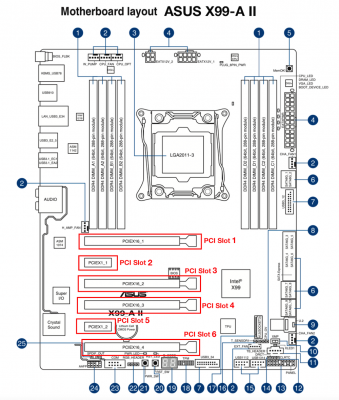
The verification and likely adaptation/modification can be performed by the help of IORegistryExplorer.app.
How to adopted or modify the ACPI DSDT Replacement Patches and SSDT is detailed within this short guideline by means of the PCIe Slot-3 OSXWIFI PCIe Adaptor implementation for the ASUS Prime X299 Deluxe . I hope that by this specific example it rapidly becomes evident that the correct PCI Device implementation cannot be outlined for each individual "build-in" or "slot-specific" PCI device within this guide. The complexity and effort would just exceed by far all available capacities and indeed require the implementation of a separate guide and thread in addition. I therefore hope on your skills and flexibility to extend and apply the approach and methodology detailed above to any other "build-in" or "slot-specific" PCI device yet to be adopted or implemented.
Important Note: It is strongly recommend to perform a stepwise SSDT PCI Device implementation, starting with one single specific PCI device. Once this PCI device has been successfully implemented, another SSDT PCI Device module can be added and verified. In case that the implementation of a specific PCI Device would be erroneous and fail, it would simply disappear from Section "PCI" of Apple's System report. To facilitate the stepwise PCI device implementation, the former SSDT-X99-iMacPro.aml has been split into separated modules now forming part of my X99-System-SSDTs Github repository.
Also keep always in mind to modify/adopt the ACPI replacements in your config.plist in parallel when ever necessary!
Note once more that the ACPI DSDT Replacements in config.plist and System SSDTs require SMBIOS iMacPro1,1.
E.9.1) ACPI DSDT Replacement Implementation
Note once more that all required ACPI DSDT Replacements are already implemented in the config.plist in the /EFI/CLOVER/ directory of my actual respective X99 EFI-Folder distribution or are directly part of of the System SSDTs provided in my X99-System-SSDTs Github repository. In the config.plist, the ACPI DSDT Replacements are disabled by default, thus we will now open the config.plist in the /EFI/CLOVER/ directory of our 10.13 System Disk EFI-Folder with Clover Configurator and stepwise adopt (if necessary) and enable the different required DSDT replacement patches in Clover Configurator Section "ACPI" under "DSDT patches", by also discussing their respective function and impact.
a.) OSI -> XOSI and EC0_ -> EC__ or H_EC -> EC__ are DSDT replacement patches to achieve consistency with a real Mac variable naming.
i.) The XOSI functionality is required as explained by @RehabMan (just follow this LINK for details). Thus please enable the OSI -> XOSI DSDT Replacement patch.
ii.) On the ASUS X99-A II and ASUS X99 Deluxe II we have EC0 and H_EC controllers, which have to be renamed to 'EC' for proper USB power management. Thus enable both EC0_ -> EC__ and H_EC -> EC__ DSDT Replacement Patches.
Code:
Comment: Find*[Hex] Replace [Hex]
OSI -> XOSI 5f4f5349 584f5349
EC0_ -> EC__ 4543305f 45435f5f
H_EC -> EC__ 485f4543 45435f5fb.) The HEC1 -> IMEI and IDER->MEID DSDT Replacement patches are Intel Management Engine Interface related and are vital as MacOS requires the variable names "IMEI" and "MEID" to load the 'AppleIntelMEIDriver'. The latter functionality solves the 'iTunes/Apple Store Content Access Problem' which is discussed here.
Please enable now both DSDT Replacement patches independent from your mainboard.
Code:
Comment: Find*[Hex] Replace [Hex]
HECI -> IMEI 48454331 494d4549
IDER->MEID 49444552 4d454944c.) The LPC0 -> LPCB DSDT Replacement Patch is AppleLPC and SMBus related and is applied for consistency with the variable naming on a real Mac.
Please enable now this DSDT replacement patch independent from your mainboard.
Code:
Comment: Find*[Hex] Replace [Hex]
LPC0 -> LPCB 4c504330 4c504342d.) FPU_->MATH, TMR_->TIMR, PIC_->IPIC are all DSDT Replacement Patches for consistency with the variable naming on a real Mac. The variables are however functionless on either X99 systems or real Macs.
Please enable now all three DSDT Replacement Patches independent from your mainboard.
Code:
Comment: Find*[Hex] Replace [Hex]
FPU_ -> MATH 4650555f 4d415448
TMR_ -> TIMR 544d525f 54494d52
PIC_ -> IPIC 5049435f 49504943e.) The DSM -> XDSM DSDT replacement patch will be vital for loading the SSDT-ASUS-X99-A-II.aml, as all DSM methods used in the original DSDT do have a not compatible structure totally different from the real Mac environment. Without any fix, all DSM methods would be simply ignored. Note that one single device can have only one DSM method, which can assign additional properties to the respective device.
Thus please enable the latter DSDT replacement patch completely independent from your mainboard!
Code:
Comment: Find*[Hex] Replace [Hex]
_DSM -> XDSM 5f44534d 5844534df.) The 48 CPxx -> PRxx replacements are i7-6950X specific and result in a proper CPU core reordering as well as in a iMac Pro specific CPU core variable naming.
All i7-6950X users can now enable all 48 CPxx -> PRxx replacements. All users of CPUs different from the i7-6950X have to adopt/modify the 48 CPxx -> PRxx replacements in concordance with their original IOREG CPU core values.
Code:
Comment: Find*[Hex] Replace [Hex]
CP00 -> PR00 43503030 50523030
CP01 -> PR01 43503031 50523031
CP02 -> PR02 43503032 50523032
CP03 -> PR03 43503033 50523033
CP04 -> PR04 43503034 50523034
CP05 -> PR05 43503035 50523035
CP06 -> PR06 43503036 50523036
CP07 -> PR07 43503037 50523037
CP08 -> PR08 43503038 50523038
CP09 -> PR09 43503039 50523039
CP0A -> PR10 43503041 50523130
CP0B -> PR11 43503042 50523131
CP0C -> PR12 43503043 50523132
CP0D -> PR13 43503044 50523133
CP0E -> PR14 43503045 50523134
CP0F -> PR15 43503046 50523135
CP10 -> PR16 43503130 50523136
CP11 -> PR17 43503131 50523137
CP12 -> PR18 43503132 50523138
CP13 -> PR19 43503133 50523139
CP14 -> PR20 43503134 50523230
CP15 -> PR21 43503135 50523231
CP16 -> PR22 43503136 50523232
CP17 -> PR23 43503137 50523233
CP18 -> PR24 43503138 50523234
CP19 -> PR25 43503139 50523235
CP1A -> PR26 43503141 50523236
CP1B -> PR27 43503142 50523237
CP1C -> PR28 43503143 50523238
CP1D -> PR29 43503144 50523239
CP1E -> PR30 43503145 50523330
CP1F -> PR31 43503146 50523331
CP20 -> PR32 43503230 50523332
CP21 -> PR33 43503231 50523333
CP22 -> PR34 43503232 50523334
CP23 -> PR35 43503233 50523335
CP24 -> PR36 43503234 50523336
CP25 -> PR37 43503235 50523337
CP26 -> PR38 43503236 50523338
CP27 -> PR39 43503237 50523339
CP28 -> PR40 43503238 50523430
CP29 -> PR41 43503239 50523431
CP2A -> PR42 43503241 50523432
CP2B -> PR43 43503242 50523433
CP2C -> PR44 43503243 50523434
CP2D -> PR45 43503244 50523435
CP2E -> PR46 43503245 50523436
CP2F -> PR47 43503246 50523437Resulting CPU Core Implementation
E.9.2) System SSDT PCI Device Implementation
For the proper PCI device driver implementation (detailed in the figure above), we now have to revise and likely adopt or modify all System SSDTs provided within my X99-System-SSDTs Github repository.
Note that each SSDT contains a DefinitionBlock entry and the underlying PCI device implementation. In case of necessary modifications/adaptations, don't forget to also modify/adapt the respective DefinitionBlock entries in concordance with your IOREG entries. The entire SSDT structure is now completely module like. Each module can be independently added, changed or removed in dependence of your specific build, needs and requirements. A stepwise implementation of the individual PCI device modules is highly recommended!
E.9.2.1) HDEF - onboard Audio Controller PCI Implementation:
The SSDT-X99-HDEF.aml onboard Realtek ALC 1150 Audio Controller HDEF PCI device implementation is valid for the ASUS X99-A II and likely for all other mainboards with the same Audio Controller chipset. It is a build in device and does not have any slot specific dependency. Note the ALZA -> HDEF ACPI Replacement within the SSDT!
E.9.2.2) GFX0, HDAU - GPU and HDMI/DP Audio PCI implementation
A.) AMD Radeon RX GPUs
The Github X99 SSDT repository now contains the following AMD GFX0, HDAU ASUS X99-A II PCIe Slot-1 SSDTs:
1.) SSDT-X99-Vega64.aml
2.) SSDT-X99-Vega56.aml
3.) SSDT-X99-Vega-Fontier.aml
4.) SSDT-X99-RX580.aml
5.) SSDT-X99-RX560.aml
The SSDT-X99-Vega.aml GFX0 and HDAU PCI device implementation is valid for SMBIOS iMacPro1,1 (GFX0), the ASUS X99-A II and any Radeon RX Vega 64 GPU implemented in PCIe Slot 1.
It is a build and PCIe slot population dependent device implementation. Vega GPU users with more than one graphics card, with a Vega graphics card in a PCIe slot different from PCIe Slot 1, or with a mainboard different from the ASUS X99-A II will have to adopt the respective device path entries PCI0.BR3C, H000, H001, D077 and respective ACPI replacements by following their respective IOREG entries.
The above default Vega PCI device implementation performs an OC of an air-flow Nitro+ Vega 64 GPU of up to 1630 Mhz while considering an IDLE fan speed of 1500 Mhz. This seems sufficient to remain with GPU temps of about 80 deg C under GPU load conditions (e.g. Valley Benchmark), while not exceeding any comfortable noise level.
The latter Vega properties are achieved by means of a sophisticated "PP_PhmSoftPowerPlayTable", "PP_DisablePowerContainment" and "PP_FuzzyFanControl" SSDT implementation.
Everybody can change the respective Vega properties by means of VGTab-en.app (thanks to @mm2margaret for pushing me to this solution), which provides a modified "PP_PhmSoftPowerPlayTable" (output-file VegaTab_64_data.txt), which can replace the "PP_PhmSoftPowerPlayTable", currently implemented in my SSDT-X99-Vega.aml distribution. E.g. users with a water-blocked Nitro+ Vega 64 want to further screw the max. GPU OC frequencies, etc, while others might want to further improve the fan speed behaviour on air-flow Vegas..
Below the "PP_PhmSoftPowerPlayTable" for my custom water-blocked Sapphire Nitro+ Vega 64 8B (used on my Skylake-X/X299 system), with P7 Core Frequency of 1680 Mhz, P7 Core Voltage of 1200 mV, P3 Memory Frequency of 1050 Mhz and a Memory Voltage of 1350 mV.
PP_PhmSoftPowerPlayTable:
Code:
0x9d, 0x02, 0x08, 0x01, 0x00, 0x5c, 0x00, 0x37,
0x07, 0x00, 0x00, 0xec, 0x2b, 0x00, 0x00, 0x1b,
0x00, 0x48, 0x00, 0x00, 0x00, 0x80, 0xa9, 0x03,
0x00, 0xf0, 0x49, 0x02, 0x00, 0x32, 0x00, 0x08,
0x00, 0x00, 0x00, 0x00, 0x00, 0x00, 0x00, 0x00,
0x00, 0x00, 0x00, 0x00, 0x00, 0x00, 0x02, 0x01,
0x5c, 0x00, 0x36, 0x02, 0x2d, 0x02, 0x94, 0x00,
0x85, 0x01, 0xaf, 0x00, 0x19, 0x01, 0x7a, 0x00,
0x8c, 0x00, 0xa3, 0x01, 0x00, 0x00, 0x00, 0x00,
0x59, 0x02, 0x00, 0x00, 0x90, 0x00, 0x8f, 0x02,
0x54, 0x01, 0x2a, 0x01, 0x7e, 0x01, 0x00, 0x71,
0x02, 0x00, 0x71, 0x02, 0x02, 0x02, 0x00, 0x00,
0x00, 0x00, 0x00, 0x00, 0x08, 0x00, 0x00, 0x00,
0x00, 0x00, 0x00, 0x00, 0x04, 0x00, 0x07, 0x00,
0x03, 0x00, 0x05, 0x00, 0x00, 0x00, 0x00, 0x00,
0x00, 0x00, 0x01, 0x08, 0x20, 0x03, 0x84, 0x03,
0xb6, 0x03, 0xe8, 0x03, 0x1a, 0x04, 0x4c, 0x04,
0x7e, 0x04, 0xb0, 0x04, 0x01, 0x01, 0x46, 0x05,
0x01, 0x01, 0x84, 0x03, 0x00, 0x05, 0x60, 0xea,
0x00, 0x00, 0x00, 0xdc, 0x4a, 0x01, 0x00, 0x01,
0x00, 0x77, 0x01, 0x00, 0x02, 0x90, 0x91, 0x01,
0x00, 0x03, 0x6c, 0xb0, 0x01, 0x00, 0x04, 0x01,
0x08, 0xd0, 0x4c, 0x01, 0x00, 0x00, 0x00, 0x80,
0x00, 0x00, 0x00, 0x00, 0x00, 0x00, 0x88, 0xbc,
0x01, 0x00, 0x01, 0x00, 0x00, 0x00, 0x00, 0x00,
0x00, 0x00, 0x00, 0x98, 0xfc, 0x01, 0x00, 0x02,
0x00, 0x00, 0x00, 0x00, 0x00, 0x00, 0x00, 0x00,
0x90, 0x0e, 0x02, 0x00, 0x03, 0x00, 0x00, 0x00,
0x00, 0x00, 0x00, 0x00, 0x00, 0xc4, 0x2f, 0x02,
0x00, 0x04, 0x00, 0x00, 0x00, 0x00, 0x00, 0x00,
0x00, 0x00, 0x70, 0x56, 0x02, 0x00, 0x05, 0x00,
0x00, 0x00, 0x00, 0x01, 0x00, 0x00, 0x00, 0x60,
0x7a, 0x02, 0x00, 0x06, 0x00, 0x00, 0x00, 0x00,
0x01, 0x00, 0x00, 0x00, 0x40, 0x90, 0x02, 0x00,
0x07, 0x00, 0x00, 0x00, 0x00, 0x01, 0x00, 0x00,
0x00, 0x00, 0x03, 0x60, 0xea, 0x00, 0x00, 0x00,
0xdc, 0x4a, 0x01, 0x00, 0x00, 0x90, 0x5f, 0x01,
0x00, 0x00, 0x00, 0x08, 0x28, 0x6e, 0x00, 0x00,
0x00, 0x2c, 0xc9, 0x00, 0x00, 0x01, 0xf8, 0x0b,
0x01, 0x00, 0x02, 0x80, 0x38, 0x01, 0x00, 0x03,
0x90, 0x5f, 0x01, 0x00, 0x04, 0xf4, 0x91, 0x01,
0x00, 0x05, 0xd0, 0xb0, 0x01, 0x00, 0x06, 0xc0,
0xd4, 0x01, 0x00, 0x07, 0x00, 0x08, 0x6c, 0x39,
0x00, 0x00, 0x00, 0x24, 0x5e, 0x00, 0x00, 0x01,
0xfc, 0x85, 0x00, 0x00, 0x02, 0xac, 0xbc, 0x00,
0x00, 0x03, 0x34, 0xd0, 0x00, 0x00, 0x04, 0x68,
0x6e, 0x01, 0x00, 0x05, 0x08, 0x97, 0x01, 0x00,
0x06, 0xec, 0xa3, 0x01, 0x00, 0x07, 0x00, 0x01,
0x68, 0x3c, 0x01, 0x00, 0x00, 0x01, 0x04, 0x3c,
0x41, 0x00, 0x00, 0x00, 0x00, 0x00, 0x50, 0xc3,
0x00, 0x00, 0x00, 0x00, 0x00, 0x60, 0x35, 0x01,
0x00, 0x01, 0x00, 0x00, 0x28, 0x9a, 0x01, 0x00,
0x02, 0x00, 0x00, 0x01, 0x08, 0x00, 0x98, 0x85,
0x00, 0x00, 0x78, 0xb4, 0x00, 0x00, 0x60, 0xea,
0x00, 0x00, 0x50, 0xc3, 0x00, 0x00, 0x01, 0x78,
0xff, 0x00, 0x00, 0x40, 0x19, 0x01, 0x00, 0xb4,
0x27, 0x01, 0x00, 0x50, 0xc3, 0x00, 0x00, 0x02,
0x80, 0x38, 0x01, 0x00, 0xdc, 0x4a, 0x01, 0x00,
0xdc, 0x4a, 0x01, 0x00, 0x50, 0xc3, 0x00, 0x00,
0x03, 0xdc, 0x4a, 0x01, 0x00, 0x90, 0x5f, 0x01,
0x00, 0x90, 0x5f, 0x01, 0x00, 0x50, 0xc3, 0x00,
0x00, 0x04, 0x90, 0x5f, 0x01, 0x00, 0x00, 0x77,
0x01, 0x00, 0x90, 0x5f, 0x01, 0x00, 0x50, 0xc3,
0x00, 0x00, 0x05, 0x00, 0x77, 0x01, 0x00, 0x90,
0x91, 0x01, 0x00, 0x90, 0x5f, 0x01, 0x00, 0x50,
0xc3, 0x00, 0x00, 0x06, 0x6c, 0xb0, 0x01, 0x00,
0x6c, 0xb0, 0x01, 0x00, 0x00, 0x77, 0x01, 0x00,
0x50, 0xc3, 0x00, 0x00, 0x07, 0xc0, 0xd4, 0x01,
0x00, 0xc0, 0xd4, 0x01, 0x00, 0x90, 0x91, 0x01,
0x00, 0x50, 0xc3, 0x00, 0x00, 0x01, 0x18, 0x00,
0x00, 0x00, 0x00, 0x00, 0x00, 0x00, 0x0b, 0xe4,
0x12, 0xdc, 0x05, 0xfc, 0x08, 0x41, 0x00, 0x0f,
0x00, 0x54, 0x03, 0x90, 0x01, 0x90, 0x01, 0x90,
0x01, 0x90, 0x01, 0x90, 0x01, 0x90, 0x01, 0x90,
0x01, 0x00, 0x00, 0x00, 0x00, 0x00, 0x02, 0x04,
0x21, 0x07, 0x08, 0x01, 0x08, 0x01, 0x08, 0x01,
0x2c, 0x01, 0x00, 0x00, 0x4a, 0x00, 0x69, 0x00,
0x4a, 0x00, 0x4a, 0x00, 0x5f, 0x00, 0x73, 0x00,
0x73, 0x00, 0x64, 0x00, 0x40, 0x00, 0x90, 0x92,
0x97, 0x60, 0x96, 0x00, 0x90, 0x46, 0x00, 0x00,
0x00, 0x00, 0x00, 0x00, 0x00, 0x00, 0x00, 0x00,
0x00, 0x00, 0x00, 0x00, 0x00, 0x00, 0x00, 0x02,
0x02, 0xd4, 0x30, 0x00, 0x00, 0x02, 0x10, 0x60,
0xea, 0x00, 0x00, 0x02, 0x10Note that I also changed the Nitro+ Vega 64 firmware to https://www.techpowerup.com/vgabios/200283/200283 (at BIOS jumper position 1). Don't forget to backup the original firmware, in case you return it to the seller! This thread might provide additional information in this context: https://forums.macrumors.com/threads/amd-polaris-vega-gpu-macos-support.2083168/.
As already mentioned before, within my current Vega SSDT PCI device implementation, all available ports on the Gigabyte Vega 64 (3x HDMI, 3x DP), including multi-monitor support and display hot plug are automatically and successfully implemented. However, it seems that DP-port issues (black screen) remain, when employing the respective Vega SSDT PCI device implementation on Sapphire Nitro+ Vega 64 (2x HDMI, 2xDP) or ASUS Strix Vega 64 (2x HDMI, 2x DP, 1x DVI) GPUs, which only can be removed by adding Whatevergreen.kext. Within such configuration, multi-monitor support and display hot plug can be fully achieved also in case of the latter custom Vegas (both 10.13.6 SU and 10.14.1). Whatevergreen.kext only seems required for all Vegas possessing less than 6 physical ports (including the original Vegas like Frontier and Vega 64), else the current Vega SSDT PCI device implementation does pretty well it's job.
A fall-back to the formerly used Kamarang frame buffer SSDT implementation of @apfelnico (see below) does not provide any valuable solution for custom Vegas.
SSDT-X99-Vega-Frontier.aml contains former Kamarang frame buffer SSDT implementation by @apfelnico for 1x Radeon Vega Frontier in PCIe Slot 1 of ASUS X99-A II:
DefintionBlock entry:
Code:
External (_SB_.PCI0.BR3C, DeviceObj) // (from opcode)
External (_SB_.PCI0.BR3C.H000, DeviceObj) // (from opcode)
External (_SB_.PCI0.BR3C.H001, DeviceObj) // (from opcode)
External (_SB_.PCI0.BR3C.D077, DeviceObj) // (from opcode)
External (DTGP, MethodObj) // 5 Arguments (from opcode)PCI Device Implementation:
Code:
Scope (\_SB.PCI0.BR3C)
{
Scope (H000)
{
Name (_STA, Zero) // _STA: Status
}
Scope (H001)
{
Name (_STA, Zero) // _STA: Status
}
Scope (D077)
{
Name (_STA, Zero) // _STA: Status
}
Device (PEGP)
{
Name (_ADR, Zero) // _ADR: Address
Device (EGP0)
{
Name (_ADR, Zero) // _ADR: Address
Device (GFX0)
{
Name (_ADR, Zero) // _ADR: Address
Method (_DSM, 4, NotSerialized) // _DSM: Device-Specific Method
{
Store (Package (0x18)
{
"built-in",
Buffer (One)
{
0x00
},
"AAPL,slot-name",
Buffer (0x07)
{
"Slot-1"
},
"model",
Buffer (0x16)
{
"Vega Frontier Edition"
},
"name",
Buffer (0x08)
{
"ATY_GPU"
},
"@0,connector-type",
Buffer (0x04)
{
0x00, 0x04, 0x00, 0x00
},
"@1,connector-type",
Buffer (0x04)
{
0x00, 0x04, 0x00, 0x00
},
"@2,connector-type",
Buffer (0x04)
{
0x00, 0x04, 0x00, 0x00
},
"@3,connector-type",
Buffer (0x04)
{
0x00, 0x08, 0x00, 0x00
},
"@0,name",
Buffer (0x0D)
{
"ATY,Kamarang"
},
"@1,name",
Buffer (0x0D)
{
"ATY,Kamarang"
},
"@2,name",
Buffer (0x0D)
{
"ATY,Kamarang"
},
"@3,name",
Buffer (0x0D)
{
"ATY,Kamarang"
}
}, Local0)
DTGP (Arg0, Arg1, Arg2, Arg3, RefOf (Local0))
Return (Local0)
}
}
Device (HDAU)
{
Name (_ADR, One) // _ADR: Address
Method (_DSM, 4, NotSerialized) // _DSM: Device-Specific Method
{
Store (Package (0x0A)
{
"built-in",
Buffer (One)
{
0x00
},
"AAPL,slot-name",
Buffer (0x07)
{
"Slot-1"
},
"name",
Buffer (0x1F)
{
"Vega Frontier Edition HD-Audio"
},
"model",
Buffer (0x1F)
{
"Vega Frontier Edition HD-Audio"
},
"hda-gfx",
Buffer (0x0A)
{
"onboard-1"
}
}, Local0)
DTGP (Arg0, Arg1, Arg2, Arg3, RefOf (Local0))
Return (Local0)
}
}
}
}
}B.) Nvidia GPUs
The actual SSDT-X99-Nvidia.aml GFX0 and HDAU PCI device implementation is valid for SMBIOS iMacPro1,1 (GFX0), the ASUS X99-A II and any Nvidia Graphics Card implemented in PCIe Slot 1.
It is a build and PCIe slot population dependent device implementation. Nvidia Graphics Card users with more than one GPU, with a Nvidia graphics card in a PCIe slot different from PCIe Slot 1 or on a mainboard different from ASUS, will have to adopt the respective PCI0, BR3C, H000, H001, D077, GFX0 ACPI path and ACPI replacements following their respective IOREG entries.
Also note that with 10.13.4, Apple changed the com.apple.driver.AppleHDAController implementation. To make the NVIDIA HDAU PCI device driver work for e.g. a GeForce GTX 1080 Ti, one needs to add the following KextToPatch entry in Section "Kernel and kext Patches" of Clover Configurator, as already implemented but yet disabled in the config.plist of my actual respective X99 EFI-Folder distribution.
Code:
Name* Find* [HEX] Replace* [HEX] Comment
com.apple.driver.AppleHDAController DE100B0E DE10EF10 FredWst DP/HDMI patchThus, please all Nvidia users enable and like adopt the NVIDIA HDAU patch for your particular Nvidia GPU in dependence of the respective device-id.
Credits to @FreedWst and thanks to @fabiosun for pointing me to this solution.
Users of Whatevergreen.kext might be able to drop this KextToPatch entry, as the latter kext already properly implements the Nvidia HDAU PCI driver.
E.9.2.3) XGBE - 10GBit NIC PCI Implementation:
SSDT-X99-ACQU.aml, SSDT-X99-X540-T1.aml and SSDT-X99-P2EI0G-2T.aml perform a 10-Gigabit NIC XGBE (XGBF) PCI implementation of an Acquantia AQC107-AFW, Intel X540-T1 or Small-Tree P2EI0G-2T 10GB NIC, respectively and are mainly of cosmetic nature. For each PCIe Adapter and for different PCIe slot populations or mainboard implementations, the XGBE PCI device implementation needs to be adopted/modified accordingly. This also states for the respective ACPI path entries "PCI0", "BR3A" and respective H000 -> D07C and D07C -> XGBE ACPI Replacements (in compliance with the iMac Pro 10GB ACPI variable nomenclature), directly performed within each SSDT. Those not employing any 10-GBit NIC in their system, can simply skip the corresponding SSDT PCI device implementation.
E.9.2.4) ETH0 - onboard LAN Controller PCI Implementation:
The SSDT-X99-ETH0.aml onboard Intel i218-V Ethernet controller ETH0 PCI implementation is of pure cosmetic nature and valid for the ASUS X99-A II or X99 mainboards with the same LAN Controller configuration. Owners of different X99 mainboards have to verify and adopt/modify the ACPI path and the PCI device implementations by means of their IOREG entries. Note the GLAN -> ETH0 ACPI replacement directly performed within the SSDT.
E.9.2.5) SAT1 - Intel AHCI SATA Controller PCI Implementation:
The SSDT-X99-SAT1.aml onboard Intel AHCI SATA controller SAT1 PCI device implementation is valid for the ASUS X99-A II and for all other X99 mainboards with the same AHCI SATA controller chipset.
E.9.2.6) EVSS - Intel X99 sSata Controller PCI Implementation:
The SSDT-X99-EVSS.aml onboard Intel X99 sSATA controller EVSS PCI device implementation is valid for the ASUS X99-A II and for all other X99 mainboards with the same X99 sSATA controller chipset. Verify and adopt/modify if necessary device path "PCI0.EVSS" and PCI device implementations by means of IOREG.
E.9.2.7) ANS1 - NVMe Controller PCI Implementation:
The SSDT-X99-ANS1.aml Apple NVMe Controller ANS1 PCI implementation is of purely cosmetic nature and is valid for the ASUS X99-A II. Note ACPI Replacements D075 -> D081 and D081 -> ANS2 directly performed within the SSDT, in concordance with the respective SMBIOS iMacPro1,1 variable naming!
E.9.2.8) - USBX:
When using the XHCI device name for USB (see the XHCI PCI Device Implementation below), one observes a bunch of USB Power Errors when booting the system. The SSDT-X99-USBX.aml PCI device implementation fixes this errors.
E.9.2.9) XHCI - onboard Extended Host Controller Interface (XHCI) PCI Implementation:
The SSDT-X99-XHCI.aml onboard USB3.0 controller XHCI PCI device implementation is valid for the ASUS X99-A II and for all other X99 mainboards with the same XHCI controller chipset. Verify and adopt/modify if necessary device path "PCI0.XHCI" and PCI device implementations by means of IOREG.
E.9.2.10) XHC2 - ASMedia ASM1142 USB 3.1 Controller PCI Implementation:
The SSDT-X99-XHC2.aml onboard ASMedia ASM1142 USB 3.1 AHCI SATA controller XHC2 PCI device implementation is valid for the ASUS X99-A II and for all other X99 mainboards with the same XHC USB3.1 controller chipset configuration. Note the D07D -> D082 and D082 -> XHC2 ACPI replacements directly performed within the SSDT!
E.9.2.11) ARPT - OSX WIFI Broadcom BCM94360CD 802.11 a/b/g/n/ac + Bluetooth 4.0 AirPort Controller PCI: Implementation:
The SSDT-X99-ARPT.aml OSX WIFI Broadcom BCM94360CD 802.11 a/b/g/n/ac + Bluetooth 4.0 AirPort Controller PCI device implementation is of pure cosmetic nature and only valid for users of the latter WIFI/Bluetooth PCIe Adapter in PCIe Slot 5 of the ASUS X99-A II. Users of this PCIe Adapter within a PCIe slot population different from PCIe Slot 5 or on a mainboard different form the ASUS X99-A II have to likely adapt/modify the respective device path "PCI0","RP07","ARPT". Users with a completely different WIFI/Bluetooth configuration have to adopt the entire Airport PCI implementation by means of IOREG.
E.9.2.12) GC-Titan Ridge / GC-Alpine Ridge / ASUS TBEX 3 Thunderbolt HotPlug System Implementation:
The current Thunderbolt development carefully focuses on iMac Pro SSDT-9.aml and DSDT.aml from @TheOfficialGypsy 's iMac Pro dump, which appear to be the cornerstone for a correct, proper and complete Thunderbolt Hackintosh Local Node implementation.
The current development status is briefly reflected in posts #9708 and #9702.. Constructive contributions by experts are highly desired.
Until reaching a complete Thunderbolt Hackintosh Local Node implementation, SSDT-X99-TB3HP.aml constitutes workarounds for achieving TB and USB-C HotPlug as well as sleep/wake functionality, which has been 100% successfully verified with the GC-AlpineRidge on the ASUS X99-A II with THB_C connected, with the current limitation that at both TB/USB-C ports of AlpineRidge the devices must be connected at boot to properly load the NHI0 and XHC3 PCI derivers. I kindly ask all owners of the Asus TBEX 3, to carefully test and verify SSDT-X99-TB3HP.aml and report back about Asus TBEX 3 Thunderbolt and USB-C HotPlug as well as Sleep/Wake functionality. In case of the GC-Titan Ridge, apparently HotPlug functionality can be also reached with the THB_C connected. However there seems to exist some incompatibility fo the GC-Titan Ridge USB2.0 header and the onboard USB2.0 headers of at least some X99 mainboards, thus one seems not able to connected the USB2.0 cable attached to the GC-Titan Ridge adapter. Without the missing USB2.0 cable, USB-C devices however seem non functional on the GC-Titan Ridge adapter.
For the TB3 SSDT provided above, partial contributions by @apfelnico, @nmano, @Mork_vom_Ork , @Matthew82, @maleorderbride and @TheRacerMaster shall be mentioned and outlined. Its use with mainboards different from ASUS and within PCIe slot populations different from PCIe Slot 4 requires the adaptation/modification of respective ACPI path definitions ("PC01", "BR1A") or ACPI DSDT Table replacements (SL01 -> PEGP and PEGP -> UPSB), directly performed within the SSDTs.
>>> https://youtu.be/Jakp5dCoFvY <<<
E.9.2.13) DTGP Method:
SSDT-DTPG.aml is mandatory for all SSDT implementations listed above (note the external DTPG method call in the definition block of each respective SSDT) and must be always part of /EFI/Clover/ACPI/patched..
Code:
External (DTGP, MethodObj) // 5 Arguments (from opcode)E.9.2.14) - Debugging Sleep Issues:
For debugging sleep issues as proposed by Pike Alpha, one can add SSDT-SLEEP.aml to /EFI/CLOVER/ACPI/patched and follow Pike's comment and advices provided at https://pikeralpha.wordpress.com/2017/01/12/debugging-sleep-issues/
E.10) System Overview CPU Cosmetics
As our Broadwell-E/EP (Haswell-E/EP) CPU is not properly or fully recognised by OS X, Apple's System Overview ("About This Mac") reveals incomplete or simply wrong CPU details.
I recently discovered on InsanelyMac a sophisticated fix of pure cosmetic nature developed by Shaneee (also thanks to fabiosun for pointing me to this direction), which allows to implement those CPU details you want to be implemented. For the sake of simplicity, I summarise below the necessary steps.
1.) Open a terminal and use the following commands:
Code:
cp /System/Library/PrivateFrameworks/AppleSystemInfo.framework/Versions/A/Resources/English.lproj/AppleSystemInfo.strings ~/Desktop/
Code:
sudo mv /System/Library/PrivateFrameworks/AppleSystemInfo.framework/Versions/A/Resources/English.lproj/AppleSystemInfo.strings /System/Library/PrivateFrameworks/AppleSystemInfo.framework/Versions/A/Resources/English.lproj/AppleSystemInfo.strings-Backup2.) Open "AppleSystemInfo.strings" on your Desktop with TextWrangler and change
Code:
<key>UnknownCPUKind</key>
<string>Unknown</string>to what ever you want. In my case I choose:
Code:
<key>UnknownCPUKind</key>
<string>4.4 Ghz 10-core 20-thread Broadwell-E i7-6950X</string>Save "AppleSystemInfo.strings"
3.) Run the following terminal commands:
Code:
sudo codesign -f -s - ~/Desktop/AppleSystemInfo.strings
Code:
sudo cp ~/Desktop/AppleSystemInfo.strings /System/Library/PrivateFrameworks/AppleSystemInfo.framework/Versions/A/Resources/English.lproj/and reboot your system.
4.) Open your config.plist with Clover Configurator and in Section "CPU" set "Type" to "Unknown". Save the config.plist and reboot.
5.) Apple's System Overview now will reveal the following details:
As fall back option enter the following terminal commands:
Code:
sudo rm /System/Library/PrivateFrameworks/AppleSystemInfo.framework/Versions/A/Resources/English.lproj/AppleSystemInfo.strings
Code:
sudo mv /System/Library/PrivateFrameworks/AppleSystemInfo.framework/Versions/A/Resources/English.lproj/AppleSystemInfo.strings-Backup /System/Library/PrivateFrameworks/AppleSystemInfo.framework/Versions/A/Resources/English.lproj/AppleSystemInfo.stringand reboot.
E.11) iMac Pro Boot Splash Screen Cosmetics
Based on the ideas and instructions of @Matthew82 from InsanelyMac, I achieved an iMacPro ASUS Boot Splash Screen
by means of the following procedure:
1.) Installation of the BREW distribution (if not already performed in Section B.1):
a.) Open a terminal and change to "bash" shell.
Code:
bashb.) Now enter the following "bash" terminal command and follow the standard BREW installation instructions:
Code:
/usr/bin/ruby -e "$(curl -fsSL https://raw.githubusercontent.com/Homebrew/install/master/install)"
2.) After the successful installation of the BREW distribution, we have to implement the QT5 distribution, again by using a "bash" terminal shell. If not already performed in Section B1.), just enter the following "bash" terminal commands:
Code:
brew install qt5
Code:
brew link qt5 --force3.) After successfully implementing BREW and QT5 and if not already performed in Section B.1), we can now download the actual CodeRush UEFIPatch distribution from Github to our home directory with the following terminal command:
Code:
git clone https://github.com/LongSoft/UEFITool4.) Now compile the UEFI Tool distribution with the following terminal commands:
Code:
cd /UEFITools/
qmake uefitool.pro
make5.) Download and unzip iMacPro.raw.zip to your Desktop.
6.) Now launch by UEFITool by clicking on the newly compiled UEFITool.app in the UEFITools Folder in your home directory.
a.) Select "File" -> "Open image file" and load your patched or unpatched BIOS Firmware distribution.
Select "Search.." in the UEFITool "Edit" Menu and perform a "GUID" search of "7BB28B99-61BB-11D5-9A5D-0090273FC14D" with "Header only"...
You will receive a message "GUID pattern "7BB28B99-61BB-11D5-9A5D-0090273FC14D" found as .... in 7BB28B99-....". Double click on that message and search for the "Raw section" accompanying the "7BB28B99-...." entry, which indeed is the Boot Image, which you can easily verify by extracting the raw section body (right-click on "Raw section" and select "Extract body") to your Desktop and by subsequently opening the extracted raw-file directly with Apple's "Preview.app" (right-click an the raw file and select "Open with.." -> Preview.app).
b.) To exchange the default original ASUS Boot Logo image file stored in "Raw Section" by the iMacPro.raw image file that you previously downloaded to your Desktop, right-click again on "Raw section", select this time "Replace body" and select the iMacPro.raw image file on your Desktop.
Note that the actual image dimension of iMacPro.raw (2131pix x 1457pix) was adopted for its use on my 38" LG 38UC99. For monitors with reduce screen resolution, iMacPro.raw might have to be adopted to an image dimension that suites your particular screen resolution, before its upload to "Raw section". If the Boot Logo image dimension is too big for your Monitor's screen resolution, you might just end up with a black screen during the BIOS initialisation at boot.
To do so, select in the Preview.app Menu -> "Tools" -> "Adjust Size". Change the image dimension and save the modified image with "File" -> "Export". In the "Export menu" press "Save", after selecting "JPEG" under "Format" , after choosing "Desktop" as the place to store the image, and after entering the new file name, which has to end with ".jpg".
Double-check by right-clicking on the resulting jpg image file and selecting "Get Info" that its file size does no exceed 200KB by far. If the latter would be the case, you would not be able to save the modified BIOS Firware file subsequently.
Finally just rename your new "XXXX.jpg" file to "XXXX.raw....
I guess, that by following the procedure detailed above, it is obvious that iMacPro.raw also can be substituted by any other image of your personal choice. Just be aware that it's background colour should be black (ecstatic reason for a its nice integration within the else black ASUS BIOS Boot Screen)
c.) After replacing "Raw Section" with iMacPro.raw or the XXX.raw image of your choice, save your modified BIOS Firmware File with the Option "File" -> "Save Image File..."
d.) Copy your modified BIOS Firmware file to a USB3.0 Flash Drive, formatted with FAT32.
e.) Reboot, enter the Mainboard BIOS and save your BIOS settings to the USB Flash Drive
f.) Flash your mainboard BIOS with the modified BIOS Firmware
g.) Renter the Mainboard BIOS and restore your BIOS settings from the USB Flash Drive
h.) Save your restored BIOS settings with (F7) and (F10), reboot and you are done.
Just don't forget to set BIOS Setting "Boot Logo Display" to "Auto", when using this new approach. Any different setting might result in a black screen during BIOS initialisation.
E.12) iMac Pro Desktop Background cosmetics
It might be nice to equip your iMac Pro X99 also with the adequate iMac Pro Desktop Background.
1.) Download, unzip and copy imac-pro-wallpaper.jpg.zip to your Dektop
2.) Right-click with the mouse on your Desktop and select "Change Desktop Background.."
3.) In the left column click on the "+" and add your Desktop Folder
4.) Select imac-pro-wallpaper.jpg to be your new Desktop Background
E.13) Native Display Brightness Control / Native NightShift Functionality for Monitors with DCC/IC Support
1.) Native Display Brightness Control
Many of you might miss the ability to control the display brightness with the F1/F2 keys on original Apple Keyboards, or with FN&F1/FN&F2 on non-Apple keyboards.
@bensge wrote a small but genius application to do just that on any Hackintosh System and to show the native OSX brightness system UI.
The App works for desktops and monitors that support DDC/CI. You have to connect your monitor to your GPU either via HDMI or DP. Note that you also have to enable DDC/CI support on your monitor to make the program work.
This application automatically adds itself as a Login Item in your User Settings in System Preferences.
Please carefully read all instructions on his NativeDiplayBrightness GitHub page before downloading the program. An extensive discussion can be followed on his respective thread on Tonymacx.
To download and compile the source code of the App to your home directory, enter the following terminal command:
Code:
git clone https://github.com/Bensge/NativeDisplayBrightness/
cd ~/NativeDisplayBrightness/
xcodebuildThe compiled NativeDisplayBrightness.app can be found in subfolder ~/NativeDisplayBrightness/build/Release
To add the application as a Login Item in your User Settings in System Preferences, just double click on the App.
If you're using an original Apple keyboard, this app won't work with your F1/F2 keys straight away. On non-Apple keyboards it won't work out off the box, even with FN&F1/FN&F2 as it should work .
In both cases you need to additionally add two KernelToPatch entries in your config.plist in Section "Kernel and Kext Patches" of Clover Configurator:
Code:
Name* Find* [Hex] Replace* [HEX] Comment
com.apple.driver.AppleHIDKeyboard 30783030 30373030 33612c30 78666630 31303032 31 30783030 30373030 33612c30 78303030 37303033 61 by Wern
com.apple.driver.AppleHIDKeyboard 30783030 30373030 33622c30 78666630 31303032 30 30783030 30373030 33622c30 78303030 37303033 62 by WernNote, that there is no support yet for multi-monitor configurations.
Thanks to user @Ramalama for drawing my attention to this amazingly util implementation and for all his related instructive help and support.
2.) Native NightShift Functionality for Monitors with DDC/IC Support
To enable native NightShift functionality on the 38" LG 38UC99, one needs to download and unzip the respective Display Override Profile DisplayProductID-76fc, subsequently properly sign the file, and finally copy the file to /System/Library/Displays/Contents/Resources/Overrides/DisplayVendorID-1e6d/.
The latter to steps can be done by the following terminal commands:
Code:
cd ~/Downloads
sudo codesign -f -s - DisplayProductID-76fc
sudo cp DisplayProductID-76fc /System/Library/Displays/Contents/Resources/Overrides/DisplayVendorID-1e6d/Subsequently you have to reboot and to newly adjust your Screen Resolution under "Display" in System Preferences.
And your are done:
Note that the attached Display Override Profile, does not allow a LG 38UC99 Monitor Frequency of 75Hz. Only 60Hz are supported.
Many thanks to user @Ramalama for providing this approach to our community. NightShift should also work for the Acer 38" and Dell 38" Monitors. Yet @Ramalama misses the respective EDIDs. Any body with e.g. the Acer XR382CQK should immediately upload the requested information and contact @Ramalama by posting in this thread! Many thanks in advance!
E.14) iStatMenus Hardware Monitoring
Thanks to extended tweet session between @BJango, @gxsolace and myself, we achieved a major step forward in properly monitoring Skylake-X/X299 Hardware with iStatMenus. iStatMenus v6.2 now correctly interfaces with the HWSensor and FakeSMC kext distribution provided by @interferenc and can now be also used for Broadwell-E/EP, Haswell-E/EP, X99 system monitoring. My distributed EFI-Folder already contains all necessary HWSensor and FakeSMC kexts.
The actual iStatMenus v6.2 distribution can be assessed at https://bjango.com/mac/istatmenus/
The actual HWSensor and FakeSMC kext distribution of @interferenc can be assessed at https://github.com/interferenc/HWSensors.
To compile the the HWSensor and FakeSMC kexts of @interferenc, perform the individual steps detailed below:
1.)
Code:
git clone https://github.com/interferenc/HWSensors2.)
Code:
cp HWSensors ~/Desktop/3.)
Code:
cd ~/Desktop/HWSensors4.)
Code:
xcodebuild -project Versioning\ And\ Distribution.xcodeproj/5.)
Code:
xcodebuild -project HWMonitor.xcodeproj/6.)
Code:
xcodebuild -project HWSensors.xcodeproj -alltargetsSubsequently, one finds the all compiled binaries in ~/Desktop/HWSensors/Binaries/.
Note that all compiled kext binaries are once more attached towards the bottom of this originating thread (guide). Just download and unzip HW-Sensors-IF.zip and copy all kexts to /EFI/Clover/kexts/Other/. Note that this pre-compiled binary package already implements a modified GPU Sensor kext of @Kozlek, which should also account for Polaris GPUs.
Many thanks to both @interferenc and @Bjango for their awesome and extensive contributions and brilliant work!
Broadwell-E/EP, Haswell-E/EP, X99 iStatMenus Hardware Sensor Data:
Broadwell-E/EP, Haswell-E/EP CPU Thread Utilisation Graphs:
To change from CPU core to thread utilisation monitoring, uncheck "Hide Hyper-Threading cores" in Section "CPU & GPU" of iStatMenus Preferences.
Temperature unites can be adjusted between Celsius, Fahrenheit and Kelvin in Section "Sensors" of iStatMenus Preferences.
F.) Benchmarking:
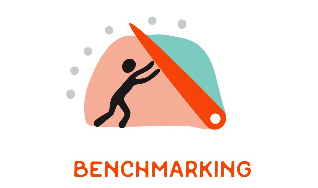
F.1) i7-6950X CPU Benchmarks:
F.2) Nitro+ RX Vega 64 Gaming OC 8GB (Air-Flow) OpenGL and Metal Benchmarks:
F.3) Gigabyte AORUS GTX 1080 TI 11GB Xtreme Edition OpenGL and Metal Benchmarks:
F.4) Blackmagic Disk Speed Benchmarks:
Disk Speed Benchmarks also reveal nearly identical Disk Speed performance under 10.12 and 10.13. Compare the figure below with the one published in my 10.12 macOS Sierra Desktop Guide.
G.) Summary and Conclusion:

Already during the individual macOS High Sierra 10.13 beta releases, X99 systems reached full functionality together with flawless stability. With the Final Release of macOS High Sierra 10.13, it might be the right moment to follow my desktop guide and to unfold the unbelievable X99 potential together with macOS High Sierra 10.13!
As already mentioned towards the end of my macOS Sierra Desktop Guide, I am quite optimistic that high-end X99 builds can find manifold application, not only in science and research at universities or research institutions, engineering facilities, or medical labs, etc... Latest successful user feedback with respect to Broadwell-EP/Haswell-EP processers with up to 22 cores (44 threads) at clock speeds around 2.8 Ghz each thread makes X99 to a "realtively cheap" but extremely serious alternative to Apple's iMac Pro's and Mac Pro's. The principal intention of this desktop guide was to demonstrate, that we are able to build and configure stable and relatively "low-cost" high-end systems nowadays, that go far beyond of what Apple is able to offer at present or will be ever able to offer for some reasonable pricing. An iMac Pro system based on X99, that allows the use of all software-packages developed for MacOS, Unix, Linux or even Windows at the same time (e.g. think on Vine, Parallels, or a dual boot system configurations). The flexibility between different boards (Asus, Gigabyte, ASRock, MSI, etc.), different processor models (Broadwell-E/EP, Haswell-E/EP) and different RAM memory configurations (16-128GB) makes such system affordable for anybody (also home office, audio and video editing/production, etc.) and allows its perfect adaptation for the specific purpose, requirements and available budgets.
Finally, it might not be necessary to mentioned in addition that X99 system reached such high level of sophistication and stability to reliably and perfectly run on a 24/7/365 basis.
Good luck and enjoy,
Attachments
-
MaciASL-DSDT.app.zip3.5 MB · Views: 1,770
-
SSDT-SLEEP.aml.zip972 bytes · Views: 1,256
-
SSDT-NVMe-extern-icon-patch.aml.zip969 bytes · Views: 2,203
-
VoodooTSCSync.kext.zip18.3 KB · Views: 2,229
-
SSDT-HDMI.aml.zip1.2 KB · Views: 1,071
-
IORegistryExplorer.app.zip266.8 KB · Views: 1,062
-
UnSolid.kext.zip14.1 KB · Views: 873
-
Aquantia64.zip842.2 KB · Views: 753
-
SSDT-SLEEP.aml.zip1 KB · Views: 785
-
iMacPro.raw.zip104.8 KB · Views: 817
-
imac-pro-wallpaper.jpg.zip1.4 MB · Views: 864
-
HW-Sensors-IF.zip174.3 KB · Views: 988
-
createInstaller.sh.zip1.8 KB · Views: 830
-
VGTab-en.app.zip430 KB · Views: 646
-
X99A2.CAP.zip7 MB · Views: 1,118
Last edited by a moderator:
